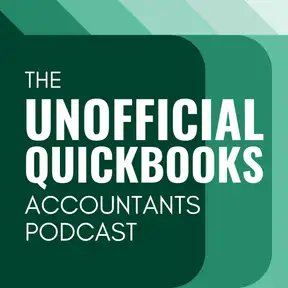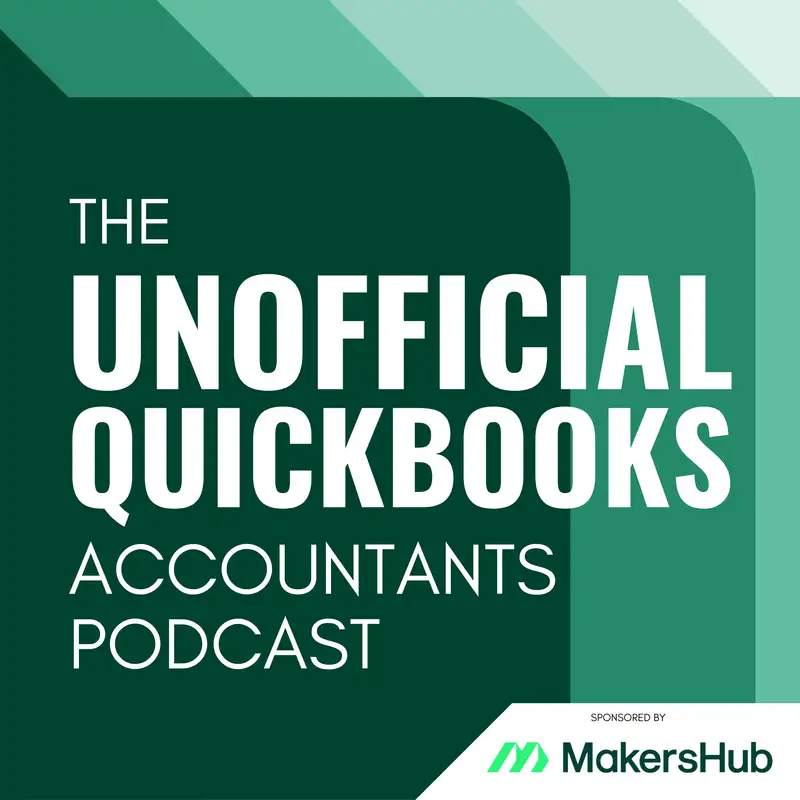
Customer Leads Hubba-Hubba
There may be errors in spelling, grammar, and accuracy in this machine-generated transcript.
Alicia Katz Pollock: In this episode of the unofficial QuickBooks Accountants podcast, I'm gonna go take a look at the new customer center with the new leads and kind of break it down a little bit. Now, I have to admit that I'm kind of going into this a little cold because the feature is brand new and I haven't been able to put it through its paces. So I'm going to do this as a live recording and share my screen [00:00:30] so that you can see it on YouTube, and we're going to just kind of take a look at it together. So let me go ahead and share my screen. All right. This is available. It's just in beta and it's not available to everybody yet. And uh, honestly that's good because it's not quite ready for prime time, but I kind of like where this is going, and I like what I'm seeing. So where I am is, um, in the new interface [00:01:00] under the customer hub. This is why it's a customer hub. And I've clicked on leads, and the first thing that it actually asked me to do was connect my Gmail. So, um, it does need a Gmail account. And so you go through and you um, go log into your Gmail and give it all of the permissions. And what it's actually going to look for are actionable messages that you, um, maybe [00:01:30] conversations with clients. And so I don't know what this is going to look like yet because I did connect mine.
Alicia Katz Pollock: And all it says right now is I'm working on finding leads for you. Please check back later. So it's probably going to take some time for it to go through my folder and figure out what is a valid lead and what is not a valid lead. I'm sure it's using AI for this. Um, I do have questions about how it's using that information, and so I am going to have to go look [00:02:00] into the privacy documents. Hopefully it's just looking for conversations and opportunities. So personally I would find that helpful, especially if you're an independent bookkeeper and it's just you trying to manage all of this. I expect it to find all of my messages from find a ProAdvisor and put them in here. Hopefully that's the low hanging fruit where they are going to focus, because that for me would be really handy if all of my find a ProAdvisor [00:02:30] inquiries came into this interface and I could just handle them from here. Oh my God, that would be spectacular. Okay, now once you've got it connected, what it does is it gives you a lead status where you can specify whether it's a cold lead, a warm lead or a hot lead. So you know who you really should be paying attention to. And it also has a lead conversion pipeline from inquiry to discovery to negotiation [00:03:00] to one, so that you can see where these warm, hot and cold leads are in the process.
Alicia Katz Pollock: There is also a section for communicating with the customers, and you can turn this on in account and settings down in the sales section towards the bottom there's a section that says Post Invoice Feedback Survey. When you invoice your customers, you have the option of asking them for a few different [00:03:30] things. One is a work request and it says ask your customers to indicate whether they would like to work with you again within a specific time frame, and it gives you an opportunity to preview the survey question. And it basically says help realize solutions grow. Small businesses succeed because of strong relationships. Let royal wise know if you'd like to stay in touch and then it gives the customer a survey. Would you work with royal Wise again? And it gives options. Yes. In [00:04:00] one month. Yes. In three months. Yes. In six months. Yes. I work with this business regularly. Or no thanks. And then it gives you a box where they can type in and say which of their services would you be interested in? And what that's going to do is if they say yes, it's going to turn into a work request, and then the interface will tell you how many work requests that you have. It will say how how they responded, like, you know, from invoice number one, two, three, four [00:04:30] and the date that it was submitted.
Alicia Katz Pollock: And then it will list the timeframe when they expect to hear from you. So that gives you an idea of when your customers are expecting to hear back. The next option in the Post Invoice survey is ask for a review, feedback or testimonials. The flavor text says ask your customers to rate your service on a scale of 1 to 5 and optionally leave feedback for a testimonial. And when [00:05:00] I click on the preview, it gives a pop up that says Royal Wives would like your feedback. Overall, how satisfied were you with their services? And you get five stars from dissatisfied to extremely satisfied. And then in your interface, it will show you who it is, which invoice they responded to, what the response date was, and the rating with a link to go see what the response was. Now, even beyond that, it will give them an opportunity to leave a review. [00:05:30] If they give you 4 or 5 stars, they'll be prompted to provide a testimonial. And if your customer gives you one, 2 or 3 stars, they're going to be asked to provide feedback. That way, you can help them know if something went wrong and improve your services. The next option is ask for a referral. If the customer rates you 4 or 5 five stars on the review question. Then it will prompt them to recommend anyone else who might be interested in working with you. And [00:06:00] so this now has a review question.
Alicia Katz Pollock: And it basically says it adds to the testimonial. So you get the part. That said, share a brief testimonial about your experience highlighting what you found most valuable. And then it asks, who would you recommend your company name to? And then it gives them an opportunity to put in somebody else's name, email address and phone number so that you can, um, treat them like a cold lead and then [00:06:30] make contact with them. There's also an option for managing the survey frequency. You can limit the frequency of the survey to once every x number of days after a customer has submitted a survey. So that way if you're working with somebody a lot and you're sending them multiple invoices, they're not getting hit with the surveys frequently. And so the default is 90 days. But you also have you have five ranges from 30 days 60 days and 90 days, 180 days [00:07:00] or 365 days. So that way if you choose 365, it will only ask them for a review, feedback, referrals and testimonials once a year. So depending on what is the right cadence for you, you know, again the default is 90 days. For me, I think every six months sounds about right. So I'm going to save that option. Once I have set those settings now I've opened up communication with between my QuickBooks and my clients. And you know, [00:07:30] some of you have marketing machines and you don't need this.
Alicia Katz Pollock: But if you have never marketed internally to your own customers, it's a lot cheaper and a lot more effective to reengage and retarget your existing customers than it is for new client acquisition. The costs are much higher, so the fact that Intuit is going to now help you manage your customers and create ongoing relationships with them is really welcome. I have literally thousands of clients, and I've got people I haven't seen [00:08:00] in years, and it would be really great for me to for this to be able to bring them front and center and remind me, hey, why don't you reach out to them? In addition to taking a look at your Gmail to import leads, which honestly, I don't know how it works yet and I don't know how I feel about that yet, so I'll have to get back to you. There is a button at the top to add a lead, so you can put in the name of the person. Let's do Eric Cartman. [00:08:30] Not that I really want Eric Cartman as a customer, but hey, South Park right? So I've got the lead display name, and then it asks for their email address and their phone number. So let me go ahead and get mine in there, and then I save it. Once you have added the lead either manually by typing in yourself or by it popping up through the imported leads from Google. Now you have a list of conversations that you are having with your clients. [00:09:00]
Alicia Katz Pollock: When you click on each one, at first it gives you an estimated value. So that's going to be roughly how much do you expect to receive from that customer? So I'll put in I'm just going to put in $1,000. Then it has a status and that's what allows you to select if it's cold, warm or hot. Cold means you have no idea who they are. Warm means you've met them before, but you haven't done any business, and hot is that you are actively [00:09:30] like this looks like a likely prospect and you expect to land the job. Then there's a dropdown for the stage of the inquiry. So there's inquiry, which is when they reach out to you. There's discovery, which is when you answer them back. There's negotiation, which is when you talk about what you need to do to start the engagement. Then there's converted, which means, okay, they're no longer a lead. You have won them as a client. And then there's an option for lost. [00:10:00] If they disappear completely or they say no, then you. Can, um, specify that. And when you move a client from zone to zone to zone, you're going to see it in. The lead conversion. So you're going to see the lead status. How many cold warm and hot in a in a. Donut chart. And then also a bar chart with how much you have in inquiry discovery negotiation and won so that you can keep track of where [00:10:30] you're at.
Alicia Katz Pollock: And then it gives you a percentage rate, which is the percentage of opportunities marked as won out of a total number of active and closed opportunities. So if you're benchmarking with KPIs, you can take a look at your sales team and see what percentage of of leads are actually converting. And then that allows you to hone in your process. Now again, I can tell that this is in beta. I marked somebody as one. I expected [00:11:00] it that if I want it to turn it into a customer, and that didn't happen yet. So I did put in feedback that that's what I expect to see. And I'll be curious to see how this plays out and what it actually does with my with my email. But I wanted to let you know that they are moving forward with the beta, and you can expect to see it inside your QBO. So again, you're going to look for it and find this inside the customer hub. Right now, for a lot of people, the only thing that you see are [00:11:30] customers and estimates when you look in there. But now you're going to also have the opportunity to see leads and reviews. And I love the idea of being able to ask for reviews, because then you can take those testimonials and you can put them on your website, you can share them in your newsletters.
Alicia Katz Pollock: You can put them up on social media, you know. People love hearing other people's experiences. And when you get a great review of. Course you should toot your own horn. So the fact that Intuit is making it easy for you to gather those reviews. So it's [00:12:00] not just like you do a job and then they're gone, you're actually still keeping them engaged with your services. And that will, of course, help your, uh, your customer service and your bottom line. So thanks for joining me for this brief tour of the developments happening inside the customer leads section of your QBO in the new Intuit platform. And, uh, what's going on in my world? I'm excited to announce [00:12:30] that I have a new course coming to the Royal Wise Owls. Uh, Kristen Nesrallah is coming to the Royal Wise Owls on August 19th. Now, you're probably listening to this after the fact, but we record all of our trainings and make them available to you. Kristen is a specialist in restaurant and bar accounting, and so she did a class for us on restaurant friendly QuickBooks online, which is how to trick out your QuickBooks online and what workflows to use in order to track all [00:13:00] the ebbs and flows of a restaurant, from your food costs to your tips and gratuities, to delivery services, to labor costs and food spoilage. All of it. It's a three hour class three CPE, and the link is in the show notes, and you will be able to watch that class at your convenience.
Alicia Katz Pollock: Beyond that, we are in the process of updating our entire curriculum for the new interface, [00:13:30] and this is a great opportunity to become a member of the Royal Wise Owls. Your annual membership gets you free entry into all of my webinars, and this year I'm doing one every single week where we're actually hands on in QBO, and I'm demonstrating how to do some of its basic business basics on, you know, how to what are all the different ways that you can take payments on an invoice. And some of them are deep dives into topics like payroll and sales tax, some of the more complicated parts of QuickBooks. [00:14:00] But with your membership, you get one webinar a week. You don't have to pay anything additional. You get enrolled for free. You also get the recording so that you can go into the library and watch the videos and ask questions, and it will actually pull up which videos have those answers to the questions. We also have a community where we meet twice a month, and you can ask me your questions so you get access to me as well. All right, that's enough about me. Thank you all for being a loyal listener of the unofficial QuickBooks [00:14:30] accountants podcast. This is Alicia Katz Pollock and I will see you in the next one.
Creators and Guests