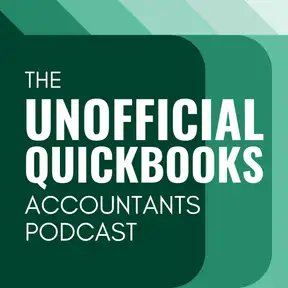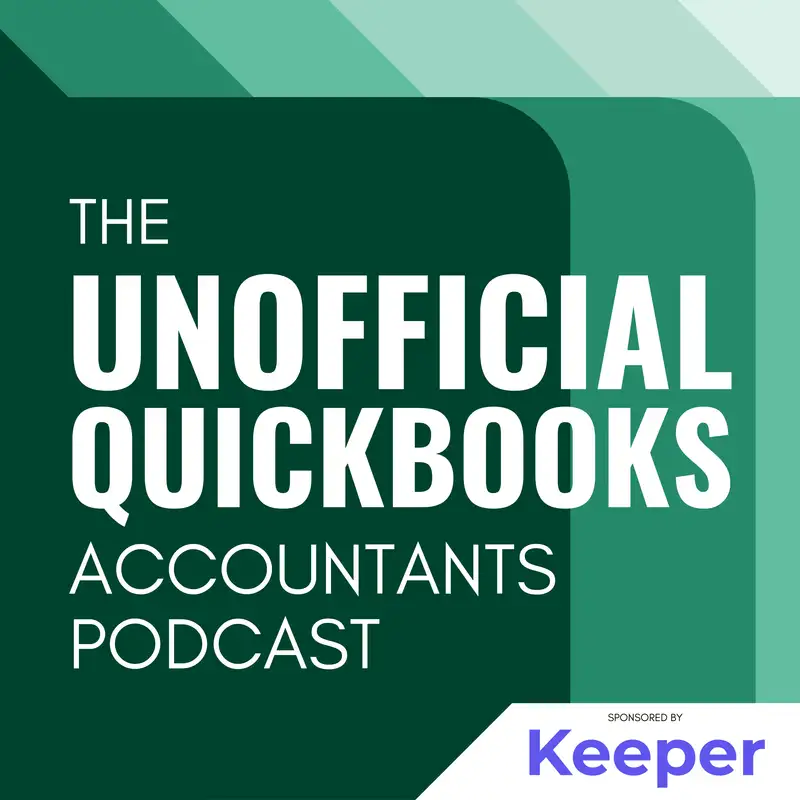
Those Sneaky AI Agents
There may be errors in spelling, grammar, and accuracy in this machine-generated transcript.
Alicia Katz Pollock: In this episode of the unofficial QuickBooks accountants podcast, I've got with me, Dan DeLong of School of Bookkeeping, and I'm Alicia Katz of No, I'm not. I'm Alicia Pollock of Royal Wise Solutions, and we're going to talk to you about those sneaky AI agents. How are you doing?
Dan DeLong: Who you are.
Alicia Katz Pollock: I don't know who I am. I'm coming and going. [00:00:30] I actually just got, um. I was going to say I just got back from reframe, but I'm not actually back. I'm actually still in Florida for another week, so I'm, you know, it's been a loop de loop of a work vacation for sure. How are you doing?
Dan DeLong: I can only imagine. I'm doing well. I'm a little bit congested because, uh, somehow I always seem to pick up something when I do fly. So, uh, if my voice sounds extra sultry, it's, uh. It's it's it's [00:01:00] my sinuses. Not not anything else.
Alicia Katz Pollock: Oh, it's not a little something else if you're a little sultry. All right. So let's go ahead and get into it. So what Dan and I are going to do today is take a deep dive into the all the different Agentic AI features that are in QuickBooks online. And I've been kind of trying to decide if there's real AI going on or if some of this is just marketing for [00:01:30] calling our attention to existing features. And I think the signs when Dan and I were kind of talking about all this is it's 90% AI and 10% marketing. Does that sound about right?
Dan DeLong: Probably a little bit of both. Uh, and it really just depends on which agent, uh, we're, we're going to talk about. But, um, I think that is, uh, it's a mixture, you know, and I think that's in the grand scheme of things when, when, When we're talking about any kind of new [00:02:00] technology or new AI, we do want to go into this with a, with a with a little bit of caution. I mean, he has nature. You know, our nature. As you know, bookkeeping pros, uh, or accounting pros that tends to be our, our nature is kind of take this a little bit cautious and trust but verify type of thing.
Alicia Katz Pollock: Mhm. Well I've been seeing some of it pop up and there's a few of them that I've been putting through their paces. [00:02:30] And I'm actually increasingly pleasantly surprised about what I am finding that there are places where it's actually doing a good job, that the way that I frame all of it is that Intuit's one of Intuit's missions is to power prosperity around the world and really what they're trying to do. The way I look at it is take what's data and make it actionable Interval and give us insight into what's happening in the business [00:03:00] so that we can actually take action on it and change our business and grow our business and become aware of blind spots that were just numbers on a page that now all of a sudden become opportunities.
Dan DeLong: Yeah, I think that's a great way to kind of frame this. This kind of conversation is that, you know, we, you know, whether you're doing your bookkeeping or accounting through a shoebox or, you know, with up [00:03:30] to date, up to the minute, real time access to data, it's really understanding what that information is telling you. And and this is part of this whole process of making sure that you're aware, right. Because, you know, if it gives you some insights in the data in it is wrong. You know, it will give you bad insight into, into the data which, which could still happen with humans, right? And that will shed to light what [00:04:00] might. What are the next steps after I see this data? Right. And then those that that, that report or that checkpoint in then becomes the next checkpoint.
Alicia Katz Pollock: Right. And this really points to how our roles as bookkeepers are really evolving and financial more into financial advisory. I mean, they they've called us ProAdvisor for 15 years. And I remember the original Intuit [00:04:30] Connects used to be all about QuickBooks education. And now then it became all about advisory. And it's really true that this really empowers us to be able to help our help guide our clients into making decisions and not just going with the status quo, and not just wondering why things are and actually being able to find ways of thinking, thinking about ourselves and thinking about our businesses in all new ways.
Dan DeLong: Yeah, I think I think [00:05:00] about a year ago I did a, I did a Power Hour with, with Ted Callahan and, um, you know, he said something during there that, you know, Intuit's focus is being able to provide business owners with real time data and, and that, that just, you know, having access to, to data in real time as things are actually occurring allows you to be that much more nimble, right? So if you I mean, if you're waiting [00:05:30] for a quarterly report to be done, you know, three months ago to make a decision these days that's just not fast enough for for you to actually be nimble. Um, you know, the way things are changing so rapidly, you really can't react to something or know if you're making the right choice, if you have old data to to work off of. So this is just, you know, adding that speed to decision.
Alicia Katz Pollock: Yeah. [00:06:00] It's moving us from reactive to proactive.
Dan DeLong: Yeah.
Alicia Katz Pollock: Yeah. All right. Well let's go ahead and go into them. Uh, basically the, the, the way that the whole thing is framed is that Intuit has a number of different agents. So there's an accounting agent, a payments agent, a customer agent, a finance agent, a project management agent, an analytics agent, and a payroll agent. These are all in various phases of being [00:06:30] rolled out. All of this is not even version 1.0. It's kind of version 0.5 at this point. And so some of these, you're going to see some of these. You're not going to see some of these are in beta. Some of these you might not be using the features. So you don't even see them that they're happening.
Dan DeLong: Yeah. You won't see the payroll agent if you're not using payroll or QuickBooks payroll.
Alicia Katz Pollock: Exactly. And you won't see the project management agent if you're not using projects, and you won't see the finance agent if you're not using QuickBooks [00:07:00] Online Advanced. So, uh, so some of these are coming soon to a QuickBooks near you, and some of these will be available to you when you are there and ready to use them. So I want to start with the accounting agent, because that's the one that affects all of us the most. The accounting agent is a focuses on the bank feeds. Essentially it's the AI around your transaction centers. And there they made a lot [00:07:30] of changes to the bank feeds interface. I actually just taught a three hour class about all of the different things that are in there. And I was really pleasantly surprised that when I was editing my PowerPoint and my presentation from when I taught it just at the beginning of this year. All the things that I was taking out were all of the gotchas and the troubleshooting and like, how do you tell when you have a rule for both [00:08:00] checking to savings transfer and savings to checking transfers and like you don't do that anymore because now it just pairs. So a lot of the things that they've built into the accounting agent, actually, and the new accounting interface or the new banking interface really are actually helping with data accuracy. So I see it because I looked at the mechanics of literally the screen layout. So I was really gratified to see that.
Dan DeLong: And some of the places where where you'll start to see these [00:08:30] things, uh, will help, you know, shed too light. You know, what did I do with this last month? Well, it'll tell you. Well, you did. You did this last month. Uh, you should do this again. Or some reason it was something else that the the month before, which will then shed to light. Oh, well, maybe I should go make sure that that's consistent.
Alicia Katz Pollock: So I want to start with just the fact that they, um, changed what the grid [00:09:00] looks like. And the reason why the grid has changed its layout is because their goal was to have inline, editable fields to prevent you from even having to drop the panel or the pane down if you don't have to, that you can add which fields you want to see as you work your way across, so that the ones that you need all the time are right there and you don't even have to drop down. Now, the end result for people who are very detail oriented is that you have too many fields for the size of your monitor. So that's kind of the drawback [00:09:30] to it. And so a lot of the time you might just have to drop it down anyway, unless you've got one of those 32 inch monitors you've got it all full screen. I do want to remind everybody that there is Zen mode. There's either the little box in the upper right hand corner, or if you do control period or command period on a mac or a PC that will fold up the sidebar and give you full screen for your banking feed, and then you can just do control period again, or command period again to bring it back again. So it's hugely helpful [00:10:00] on that.
Dan DeLong: Give yourself the real estate you deserve.
Alicia Katz Pollock: Exactly. Um, the bank description, if you just hold your cursor over it, it will pop up what the bank description is. You can actually drag attachments just onto that row, and it will do the attachment right onto the row, which is pretty darn slick. The suggestions for the categorization, like when you click on it, there's a drawer on the bottom for the AI. And that's the part that I've been kind of like, okay, is this AI [00:10:30] or is this not? And they've always called that AI, but now they're saying, oh, that was machine learning, and now we're using AI, which and you know, some people have said, well, it's not accurate. It's just making things up. And you know, we have all been training each files. Ai quote unquote. In other words, machine learning. We've been training it in the past so that it all [00:11:00] it knows what you did last time, like you just said and repeats what you did last time. And now, unfortunately, you've had to start over again training the model. So when you're looking at it and you're complaining, oh it's not accurate. Well it will be again. You have to unfortunately go through a couple months of transactions for it to start recommending and noticing your patterns.
Dan DeLong: Yeah. And I think that speaks to, you know, any change that that shows up inside of QuickBooks [00:11:30] online. I mean, we've just experienced the the new user interface. And we'll, as accountants will will experience that new user interface in QBO. Right. Anytime that there is something new, it's going to take a, take a moment to, to refamiliarize yourself. So this is no different in that regard that you're, it's going you're going to have to teach it. And I think most accounting professionals, you know, are really, [00:12:00] really like the bank feed and really liked the bank feed the way it was, it was working for them. So when something comes in like this that appears to be a step back. There's a, there's a, there's a lot of resistance, uh, to, to trying to adopt it. Um, but in your opinion and your, in your experience, how long did it take before, you know, you felt like you were moving past the, the steps back.
Alicia Katz Pollock: One [00:12:30] of everything, you know, one a month for most things. Um, three months for things that just happened quarterly. I'm sure anything that's annual will come up later on, but it's pretty much kind of a one of everything. And once it sees it the first time, it just repeats it in the future. So that's so that's the beginning of it.
Dan DeLong: There is hope.
Alicia Katz Pollock: Yeah, there is hope. As Grover says, although Grover's quoting Cicero, where there is life, there is hope. Um, [00:13:00] there. So, okay, so other things that are happening, other mechanics in there, it will make suggestions for your payee. And one thing that's new is that you can add a payee right now right from right inside the banking feed. Um, it is finding more complicated 1 to 1 matches. So if it if it's suggesting two or more matches, it's doing a better job on those potential matches. Sometimes it will even find a match. If the dollar amount is different, it will notice that [00:13:30] the vendor and the date are close and it's just off by a couple pennies and start including those, which is actually helpful. One of the things that you will see in the AI box is that it's going to be talking about why it's making a suggestion, and that helps us go, oh, this is why you are off base, or oh, this is why that actually makes sense. So, you know, hopefully we don't go through a period where our clients are, again trusting [00:14:00] the AI, but it's the same party line that we have always said when you're if your clients have their hands on the banking feeds, you need to remind them that they are in charge, that they shouldn't trust it just because it's generative AI, they need to be the one to categorize everything specifically.
Dan DeLong: Yeah, I mean, it's nice that it actually tells you why it's making that suggestion as opposed to just making that suggestion or auto adding it even worse. And then you find out later.
Alicia Katz Pollock: Right. Okay. [00:14:30] So more things in the AI agent. There is now PDF uploads for your bank statements. If your bank does not connect to QuickBooks online, you no longer have to go to your bank and export a CSV file in order to import it. You can actually just drag a statement, a PDF, JPEG, or PNG format. Just drag it into the accounting agent and it will scrape it in order to turn it into a bank feed. So that is way easier [00:15:00] than downloading CSV files.
Dan DeLong: Oh yeah. What is your um what is your thought difference about the statement fetch as opposed like how does this differ in statement fetching? Uh, if the if the statements already there uh or or is this in lieu of connecting your connecting your bank.
Alicia Katz Pollock: It's it's different because if you're connected to your bank and your transactions are automatically importing, you [00:15:30] have that statement fetch where you can see the statement. So that's already been gold that you don't always have to go log in at your client's bank to get the statements or file share them. What this is doing is when you can't connect to the bank, that the bank does not have an integration import, you can now import transactions into the banking feed to take advantage of the the rules and the categorization and the AI, just like you do if it was connected. [00:16:00] So what this is specifically is a new way of getting your transactions into your QuickBooks.
Dan DeLong: Yeah, I was showing somebody the bank feed the other day and that's where I noticed. Oh, you could just upload a picture of your statement. Yeah. Like yeah. Oh my goodness.
Alicia Katz Pollock: You can take a picture on your camera and upload a JPEG. That's really cool. Now the one thing I will say about this is this is also in its infancy. This is also one of those point version point [00:16:30] fives where if your statement is straightforward and clean, it works. If you have two banks on like your checking account and your savings account on the same statement, it will get rejected. You can't do that, but you could open that up in your PDF editor and and break it into two. That will help. Um, what happens if you upload? You try and upload it and it can't read it and can't scrape it is you're going to get a message that's saying that it's going to send it over to a live human [00:17:00] to go and and check it out, and then look for an alert in your banking feed. And it generally takes several hours to for, for it to show up. But what they're basically doing is taking your statement that's not uploading, and they're figuring out why it's not uploading, and then they're improving the programing so that that kind of statement will now work. So that's a good thing if you get that message. Not a bad thing. And it may be possible that they never get back to you because your bank [00:17:30] statement was so complex that they couldn't do it yet. So that's possible. But I have generally found it. I got the alert in about two hours.
Dan DeLong: That's that's, uh, that's reassuring. Uh, because I, I know I've seen some, some posts about folks like, well, there's only 13 transactions on here. What the hell? How can that long can this take? Um, you know, well, maybe, maybe the orientation between page one and page two was completely rotated, right? One's in landscape and one is in, you [00:18:00] know, um, portrait. I'm sorry. I couldn't remember the two different orientations.
Alicia Katz Pollock: It literally has no bearing on the number of transactions. It's the mapping of here's the date field. Here's the description. Here's the dollar amount. Is it a debit. Is it a credit. Where's the statement ending balance. Where's the total number of the deposit total. Where's the expense total. Like it's looking for things on the paper not looking at your transactions.
Dan DeLong: Yeah. These aren't IRS forms where they're always the same. It's every [00:18:30] bank has its own way of creating a statement for you.
Alicia Katz Pollock: Yeah. And then even different between bank accounts at the same bank. So it sounds to me like they pretty much have to build a library of one of everything in order for it to to really start working. Um, okay. The next feature is a collaboration feature. So what this one is, and when you look at your banking feed, there's a new column that has a little speech bubble in it. And that's the ability to communicate [00:19:00] with the other users and say, well, what is this transaction for? Or can you tell me the story? Can you upload a statement for it? And you can send the list of requests to a user. Even if they don't log into their QuickBooks online, they can answer the questions just in a general web browser. What it doesn't have yet is the ability to say who you are directing the question to, but everybody go flood that feedback and tell them we need that because it's super cool. [00:19:30] But then what it does is you can either leave it in the banking feed and wait for the response, Or you can post it and like go finish your reconciliations and then you'll still be able to verify the payee or the account category later on.
Dan DeLong: Yeah. Those are that's a that's a really cool feature. Um, I think once they get to you get to the point where you can mention someone, uh, much like you can in tasks and requests as a, as [00:20:00] an accountant user where you can mention some mention, mention a user. I think once they add that to, uh, to this, then it will, it will be even more usable because there's probably someone you don't want to be mentioning, uh, these things to, and especially if it's a large team like in advanced or something.
Alicia Katz Pollock: I showed this to one of my clients just yesterday, and she was she has one of her clients that she has to meet with every [00:20:30] single month to go down the list of questions, and she just thought this was the bee's knees. That she is really excited to not necessarily have to meet in real time. That they can now do it asynchronously when they're both available, or when they're each available, instead of having to find a time when they're both available to get all of these answers. There's another feature that is using the AI, which is called Ready to Post Transactions, and I've only seen it a couple times. But basically [00:21:00] the idea is, is that when you have a big list of transactions, a wall of transactions, and some of them are already matched, and you just have to go through and and post post post post post. They're calling out a section called Ready to Post in a little bubble up at the top. And what it's saying is these are the transactions that we have a really high confidence that we are pretty darn sure we got right. Mostly based on history or, you know, the last time you did it, this [00:21:30] is what it was for. So it is this time to M2, or it's for the same invoice on the same day for the same dollar amount. So if it can identify transactions that it is like 100% sure really are. It's giving you a call out at the top that says 17 transactions are ready to post. And then you click review. And then you can look at them and confirm them and accept them all in one click. So it's literally two clicks to accept [00:22:00] all of these ready to post transactions.
Dan DeLong: And still it's not something that's, you know, I think for, for, you know, ProAdvisor and bookkeepers, the auto they have a nervous knee jerk reaction to the auto add. So this is just like here's the here's the collection bin, the on deck circle of all of those things. And now can we auto add, you know like.
Alicia Katz Pollock: Oh that's that's a great use case that we have auto add in the rules. But people are scared to use it because they want [00:22:30] to still eyeball the fact that it came through and got paid this month or whatever reason, you don't want to automate it. So this is kind of the next best step to automate, to auto add without auto adding that you can set the rule, and then everything that applied to that rule will show up in this ready to post. And then you can say, yeah, got it right in one click. So I really like it. So again, where you're going to see it is when you go into the banking feed, there'll be a little blue and green bubble [00:23:00] at the top that says these transactions are ready to post. Don't just skim your eyes over it, use it and and check it out. It will definitely streamline your your work a lot. The next accounting agent is bank reconciliation. And I had the delightful experience of trying this out and I'm really super excited about it. I taught my reconciling class last week and I got to teach a section, so my reconciling class still [00:23:30] focuses on the old reconciliation, since this is still in beta and not widely available, but I do have a section in the course specifically about this. This is kind of part two, where we were just talking about drag and dropping your statement into the bank feed. Here you can drop your statement into the reconciliation window. And what it does is it calls up a a new reconciliation screen that on first glance looks way cluttered and cumbersome.
Alicia Katz Pollock: But [00:24:00] when you take the time to look, you see some freaking fantastic things in there. At the very top, it will break down your the ending balance, the deposit, the total deposits, total payments and it will say what your statement says and what your pre reconciled QuickBooks says. And then tell you not just your off by $150, but it will tell you which your off. Is it your deposits or your payments, so [00:24:30] you know exactly how much in each column you're looking for right there. Boom. That is huge. When you scroll down in the reconciliation to look at all of the transactions, instead of being one row per transaction, there's actually two rows per transaction. The top line has everything from the statement. It has the statements, transaction date, the statements, transaction description, the statements transaction dollar amount. And then under that is your transactions date, [00:25:00] description and dollar amount. Ideally, your dollar amounts should all be identical. Your dates are going to be slightly different depending on when you wrote it and when it cleared. And your descriptions. That's going to totally vary depending on how you use your QBO. But this is going to make it really super easy to to see just without having to, to cross-reference back and forth between your reconciliation screen and your statement to go find out what everything's for. It's just all right there. So you have to train your eye to parse [00:25:30] what you're looking at. But once you do, you have total insight into what's going on in the status, not just checked and unchecked.
Alicia Katz Pollock: Now it actually gives you a colored badge that tells you what's actually happening. So if it's a direct match, it says green and cleared. If it's in your QuickBooks but not on the statement, it'll have a blue info and then a little sparkle explanation, [00:26:00] a little AI saying that, hey, this is in QuickBooks. Without clearing your bank, confirm that it's posted to the correct account that it's not a duplicate. You may need to avoid it or create a reversing journal entry. So that's actually helpful. That is, pointing out things in QuickBooks that are not in your in your statement, and making some valid suggestions about what it might be there. There's also an orange review, and when you see [00:26:30] the review in the one that I just clicked on right now says this was voided. It doesn't appear on your statement, but you can include it in this reconcile period for reference, as it will not impact your reconciliation report. So it found that that voided transaction suggested that I include it. So I can I can tell it that I want to. And then when I head down to the bottom, you know, at the bottom how sometimes you have transactions that haven't cleared until the following month. Those [00:27:00] are also called out. And I see more info boxes here. Um, saying, hey, this isn't on the statement, this isn't on the statement. So I really like the new rec screen and how it's helping you reconcile and do the reconciliation and find out exactly what's what's different and why.
Dan DeLong: Yeah, this is, uh, this is pretty nice as far as it just again, it's going to take some getting used to. If you were, you know, so familiar [00:27:30] with the reconciliation process, the way you know, the old way of doing it. But once you once you do a few, one of each, like you were saying, it will start to, to make sense. And I think, you know, if you're doing it regularly, uh, that that's one thing. But I think if this is your clients doing it, it might take them a couple times because, you know, they're going to do this monthly and then forget right in the next month.
Alicia Katz Pollock: The biggest thing is that there's literally twice as much information on the screen [00:28:00] as there was before. And so you do have to train your eye for where to look and what you're looking at. But it's cool. Thank you into it. It's pretty darn cool. The last of the accounting agent features is anomaly detection. And I had, uh, I had Jim Zenza on the show several months ago who is one of the project managers in charge of anomaly detection. And I really think that this is really a cool feature [00:28:30] when you're looking at a profit and loss report or a balance sheet, you'll see one of the little blue AI sparkles. Sometimes if there's something wrong with the number, it's looking at the trends. And if the trend has changed, the number is too high or too low for what it should be. It points it out to you, and it gives you a trend graph showing you the recent behavior visually and suggests root causes for what might be the problem and [00:29:00] why it's there. You know, what I like is that it's calling out the possibility that it's a duplicated transaction or a categorization error. So maybe it's something that you did, or maybe it's something that you have to pay attention to for what's actually happening in the business. And it's like an early alert system that's.
Dan DeLong: That's that's really cool that, uh, you know, it's now getting to that point of bringing those things up faster, you know, rather than waiting till the [00:29:30] reconciliation to realize that you have a bunch of duplicates in your in your register.
Alicia Katz Pollock: Yeah. When you click on it, it gives that little alert. And so you can have each one individually. Or there's an insights button at the very, very top end of the report. And that gives you all of the insight anomalies all on one page that you can then print out as well. So I really like that. It's also it's not just pointing out that the number is different, but it's saying, well, in this transaction, this is [00:30:00] what happened in this transaction. So it's actually saying telling you what's different without you having to go sort it out, which is how I've always had to do my analysis when I'm working with a client, is run a PNL by month and physically scan all of the numbers and then drill in to go see, well, why is this one higher than usual? And then compare all the transactions in my head. This is just telling me you have this extra transaction for five times as much as usual.
Dan DeLong: Right?
Alicia Katz Pollock: Yeah. [00:30:30] So big fan. I really, really like that feature. Okay. Um, all of that was just the accounting agent, but that's the one that affects most of us. So the rest of these are going to go down a little faster.
Dan DeLong: And it's important to note that if you're using Simple Start, the accounting agent is kind of split between the bank feed in in simple start the the the category. The bank feed categorization is where that that agent [00:31:00] is lives. But you don't get the full accounting agent. So all of the things that Alicia was, was pointing out may not be in your simple start, even though there is, you know, some sort of, you know, like a junior varsity accounting agent as opposed to the real accounting agent and essentials and above.
Alicia Katz Pollock: Right? So what? What? Simple start has is the bank feeds agent. But it doesn't have the reconciliation agent or the anomaly agent. It just does the categorization [00:31:30] in the banking feed. I also want to point out that the that they are renaming simple Start. It's now going to be called QuickBooks Lite. So keep an eye out for that change as well. Okay. Let's go on to our next agent. Dun dun dun. Now let's talk about the payments agent. The payments agent is part of QuickBooks Payments Merchant Services. And if you don't have merchant services turned on, you are not going to see the payments agent. It's primarily the places where you're going to see [00:32:00] it. Most are in your invoice sales forms and in your business feed. And the two things that it does is if you are in an invoice, there's a panel on the left hand side that says Intuit Assist. There's a little blue sparkle which opens up the left side pain. And that gives you the ability. First of all, you can drag a document into it. You can pull it in a PDF or a JPEG, and it will parse it and attempt to make an invoice out [00:32:30] of it.
Alicia Katz Pollock: It's good with the date and it's good with the customer. It's not good with line items yet. The ability to do line items on the invoice is just flat out doesn't exist, so it's going to take your grand total and just put it in there. You still have to assign the product and service or parse it out into multiple lines, but it does at least speed up some of it. And then it attaches that document as an attachment to the transaction. So that part's really cool. The real power comes in when you select the customer, then it gives [00:33:00] you an insights update and it says, how long have you have they been a customer? What's their payment history? Do they pay on time? Are they always three days late. And so you know what to expect out of them paying this invoice. So you know maybe if they're always 20 days late. You can do the wording to suggest that they need to pay you on time.
Dan DeLong: Or renegotiate your terms. Oh yeah.
Alicia Katz Pollock: So instead of giving them net 30, maybe you need to give them [00:33:30] Net 15. It will also make suggestions like adding late fees to it or turning on automated invoice reminders. So what it's really trying to do is improve your cash flow. It's trying to get you paid faster. So in this case, this is where I say, well, yeah, I kind of think this is marketing, but marketing in the way that it's not trying to sell you something, it's marketing in that maybe you've never [00:34:00] turned on the late fees and you don't even know that they're there. Maybe you have never you haven't turned on the reminders. You have these options in the software that have been underutilized. So putting them front and center in front of you through the payments agent will help you Utilize those?
Dan DeLong: Yeah. I mean, for in a personal story, I, I was for one customer. I was, I was importing an invoice. They were it wasn't sending them the invoice, but I was importing [00:34:30] the invoice. And then two days later the payment would come in and, and I would, um, apply it. Right. So here comes the payment agent saying, hey, these people always pay you late. Maybe you want to turn on late fees for these people. And in the grand scheme of things, what it really should have suggested is maybe you should add terms so that it doesn't show as late. Right. As opposed to turning on late fees because they weren't paying me late, they were just paying me. And then I entered [00:35:00] the invoice as a way to, you know, segregate out what they actually were paying me for. So they were never late. They were just not, uh, that, you know, they didn't even have an invoice to, um, to be late on.
Alicia Katz Pollock: Got it? Got it? Yeah. I mean, all the use cases are different, but if you haven't turned on late fees, they're kind of cool because you can set the the terms or the frequency of them. You can have it just be a one time late fee, or you can have it accrue daily [00:35:30] or monthly. You can give them a grace period. So maybe they they breach their net 30, but you still want to give them 30 days before applying a late fee. And then once they hit the criteria, it will just add a late fee line to the invoice automatically. So it's it works pretty darn well. Um.
Dan DeLong: And this is part of, I think, what these things are trying to bubble up to the surface is that people didn't even realize that these features and functions were even there.
Alicia Katz Pollock: Exactly, exactly the reminders. I [00:36:00] love the idea of reminders. The reminders will preprogram um, three different reminders one x number of days before one on the due date and one after the due date, and send a message of your choice that you design to remind your clients that the invoice is due, which should absolutely speed up your your payments. However, the problem that I have with it is I don't want all of my clients to get reminders. I have invoices sometimes that are placeholders that [00:36:30] aren't. I don't really expect to get paid or I've got them there for some other reason. And so with late fees you can turn them on and off by customer, but with reminders you can't turn them on and off by customer. So if we have any Intuit PMS listening, please put in that feature request because I would.
Dan DeLong: Love.
Alicia Katz Pollock: It.
Dan DeLong: If there are. If there are Intuit PMS listening, they would just say, why don't you use this would be a good use case to go up to advanced because in advance. Then you can [00:37:00] set up those workflows and the automation so that you have that criteria and those conditions being met specifically for those automated emails to go out. But plus and below is only going to be all or nothing.
Alicia Katz Pollock: Got it? I didn't realize that I could set conditions for reminders in the workflows.
Dan DeLong: That's another podcast that we do.
Alicia Katz Pollock: Yeah, we haven't talked about workflows. That'd be a great topic to add in the future. Okay, cool. All right. [00:37:30] So still talking about the payments agent. The other thing that it does is when you're looking at your dashboard or you're looking at the the feed on the left hand side, it is going to now give you pipelines for where your clients are in their payment process. Have they been invoiced? Have they paid the invoice? Has it been deposited? So it will call out overdue invoices in particular. And I know that I have a lot of clients who have invoices that are well over 90 [00:38:00] days that they just kind of forgot about, and this keeps it surfaced so that they can either be proactive in getting paid or write it off because it's not even a real thing In the banking feed. The accounting agent also tells you how many transactions are waiting in the bank feed to be posted, and the payments agent is actually telling me 84% of your invoices last year were paid late, or not at all. I suggest a late fee of 2%. Feel [00:38:30] free to adjust, and then it gives me the ability to set it up right then and there. The next agent is the customer agent and this one is in beta. I actually did a whole episode about it called The Customer. Hubba hubba. And it's the new the new menu item in your pain that says Customer Hub. And they've actually moved customers into the hub. And this is the very, very first step of Intuit adding in a customer relationship [00:39:00] manager into your QuickBooks.
Alicia Katz Pollock: So you're adding in a CRM so that you can keep track not just of your customers who are already paying customers, but your potential customers as well, with the ability to send them emails and then send them estimates and turn them into genuine customers. So it's a it's a real nice feature that I'm kind of excited about myself. You can connect Gmail and Outlook to it, and the [00:39:30] AI will go through and look for emails that you're getting that are conversations about doing business, and then surface them in as leads. Then you can take a look at those leads and prioritize. Prioritize them as cold, hot and warm so that you know whether there's somebody that you should pay attention to and they're ready to go, or, you know, this is just somebody kicking the tires, and then you can also control the pipeline and let them know, okay, is this just an inquiry? [00:40:00] Are you in discovery? Are you negotiating? Have you want it or have you lost it? And you can put each of the leads inside a pipeline. So if you have somebody who's doing inside sales and actually booking all your appointments, they can be using this as a central command center to know which clients are where in your stage. And you don't have to connect it to your email if you don't want to. You can totally just type in the leads yourself. And you know, this person called me and you can add them into [00:40:30] the system.
Dan DeLong: Yeah, I think this is this when, when when Intuit acquired MailChimp, this is what I had envisioned that this would actually turn into is that, um, you know, being able to source, uh, and, and categorize things that, uh, either your either your current customers or potential new customers, uh, to be able to automate [00:41:00] the process of, uh, cultivating them into either a repeat business if it's an existing customer or a new business if it's if it's a if it's a prospect. So this um, I think is, is where this is ultimately heading. Um, because it's, it's, well, um, you know, it's far easier to, uh, and less expensive to get a recurring customer or, you know, a repeat customer. Repeat that thank you repeat business [00:41:30] as opposed to new business. And this is actually one of those things that's allowing you to to maybe do both.
Alicia Katz Pollock: Exactly. The the fact some of the things that happens, basically the way that it all works is in your settings, you can turn on the ability for it to send a feedback survey to the customer after they've paid their invoice, and you can set the frequency. It could be every time, and it could be once a year and lots of in between, but it'll ask them to give you a rating of five star rating. And if they [00:42:00] give you a four or a five, it will ask, when do you want to work with them again? And then they can specify like, oh, I wanted them to call in December. And then it puts that work request in the customer hub, showing you that this person has asked you to call them in December. That's new business. That is money in your pocket. It's I love it. I absolutely love it. It also asks, do they have any referrals? Do they have any friends or colleagues who could use their service? [00:42:30] Your service. And then it puts them up in a box in the customer hub so that you have new people that you can actually call and say, well, hey, you were recommended to me by Dan DeLong, and I wanted to follow up and see if you were interested. So you get these warm introductions. So it's it it's a great way of drumming up new business. Um, and then it also asks for a review or a testimonial, and you can get a quote from your customers that then you can pull and use in your marketing materials. And [00:43:00] if you don't get a 4 or 5 star rating, if they give you a three star rating, then it'll say, well, you know, give us feedback about the service and then that knows where you that helps you be aware of where your service gaps are so that you can improve your services. Because if you don't ask why they don't come back, they're not going to tell you, right? Yeah.
Dan DeLong: Was it something I said?
Alicia Katz Pollock: Yeah, exactly. So yeah. So the customer hub I really like the idea of it. I'm really looking [00:43:30] forward to seeing how this is implemented. I guarantee that a year from now, two years from now, we're also going to see MailChimp in here as well, where MailChimp is the email software that, as you said, Intuit bought a couple of years ago. So MailChimp now has the ability that you can actually search your QuickBooks based on different parameters. For example, I can search for everybody who took my bank feeds course and then send them an email newsletter saying, hey, you just took the banking [00:44:00] class last week. Do you want to take the reconciling class this week because they work hand in hand, which is just brilliant marketing.
Dan DeLong: Yeah. And imagine doing this in either platform, right? Yeah, doing it right in your QuickBooks. And then the MailChimp sends out the emails. Or vice versa. Yeah. So it really doesn't matter where you, uh, where you start this, uh, this process.
Alicia Katz Pollock: I used the MailChimp integration to announce the recent price increase. I went in to my my MailChimp [00:44:30] and asked it to pull up everybody who was on my wholesale program because each of their invoices says wholesale QuickBooks. And I pulled up a list of literally everybody who are on my who are on my wholesale program and sent them a message saying, hey, your price is going to increase this much on that day, so love it. So things to look forward to in the future. Okay. And so the customers hub still is in beta, but really [00:45:00] cool idea and happy that it's that it's working. Okay. Next agent is the finance agent. Now the finance agent. I have not had much of an opportunity to work with the finance agent. That's the one that doesn't show up until advanced. Is that correct? Dan.
Dan DeLong: Right. Yeah. Advanced will have finance projects, uh, analytics. And, uh, well, it says the payroll agent. They're on my blog, but that's actually I [00:45:30] thought that was kind of weird when I, when I read that, uh, so I was just doing what I was told, but then I, I took, uh, uh, a webinar with Intuit on the payroll agent, and they clarified that it just has to do. It'll be in all versions if you have payroll.
Alicia Katz Pollock: Okay. All right. So let's just let's just focus on the finance agent. Um, we're going to do a little bit more of a surface summary on this one. But Dan you [00:46:00] said that you saw the agent show up in your in yours?
Dan DeLong: Yeah. I'm not sure if the finance you know what the finance agent is. If it's for reporting analytics or if it's this, uh, what what I just experienced. But, um, every fifth of the month, uh, your you have a financial summary that you can create inside of QuickBooks. Now it takes, you know, when you activate it, um, then it it it takes a minute, you know, for [00:46:30] it to come up. Uh, but basically it has, uh, it has a performance highlights at the, at the top, which tells me, you know, just really any, any of those anomalies or things that might come to surface. Um, but it's saying in this particular one, net income. Net income increased $15,000 from, uh, last year to this year. Right. So it's able to do some comparison between the same period of last year, uh, tells me, [00:47:00] you know, cogs decreased accounts payable balance decreased income, uh, increased uh or income decreased by 49,000 amounting to, you know, and it's giving me some highlights to look at. Um, and then also gives me uh, some widgets, uh, graphs, um, and then just consolidates the and expands on all those, all of those insights so I can see, you know, it says income increased [00:47:30] significantly, uh, for this particular account. Why did this happen? And then it gives me reasons why that is that is occurring and then things to look into. You know, maybe maybe these aren't categorized correctly. Maybe you want to go and take a look at them. So kind of very similar to like what we were talking about with the anomaly detection, uh, in the bank feed. It's doing it on a broader schedule, uh, a broader range aspect Across [00:48:00] the business itself.
Alicia Katz Pollock: There's also KPIs. I know that I read that there's a KPI dashboard. Um, there's analysis on not just the reports, but budgets and forecasts. I think that one might just be Intuit Enterprise Suite, but it's part of the finance agent. Um, you mentioned the year over year comparisons. Um, but you can also drill in and find more detailed information like income by customer and income by class, and [00:48:30] it refreshes every 24 hours. Or you can manually refresh it. And there's benchmarks also for against industry peers or benchmarks against your goals and budgets.
Dan DeLong: And I'm able to go to the top and take a look at the Or and change the reporting period. So if it's just last month or last quarter, I can change that. Um, and then the accounting method as well, whether it's cash versus accrual, uh, but there's one here that was just kind of Interesting the accounts payable balance. [00:49:00] It shows a graph of the current and, you know, the different aging periods. But then in the why did this happen? It says for vendor null. So so that's for me. You know for the for the AI agent that that is just reporting things. But for now the human reading that I, I'm curious what is vendor null mean and why is is [00:49:30] there a vendor that doesn't is not on is not referenced on bills and account accounts payable transactions.
Alicia Katz Pollock: So maybe you.
Dan DeLong: Had a work.
Alicia Katz Pollock: Maybe you had a transfer that was categorized as an expense and it was your owner draw or or income. Same way. All right. Yeah. So so this is something that we're going to have to come back on with some actual deep dive demos as it, as news develops. The next one is the project's [00:50:00] agent, which is tracking project profitability and recommending actions. This is just in QBO advanced, and so it's not even in plus with the projects, but between the finance agent, the project's agent and the analytics agent, there's some really good reasons to move up to advance. So if your company is looking at reporting this, some of the new options here may replace. If you're using [00:50:30] some of the other third party reporting apps, you might be able to get the reports that you need right inside Qbo.
Dan DeLong: So and one of the things that that they were mentioning on the on the webinar for the project management agent is it keeps, um, it keeps you on track for your project dates, right. Like, so when you're setting up the dates, it will it will be there to gently nudge you and say, hey, this project is past due. Maybe you want to either adjust your dates, [00:51:00] or maybe make sure you're entering in all the transactions to keep it on track. Uh, and when you have, uh, a particular, you know, payee that is normally tracked to a certain project, uh, it it can spot those outliers as well. So those are some of the things that will like if you don't, you know, hey, there was a, there was a Home Depot receipt, but it didn't have a name on it. Uh, maybe you want to make sure that this particular transaction has, [00:51:30] uh, has the different splits in, in projects that you want on it so that you are, um, making decisions on your projects based off of accurate data.
Alicia Katz Pollock: Nice. Yeah, I mean, that I think those are really great new features. So I think overall I'm liking these new opportunities that I think for a lot of people, the first thing that they notice is just that QuickBooks now is a lot more cluttered [00:52:00] than it was. That there's a lot more stuff to look at, and we're so busy trying to get our work done that we're just ignoring the things that we don't know yet. So I really encourage everybody to click around in the new interface and take a look at all the new call outs and let them. There's even little thumbs ups and thumbs downs on all the different insights. And so if something is not helpful for you, give it a thumbs down. If something is helpful for you, give it a thumbs up. Let them know that some of these things [00:52:30] are actually making a difference for you.
Dan DeLong: Yeah, don't give it a thumbs down just because it's in the way, right? Yeah. Or just because it's there.
Alicia Katz Pollock: Yeah okay. Yeah. No thank you for that. Because, you know, don't just say, get out of my way. I'm busy. That's not a thumbs down. Thumbs down is. No. This thing is not accurate. And it's not helpful. Okay, not I don't want to look at it right now. Good. Good call. Um. All right, so the the very last thing I want [00:53:00] to say is to kind of re address what's available in all of the different versions, because now we have these new abilities and they may help you decide which version people need to be in. We've always said you need to put people in the best fit QuickBooks plan for what they need, but now you may have some new opportunities and some new things that you would like them, your clients to be able to have. So let's I'm going [00:53:30] to do a just a surface recap on what's available at each level. So at Simple Start, soon to be called QuickBooks Lite, the bank feed has the AI in the bank feed. That's it. When you are in essentials, you will be able to categorize your transactions.
Alicia Katz Pollock: But now you will have the reconciliation, the anomaly detection and the ability to upload your transactions by statements. Your you will have then the payments [00:54:00] agent to help you draft invoices and send reminders. And the customer, the customer hub will not do all the customer hub stuff. All it does at that level is organize your customer center, and your estimates are the only things that are there in essentials. When you get up to. Plus the customer agent will. Now that's when the customer hub will now start finding your leads, drafting your emails, and tracking your customer pipeline [00:54:30] and the insights on the detection anomalies. Get a little deeper where it's now surfacing trends and recommendations. So that's where you start getting the the AI, making suggestions for what to do. Then in advanced, that's where you get your finance agent who is analyzing your data and your forecasts and your variances. The project's agent, the reports, analytics. And [00:55:00] interestingly, the mobile app has some of these agents, but we don't really have too much information about which ones are there. Okay. Well, Dan, that was a lot.
Dan DeLong: It's not just it's not just Clippy in, uh, in Microsoft anymore.
Alicia Katz Pollock: Right?
Dan DeLong: It's actually trying to be helpful.
Alicia Katz Pollock: Yeah. Well, I want to throw in one tip and trick at the very, very end of all of this [00:55:30] that the new navigation is still throwing some people for a loop, especially for the fact that you have to hover over my apps and then hover over the different app centers and then click on the thing. And some people, that's a lot of mousing to do. I have discovered that it's actually infinitely easier to just click on my apps, which opens up the sidebar, and then I can just open and shut the different centers that I'm that I'm working in. And that actually is an improvement, because now I can see everything [00:56:00] that used to take a fly out just in front of my face. So I have finally cracked the code on how to make this more efficient. Um, in addition, when you click on my menu for you accountant users, there's a customization button and you can customize the the my menu. It used to be the Accountants briefcase. Move the tools to the top. Put the features that you need as an accountant user at the top, and that menu will make you super duper happy. [00:56:30] And because of the click trick, I now understand the pinned section where you have three sections down at the bottom. Right now it defaults to accounting expenses and sales. But now I understand why they're there because now I can just click on accounting. And now I have my bank feeds and my record, my reconciliation and my receipts all just at my fingertips. So you can be anywhere and then get back to the main [00:57:00] menu by clicking on these pinned centers. So maybe payroll is your jam. You can pin the payroll center, right? So I have finally cracked the code on the interface, and now it's actually saving me clicks.
Dan DeLong: That's awesome. That's that's and that's the goal, you know, saving you precious seconds. Um, one thing I question I had and we weren't quite sure when we talked about it on the workshop. When you customize my menu, that's just for that [00:57:30] company, though, right? It's not. You still would have to go through each each company and and customize the My Menu briefcase to your liking. That would be a good feedback to flood as far as you know. Hey, I want all of these for all my clients.
Alicia Katz Pollock: Well, I think you would probably need a toggle. You would probably need to say, do I want it or don't I want it because you might have some clients that you that you want it to be different.
Dan DeLong: I don't do payroll for this client. I don't want to have that, you know, be accessible here [00:58:00] because they don't even have payroll.
Alicia Katz Pollock: Yeah, exactly. Um, but I absolutely agree. Um, flood the feedback. We want my apps to be persistent across clients. We do not want to have to customize it per client if you're going to error in either way, I would error on persistence. And we just ignore something we don't need versus having to set it up on every single client. But at least we can customize it. So yeah, there's that.
Dan DeLong: There's that there.
Alicia Katz Pollock: Okay. [00:58:30] Um, so Dan, what you got going on in your world?
Dan DeLong: Well, I'm looking forward to catching up with you, uh, at Into Connect, uh, at the end of this month, uh, of October and then also, uh, to be working with you, uh, in, in November for our passive aggressive income cohort that we're, uh, we're going to be co-facilitating, um, really looking forward to that. This is all about, um, you know, and the difference between what passive income [00:59:00] is and, and passive aggressive to be not so salesy, to be able to take those insights that we're kind of looking at in these, uh, in these agentic, AI tools and turn them into something that that might benefit your client, uh, and also benefit you as, uh, as the accountant user.
Alicia Katz Pollock: Yeah. I'm very much looking forward to that class. I mean, a relatively significant portion [00:59:30] of my income comes from these partner relationships and affiliates, and even just recommending QuickBooks and getting a spiff back for doing it or QuickBooks payments. And I think everybody should take this class because otherwise you're just leaving money on the table. And, um, thank you for inviting me to teach it with you. And so it's every Monday in December. I'm sorry. Every Monday in November except Thanksgiving. Monday. In which case we we've got one in [01:00:00] December. Is that correct?
Dan DeLong: Right. Yes. Okay. And they will be recorded. So if you can't, you know, attend any of those. We'll also have a follow up Q&A, you know, each Thursday. Of course not on Thanksgiving. Uh, but uh, we'll have a follow up. There'll be some homework and some 30 day action plans and things like that to take away from. So, you know, if you're worried about is this going to am I going to make money back on this? Uh, you're, you're likely are because you're going to have, uh, some action [01:00:30] plans and homeworks, uh, to, to do that, to do just that.
Alicia Katz Pollock: Excellent. And if you're kind of wondering what the context is, we had an episode a few weeks ago about Shsps USPS. And that's one just one element of all the things that we're going to be talking about. So check out our our episode about QuickBooks solutions providers as well.
Dan DeLong: All right. Um, what do you got going on.
Alicia Katz Pollock: Now that I'm back from my [01:01:00] conference hijinks? I am, uh, gearing up to start restart my great QBO refresh class series again. And so I am doing product services and inventory on November 18th. It's going to be a three hour class going into literally everything that you need to know about products and services and managing your inventory. And then I'm following that up on November 25th with QuickBooks Payments Merchant Services, and I've been a long time fan of Qbi payments. [01:01:30] I taught at the conferences about it ten years ago. Um, I actually was the subject matter expert for Intuit's new ProAdvisor course. So, hey, you know, I'm gonna. I'll tell you all you can. Go take the QB payments course for free over in the in your ProAdvisor training center. But if you like the course, then come and take my version of the course, which is a two hour, two CPE version where we're actually going to go [01:02:00] in and actually send transactions and pay the transactions. So I love teaching that class. So that's on November 25th, two hours to CPE. All right Dan, we did it. I can't believe how long it took us to do it. I didn't think we had that much to say.
Dan DeLong: A lot of agents there.
Alicia Katz Pollock: Oh, there's a lot of agents. So hopefully this gives you some things to look forward to and some new solutions to pass on to your clients. Well thank [01:02:30] you everybody, and we will see you in.
Dan DeLong: The next one.
Creators and Guests