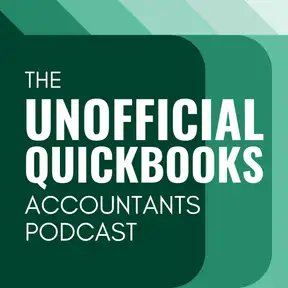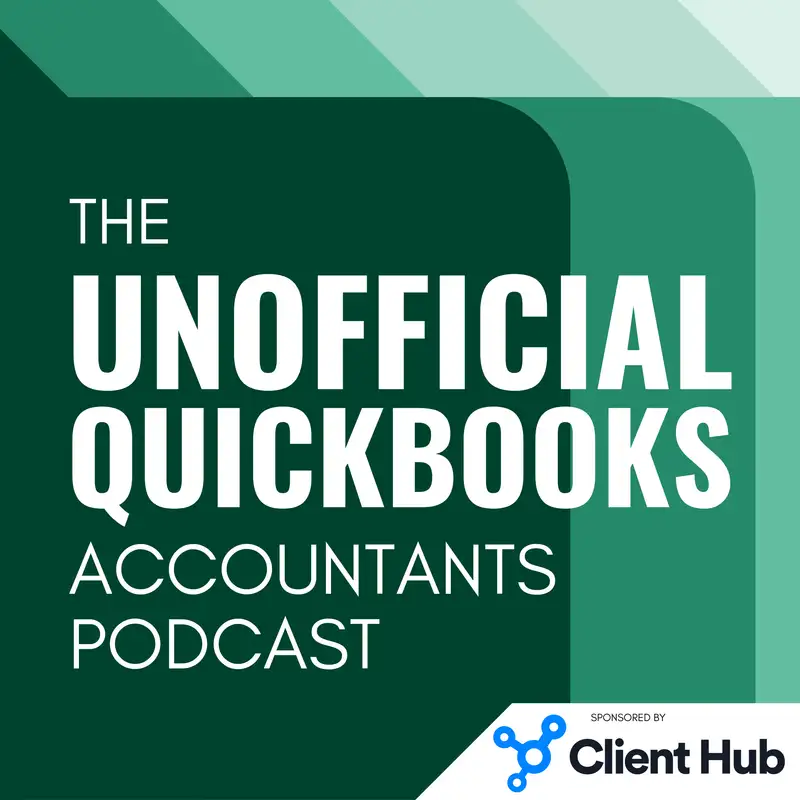
What to do After Converting QuickBooks Desktop to Online
Warning: This is a machine-generated transcript. As such, there may be spelling, grammar, and accuracy errors throughout. Thank you for your understanding!
Hector Garcia: Welcome to the unofficial QuickBooks accountants podcast. I am joined by my good friend Alicia Katz Pollock, the original, the one and only Qbo Rockstar CEO and founder of Royal White Solutions.
Alicia Katz Pollock: And I have the privilege of collaborating with Hector Garcia, CPA, the founder of Right Tool for QuickBooks.
Hector Garcia: And in this episode of the unofficial QuickBooks accountants podcast, [00:00:30] we're going to be talking about QuickBooks desktop to QuickBooks online once again. Part three. In this particular episode, we're going to discuss after you convert it from desktop to online, what should you, as the advisor, do to make sure that this file is as close as possible as a desktop file, including all the junk the desktop file came came in with, and we can discuss, you know, maybe in a whole nother episode how to like clean up in Qbo if you didn't do the cleanup [00:01:00] in desktop in the first place. But this is what we're going to discuss, is like, what should the advisor do when you're guiding the client through a conversion process? So, Alicia, thank you very much once again for sharing that your SOP document. And let's start with connected services. So I'm going to take you down memory lane. Quickbooks desktop maybe 10 or 15 years ago, added the ability to initiate a bill payment with your bank through [00:01:30] this thing that they called Direct Connect bank feeds. So QuickBooks desktop users had to pay their bank anywhere between 10 and $20 a month to connect QuickBooks and their bank and download transactions through bank feeds. But some banks and I have a client that was was still doing it maybe a couple of months ago. I haven't checked in on him lately with Wells Fargo, where he would create the bill in QuickBooks, press a couple of buttons and literally make the ACH bill payment through their [00:02:00] bank, but initiated with QuickBooks desktop. Well, bad news is, once you go from QuickBooks desktop to QuickBooks online, none of that stuff exists, so you will not be able to port over any bill payment capability. And, um, and Alicia, what are your thoughts about that? Well, yeah, it's.
Alicia Katz Pollock: Not that it doesn't exist. It's that Qbo has its own tool for it. So you're going to be able to perform the same action but in a slightly different way. So just don't expect to be to it [00:02:30] to be there instantly. You do actually have to enroll for the new service.
Hector Garcia: Right? Same action, quote unquote. You still be paying your vendor electronically through a service, but you would not be using your bank to actually write the check to the vendor using your bank's bill pay or online bill payment, which would show up when you go to Chase.com and you look at your bill payments or wellsfargo.com, you look at your bill payments that would show up if QuickBooks desktop was initiating those payouts. Now [00:03:00] with QuickBooks online, you have to use their own their own service code, QuickBooks Bill pay, and it has its own separate fee schedule so that just if you have if your client was using Direct Connect to pay bills that no longer there, also you have to reestablish all your bank feeds. So when when you when you connect with QuickBooks, when you set up QuickBooks online, you have to connect all your banks, select the accounts that you want to connect. And keep in mind that your bank might not recognize this as a, quote, converted [00:03:30] file. So you have to make sure that when it asks you, hey, how far back do you want to go and download transactions that you literally pick the last date that you reconcile the books? Because basically, if you don't do that, you may bring 2 or 3 months worth of transactions of months. You already reconciled. So you kind of have to keep in mind that once you convert from desktop to online, these third parties are feeding information into QuickBooks. Don't really know and understand the concept that you converted, right.
Alicia Katz Pollock: The most important part there [00:04:00] is that the bank feeds don't match to transactions that have already been reconciled. So Hector's recommendation of using the reconciliation date as your import date is beautiful because when it brings in the transactions, it should match to all of the transactions that are there after that reconciliation date, and that gives you the confidence that your new bank connection is working really well.
Hector Garcia: And we're going to go back because one of the bullet points here talks about like handling [00:04:30] reconciliations post conversion. But I would probably say that even though we're talking this at the very beginning, I would wait until you reconcile all your banks and we'll go back to this, uh, before doing the connection, because that way you'll know and be acutely aware of like, what is that date for that particular bank? Because you may have multiple banks and credit cards that were reconciled at different dates. And you, you know, you may you don't want to go back to QuickBooks desktop again and double check or maybe maybe you want to. But the reality is that it won't be a single date [00:05:00] for all the banks that you're reconnecting. Every bank account could have a different date, and it's not until you actually go through the re reconciliations that you will know. Now, that being said, any third party apps that you're connecting would also had to be reconnected. Note that not all the third party apps that work for desktop also work for online, and vice versa, so you may have to have done your research prior to converting. If there were third party apps that these third party apps will continue to work with QuickBooks online or in some cases, do [00:05:30] you even need the app anymore? That's a different conversation altogether. But just like bank feeds, the third party app doesn't know that you converted. So you when you when you reconnect it, you have to say, hey, bring stuff starting January 2024, please don't go back and bring me a year's worth of transactions because again, you may have duplicates, right?
Alicia Katz Pollock: And I've been in some situations where we actually talked about whether we were going to disconnect the app from desktop and then connect the app to online, or whether we were going to do a fresh connection with Bill.com, [00:06:00] for example, on the project that I'm working on right now, we had gone through and pulled out all of the old vendors, but there was a warning in there that if you disconnect from desktop and bring it over to Qbo and those vendors, the vendor lists aren't the same. It will re sync all the vendor lists. And we were like, oh wait, we're not sure we want that. And so we had to think long and hard about all of the differences in that particular app's setup in order to make the decision. [00:06:30] And we did decide to just disconnect Bill.com and move it to the new one. But I've had other times when we did just create a fresh instance.
Hector Garcia: Yeah. So the lesson from that story is, if you're going to go through a process of cleaning up vendors and cleaning up customers, do it after you connect all the apps because you don't know what new stream of things are going to come come through now QuickBooks payments. So if you were charging credit cards through your QuickBooks desktop, you already have an account. Some people call it Intuit Merchant because [00:07:00] you go to Intuit merchant.com. I forget what the center.
Alicia Katz Pollock: Dot Intuit com.
Hector Garcia: That's it merchant Center Intuit. And that's great because you see the history of all the payments you ever gotten and the net deposits and any payments that have bounced that you get to see all this stuff. If you go into QuickBooks online and you inadvertently click on, yeah, accept payments and you, you end up creating a new payments account, and then you don't have the history, you have to log in to the old account for history. So the idea is that you don't create a new payments account and [00:07:30] then you reconnect your old payment accounts. If you call tech support, they can help you with that. But and I think if I remember correctly, when you go into the settings, there's a place where you go reconnect. And as long as you have the admin user ID and password to the merchant center, you can sort of reconnect it. So make sure you don't create a new payments account.
Alicia Katz Pollock: Right now that is actually relatively new. I just started a new qbo file myself for my company on January 1st, 2023, and my biggest stumbling block was that payments [00:08:00] at that point a year ago didn't convert, and I had to go get all new credit card information and ACH information from every single client. And here we are a year later, and I still have to check with every client to see if we have their billing information on file. So this new opportunity to connect payments and migrate payments is absolutely just fantastic. And I'm really, really happy about it. And Hector just mentioned about making sure that your admin user is the same in both accounts. [00:08:30] So this is something that you really need to take into consideration at the point of migration is that the company had men on both files, has to be the same for it to recognize the QuickBooks payments during the migration.
Hector Garcia: Right? Which means that if if you logged in to the merchant center, that intercom using one email, and then you created the qbo file using a different email, that's where you can have the connectivity issues. Exactly. Yeah, that could happen now, QuickBooks payroll and QuickBooks time. We decided that would make the [00:09:00] executive decision that we're going to do an entirely episode, different episode on this. So actually went back and listened to episode one, and we were talking about the QuickBooks desktop migration, and we were trying to get through it so quickly that we were just sort of like stumbling upon ourselves saying, hey, you know, do we want to just like, move on or just talk about this or that? So, uh, Alicia and I are actually going to go talk to a couple of QuickBooks product managers, and we're going to prepare the sort of the ultimate guide for converting desktop. Online when there's payroll and talk about all the land mines and all the [00:09:30] moving parts. Uh, with that, also, as we mentioned in part one, attachments do not come in. They don't they don't come over. So there's really nothing to do there, right? You just have to moving forward. You have to bring new attachments one by one.
Hector Garcia: If you had a into it used to have the service where you pay like $10 a month or I forget what it was, and a little app in your computer backed up your QuickBooks desktop to like an Intuit cloud. So obviously that no longer works. Or that no, that's no longer relevant. [00:10:00] There is a QuickBooks desktop smartphone app for receipt management. So a couple of years ago, QuickBooks added to, um, QuickBooks Desktop Pro, Premier Enterprise, this thing called receipt management, where you can use a phone app to take pictures of receipts or whatever. And they will come in through that app into QuickBooks desktop sync in and take you to the receipts process. Obviously, that app you can delete from your phone, you no longer need to use that app. And of course, if you were using QuickBooks Enterprise Warehouse [00:10:30] Management with the Android barcode, um, barcode phone, that special barcode phone, an app, obviously you could delete that. You're no longer will be using those features because Qbo doesn't have any of those features. So those are like the most important sort of connected things to QuickBooks desktop that you have to watch out for when when we come to QuickBooks online.
Alicia Katz Pollock: That's a great recap of of all the external considerations. And so now let's continue the thought process that we've been building over [00:11:00] the last couple episodes and talk about, okay, so now you've done your conversion. Where do you need to set your attention. And this whole conversation is couched in terms of you being the ProAdvisor and bringing in the client's file. And these are the things that you, as the ProAdvisor, should do on your client's behalf. A lot of it's due diligence, but some of it is differences between desktop and online that there is zero way [00:11:30] that the business owner is ever going to know or be able to do themselves. So the very first thing you should do in your new file is go through the accountant settings, pore through the entire thing, and I do this with the business owner on the call, and we go through it together. And I explain what all the features are. And, you know, some of it's the cosmetic stuff, like having them upload their logo and set up their company info and make sure it was correct that what was in desktop is correct [00:12:00] now, because, you know, if a business moves, the chances of them remembering to go back into the QuickBooks desktop and update their company information is kind of slim sometimes. So that part's important. And then go through all of the settings, talk about which ones they have turned on, talk about which ones have can be turned off, talk about which ones are off, and maybe they want to turn them on, that there's an opportunity here for the business owner [00:12:30] to take a whole fresh start with what features they are and aren't using.
Alicia Katz Pollock: And so I always have a discussion. Well, you haven't been doing this, but do you want to do this? You haven't been using classes, but so maybe we should turn on classes. Maybe you have some customers, but do we want to turn on projects? And it becomes a really great opportunity to have a really transformative experience? Okay, so that's the accountant settings. After I do the accountant settings, that's [00:13:00] when I add users. Sometimes if the business owner isn't even attached to the file yet, I wait until I've done all of that before going in and adding the business owner just so they don't break anything that I'm in the middle of doing. And so now that there's more enhanced robust permissions, it's not just a matter of deciding if something's a company, if somebody's a company admin, or who's the primary admin or who's a standard user, like now you really have to think about [00:13:30] every user and what they can and can't do. So when I'm setting up new users, I always think about the role of the employee and then try and start with the minimum permission for what they need to do. But inevitably they're still locked out of that one thing. So I start them restricted and then shadow them as they're doing their work for the first couple of days or the first week, and then turn on the next [00:14:00] level of permissions and the next level of permissions and the next level of permissions until they can actually do their jobs.
Hector Garcia: In my experience, unless you're working in QuickBooks Online Advanced, that gives you a little bit more control over what the users can or can't see. You're going to have to you're going to end up giving all the users pretty much all access. I mean, all access except for payroll or something like that. But, um, but generally because QuickBooks. Plus an essentials, which is the sort of middle middle versions that allow you to have [00:14:30] multiple users. They don't give you granular level user permission structure where you can say, okay, this person can do invoices, this person can do purchase orders, like that type of stuff you don't get with, um, essentials and plus. So you get this sort of all sales or all expenses and that's it kind of kind of just limit it to that. And then as Alicia said, uh, you end up thinking that all they need to do is sales. But then there's something that's not necessarily sales, but it has to do with marking an expense [00:15:00] as billable because it flows through a sale or something like that. Then they need access to expenses as well. So in my in my experience that when it comes to essentials and plus you need to kind of set the expectation that pretty much every user is going to have access to everything.
Alicia Katz Pollock: Yeah, it like you said though, you can turn off the ability to view payroll so that you can lock that down, but most of your employees are still going to have access to the reports, even if you wish that they couldn't. It's going to be really hard to lock them out of [00:15:30] seeing all that data. So hopefully you have developed an employee base where you've, you know, everybody's trustworthy and all on the same page for what you, what you need to do. Um, even with QuickBooks advanced, though, with all the new granular permissions, I keep finding that there's like one little thing over here in this section that they also need to do, and then we still wind up turning on most of the permissions. So that's still is it.
Hector Garcia: Is it mileage one of them [00:16:00] where like only the admin user can track mileage and all the users can track mileage. It's kind of crazy.
Alicia Katz Pollock: Yeah. Well mileage originally was only one car and they have now added it so that you can have more than one vehicle. But you still have to be an admin user, either a company admin or the primary admin to use the mileage feature at all.
Hector Garcia: I do want to add the mileage feature is different than the expense claims feature. So like mileage is for like a simple start type of company self-employed [00:16:30] solo company that's basically using the one car and tracking the mileage. Um, but if you have an employee that's going to get reimbursed for like 17 miles or whatever, they're going to use employee claims feature, which that's going to be in advance only. So there's a lot of these situations where, um, where a feature wasn't really created for a multi-user environment. And that's why mileage is kind of like it became like kind of like an odd end there. Like, I don't know, let's just leave [00:17:00] it as admin users only. And and it's kind of an awkward one. Now you talk about you can create users, uh, but there's a special type of user that doesn't count against your user limits. And just quick recap, uh, QuickBooks Online Essentials gives you three users. Quickbooks Online Plus gives you five users, QuickBooks Online Advanced gives you 25 users. But there's a very special type of user that, uh, that doesn't count as one of those three, five, [00:17:30] or 25 users. Alicia. Which are.
Alicia Katz Pollock: Those? Yeah, there's several different ones. One of them is Reports Only, which is available in plus and higher. And reports only allows you to give a login to your board members or the CEO or somebody who you do not want to touch the books and make any changes. That way they can run reports and they can view everything, but they can't muck up all your hard work.
Hector Garcia: And to be clear, reports only still means all reports. Does it mean reports [00:18:00] only? Sales information only or reports only? Expense information only. Reports only means every single report which includes payroll information.
Hector Garcia: Mhm.
Alicia Katz Pollock: The next one is time sheets only. Although if you're using QuickBooks payroll and QuickBooks time it kind of separates out. So that's a different topic than this. If you're not running payroll and you're not using QuickBooks time, then you do have the ability to create a time sheets only user where they can log in and use the [00:18:30] weekly time sheet, or the single activity time sheet to put in their time, and then they don't count as a user and it will still flow into payroll.
Hector Garcia: And then a go payment merchant.
Alicia Katz Pollock: Yeah. Now this is one that is really underused. If you are using QuickBooks payments, you actually can buy a swiper and give a swiper to your folks who are out in the field, and they can use the Qbo app and the swiper and create invoices and and sales [00:19:00] receipts and take payments while they're out in the field. And a lot of people don't realize that you have this ability in qbo. And the way that you activate the ability is by creating a go payments only user, and then that person can use that. And the only thing that they can do is use go payment and use the swiper. But they can take money out in the field. And that's, you know, in this day of square, you know, square has become so ubiquitous that very few people are using qbi [00:19:30] payments in that way. But it's possible. It is possible to do.
Hector Garcia: Yeah.
Hector Garcia: I have found that QuickBooks desktop users tend not to use go payments a lot. Um, so they for some reason, the QuickBooks, the typical QuickBooks desktop user, is not so much of a sort of like a retail type of like go out there and collect credit cards while on the field 1 to 1. So there isn't that many of these situations, but also it could be an opportunity to tell your client, hey, did [00:20:00] you know you could do this? And they go, oh my God, I didn't even know I could do this. Yeah, and maybe you get them out of the old weird merchant account system that they were using and get them into qbi payments to make everything more streamlined.
Alicia Katz Pollock: Yeah. And I would say that it's not even just desktop users because people just they think of QuickBooks online as their accounting software, not as their field services hub, but Qbo can do it. And so if you do any field services, you know, when I go on site with a client, that's what I do, is I pick up their credit card and I tap it on my [00:20:30] Bluetooth swiper and and create it. But anybody can do this no matter what your role is in the company.
Hector Garcia: Yeah.
Hector Garcia: I'll make a quick side comment here. Alicia. Of course you remember the free AOL disks. Okay. Um, and you remember how successful AOL was at penetrating the market by just giving away the disks everywhere? I think square did a very, very good job at making those little dongles easily available. They didn't give them out for free all the [00:21:00] time. I think there was a period where they were giving them out for free, but they sold them at every retail store, like you go to Walgreens and you had like a little square dongle. You went to checkout lane in your supermarket. You had it. So I think square did a good job at literally coming out of nowhere and becoming such a leading company in payments because they kind of they very cheaply, you know, very easily made accessible. The dongle, the conduit in which people will receive payments. So I think I draw the analogy from the American online discs because, uh, I think [00:21:30] it was it was a good strategy. Yeah. So anyway, I digress.
Alicia Katz Pollock: Yeah. Well, it's an interesting digression because I actually remember like ten years ago when you would go to one of the conferences, you would have they would have bowls of the little plug in swipers for qbo as well. And so they originally were free, but now that they're all fancy pants with, you know, inserting the card or the Bluetooth tapper or now they actually talk to you, they actually have like messages written across with the price. [00:22:00] Now they cost 50 bucks a shot, but you don't even know that they're available unless you log into your QuickBooks Payments Merchant Merchant Center to go buy them. Like, there's actually nothing in the product that says, hey, don't forget to order your swiper. So all y'all there are swipers you can buy one.
Hector Garcia: Yeah.
Hector Garcia: That's true. And again, even even the swiper time is old because you insert the chip, the chip readers like there's no longer much swiping going on. And I think that maybe that got [00:22:30] people that got that, got that, got it. The cost of that made it go away from like free or $10 or whatever to something more expensive because the chip readers are more expensive. So we'll get back into the document here. So the last user, uh, QuickBooks user related point you have here is your accountant or your bookkeeper. So you have to actually add manually, go in there and add your accountant and bookkeeper so they can collaborate with you in QuickBooks online. And if it's you, if you are the bookkeeper or the accountant doing it, and you created this account under your [00:23:00] client's name, um, you have to add yourself as a bookkeeper. And even if you created the the QuickBooks file as an account that you're paying for, uh, under the wholesale account, you're still going to create it as your client, as the owner of the business, not you. So no matter what, you have to add yourself as the accountant or invite yourself as the accountant and the bookkeeper.
Hector Garcia: Right.
Alicia Katz Pollock: And it's also, uh, in good form if you're the bookkeeper and there's a separate tax preparer, it's a really nice nod to them [00:23:30] to go ahead and add them as well. And right now, at this time. Um, you know, there's something that's not on my list that I want to add right here also. And that is the primary user. Intuit. Intuit's policy is that the business owner is the person who owns their data, and they own their QuickBooks file, even if you're the person who created it, and even if you're the person who uses it. And so I'm always proactive with this. As soon as we set up [00:24:00] the file, I make sure that the business owner is the primary user. And, you know, I'm not attached to it. You know, I don't know that it's a permanent relationship. I want it to be a lifetime relationship. But at some point, it's likely that we're going to part ways for one reason or another. And then that's just one less thing that you have to think about transferring the primary over to them.
Hector Garcia: Right now that that might be an entire different episode, because there's a lot of sort of moving parts to that. Um, when whoever [00:24:30] creates the account originally, like whoever, based on the login, they become automatically the, the primary, the primary user, with the exception of QuickBooks ledger, QuickBooks ledger, when you create a new QuickBooks ledger account, which is the $10 a month accountant only version, it actually asks you whether you should be the primary user or not. And I'm going to make a very important recommendation if you start using QuickBooks ledger. Never make yourself the primary admin by mistake clicking [00:25:00] the little checkbox, because then you have to go through a very specific process with Intuit, where the business owner has to send their documentation, identify themselves for you to be able to transfer them as a primary user. So it's a little bit different with, um, with, with the regular versions of QuickBooks online because actually simple start with simple start, you have the same problem. I forgot to mention that. So with Simple Start and QuickBooks ledger well okay, let me go back with with Simple Start you will [00:25:30] automatically become the primary user. With ledger, you get the choice not to have not to become the primary user, which is kind of weird, uh, but within with essentials and with plus and advanced, even if you're the primary user, there's actually a built in process for you to, you know, change the users around, but specifically with with ledger and simple start, you actually have to call support to transfer that. So that's a little side quest there. But it's a really important that's.
Hector Garcia: Important.
Hector Garcia: To keep in mind.
Hector Garcia: Yeah. Yeah.
Hector Garcia: So the next one here is okay. We had multiple [00:26:00] ah accounts multiple AP accounts in QuickBooks desktop. We mentioned that I think in part one that QuickBooks online doesn't agree with. That doesn't allow you to have multiple ah, and multiple AP accounts to manage your invoices and your bills. However, when you convert from desktop to online, the multiple ah accounts and multiple AP accounts are going to come in and your transactions are going to be on those separate, ah, accounts or separate AP accounts. But so you have to do [00:26:30] an actual thing to clean that up. So what do you have to do, Alicia.
Alicia Katz Pollock: I'm going to actually put this one back in your in your court. I don't I think I've had maybe one of these that actually worked that way. So Hector, what do you do when you have transactions that were put to a different, ah, account than the default?
Hector Garcia: Yeah. So from what I remember. The invoice itself does have a little a little, uh, an [00:27:00] invoice that's set up under the nonstandard R account or a bill that's set up under the nonstandard AP account actually shows up at drop down menu, where you can choose which R to change it to. And you have to manually go into each invoice and change it to your default R account. And then when you click save, that drop down menu goes away. Same thing with the bill. You have to change it back to your default AP account and make it go away. Because when you go receive a payment, you will never be able to match the payment [00:27:30] because QuickBooks only uses the default R account or when you go pay a bill, the same thing. So it's a really weird thing where it it opens it up so you can clean it. Um, but it will never open it up. So you can actually create a new invoice or a new bill with that. That's from what I remember.
Hector Garcia: Okay.
Hector Garcia: I reserve the right to go back and and correct myself on that. But I do know that during the conversion process, Intuit doesn't move all the multiple R invoices back to the default [00:28:00] or the multiple AP invoices back to the default. I know it doesn't do that proactively, so you do have to clean that up.
Hector Garcia: Afterwards, right?
Alicia Katz Pollock: And you can't solve it by simply merging them because since accounts receivable and accounts payable are system accounts, they won't let you, uh, rename them or adjust them or move them. So it's definitely a little bit of a, of a sticky point. But it you know, I remember the one time I did it, I can't remember exactly what we did, but it wasn't hard. So you might be right that it just made the dropdown [00:28:30] available or there's something in there that did let you switch because I didn't have a crisis. I was able to fix it pretty, pretty easily and obviously.
Hector Garcia: Yeah, actually, later in the episode, if you give me a few minutes, I can go back and give you that that answer. Okay, Alicia, talk about unbilled expenses.
Hector Garcia: Okay.
Alicia Katz Pollock: Now unbilled expenses are, oh, my God, one of the worst parts about converting from desktop to online unbilled expenses in some QuickBooks desktop files are on by default. And what [00:29:00] that is, it's the little billable check mark. When you have an expense and you assign it to a customer and you put a check mark in there that it's billable. And unfortunately, a lot of business owners think that that means, of course, it's billable. I'm paying the bill for it. And so they check off all of them. What billable expenses mean is that you are intending to pass them through on your customer's next invoice, to charge them and have them reimburse you for that expense. And it creates [00:29:30] a linked thread from purchase all the way through payment along the way. And in QuickBooks desktop, there is a default setting to turn it on, and then it has a pop up box that says, are you sure? And then people dismiss that box. And then for the rest of the life of their company, they've marked every single expense billable. Even though that workflow isn't part of their process, they don't invoice their customers for reimbursement. But desktop [00:30:00] has been accumulating these charges for sometimes years. I opened up one file that had seriously 100,000 of them, totaling over $15 million. And so there is a there's two ways to clear them out. One way is to open up, create an invoice, suck in all of the billable expenses, save it and then void it. And that will work. But you have to do that [00:30:30] for every single client and go through them systematically. There is a tool to do it, but it's not on the menus.
Alicia Katz Pollock: So I don't know why they don't put this in the accountants toolbox, because when you need it, oh my God, you need it. And what it is is that you change the URL, the web address of the page that you're on. And so all QuickBooks online pages or features start with Qbo [00:31:00] dot Intuit com slash apps slash and then whatever it is that you're doing. So if you erase whatever it is on the page after apps slash and type in manage billable expense and it's singular, not plural manage billable expense, it pops up a tool that says, what date do you want to do? And so you can put in today or, you know, sometime in the past and then you, you, um, [00:31:30] say, okay, and then it will go through and it will uncheck off all of those check marks through the history. Now, if you have a lot, you can't do it in one pass. You might need to go back ten years and do the ones ten years ago and then nine years ago, and then eight years ago and then seven years ago, and do it in stages. You know, I've also found times when the tool doesn't work at all, and that's because it's not on the menus. And I think even Intuit forgets that it's there sometimes. [00:32:00] And so I'll go in and it won't work and I'll call up support or I'll go up to feedback and say, hey, here's the link qbo dot intuit com slash API slash manageable billable manage billable expense. And then it's not working. Please fix it. And then, you know, the next day I can go back in and use it.
Hector Garcia: And I don't want to add that that's only for billable expenses, not for billable time. Yeah. So if you have timesheets that have the billable checkbox, [00:32:30] there's a bunch of stuff that has to be billable. It's just not going to work. The workaround would be to actually create an invoice and invoice it them out and then delete all those invoices.
Hector Garcia: Right? Yeah. Well, deleting.
Alicia Katz Pollock: Still doesn't work necessarily, because a deletion can just detach it and put it back again. So I always make sure I've got them trapped.
Hector Garcia: Uh good. Good point. So you delete you create them first to get them out of the UN billable time list. Then you avoid it. That's great.
Hector Garcia: Great tip.
Alicia Katz Pollock: So the next thing that I do [00:33:00] when I am finishing a migration is, I repeat, the most recent reconciliations. And that's because the reconciliation reconciled state with the AR does carry over. So everything that was reconciled is still reconciled. But the the date that says what date did you last reconcile does not carry over. And so just as a courtesy to my client, I go in and I repeat the most recent reconciliation date and it you know most of the time [00:33:30] it just takes seconds. It's the repeat the balance, repeat the date. Press reconcile should equal zero. Finish. You're done. However, this is also one of those opportunities where we wind up doing some cleanup. Because all you know that if your client is doing the reconciling, they're probably just doing the stage one reconciling of matching what is on the bank statement. And they may be leaving everything that has accumulated [00:34:00] over time of all the transactions that were not on the statement. So this step frequently balloons out into a whole cleanup. And so when I'm doing that, I do not count it as part of the conversion. This is outside the conversion scope. If we're going to have to spend time going through and cleaning up the data.
Hector Garcia: Yeah, I do want to mention something. Anytime you say you have to re reconcile, people get freaked out about that. You don't have to go back and re reconcile [00:34:30] each month, okay. That's like okay, you could do that if you want to have fun, if that's your idea of fun. But what you want to do is you want to check what was the last reconciled month in desktop. Let's say it was December 31st, 2033. And then you're going to go into QuickBooks online. You're going to reconcile December even though nothing has been reconciled. You can re reconcile that. And and hopefully the all the transactions come already cleared. And the best thing to do is just take a look at what wasn't cleared in QuickBooks desktop and select all but [00:35:00] those that were not cleared in QuickBooks desktop. And that's typically it's just a couple of clicks. But you don't have to like actually go through the bank one by one. Like that's not something you're going to have to do.
Alicia Katz Pollock: Unless they were only doing partial reconciliations, in which.
Hector Garcia: Case go ahead.
Hector Garcia: Yeah, of course. But what I'm saying is, I'm saying is we're we're working under the assumption that QuickBooks desktop was accurate and, and we and we went through that process already.
Hector Garcia: Okay. Yeah. So let's talk.
Hector Garcia: About the big one. [00:35:30]
Hector Garcia: Mhm. All right.
Hector Garcia: Yeah.
Hector Garcia: Just finish your thought.
Alicia Katz Pollock: Oh yeah. So so all it is is just the most recent reconciliation. Just repeat it. Correct. Shouldn't have to be any harder than that.
Hector Garcia: So the big one is going to be sales tax.
Hector Garcia: Oh my god.
Alicia Katz Pollock: Big biggie biggie biggie sales tax in desktop and QuickBooks online work completely differently. In QuickBooks desktop, every sales tax rate has its own item, its own service that gets added to [00:36:00] the invoice or that that you're creating. And in QuickBooks online, it's a whole automated system that when it works, it works really, really, really well. And it's able to tell what product and what client what their tax rates are. And it does all of the combinations for you. But because desktop worked on a A invoice row system, the conversion is a little bit tricky. So when you [00:36:30] turn the sales tax center on for the first time, it's going to ask you to map your previous tax lines. And so you can do that, but you don't want to keep doing it line by line. You want to use Qbo system. So you don't really need to do that. So what it will do is recognize your former tax rates, but it won't add them to the sales tax center, which basically means it's not going to break your history. You just don't want to carry that system [00:37:00] moving forward. Now in this transition period, you are probably going to have to make your next payment manually and then manually categorize it against the sales tax liability account that you were using in your old system. And then you can move forward cleanly. So as part of this process, you'll have to go into previous periods like last year and then remark all of the previous tax payments [00:37:30] as paid. One of another thing is looking at the rates. Now, one of the problems that I've had and you know, Hector, I'd love to know your experience on this, but with QuickBooks desktop, it didn't update the rates automatically on those line items, because I've had clients where the tax rates were actually wrong and we do the conversion, and then it says a completely different sales tax on each of the transactions.
Hector Garcia: Correct [00:38:00] in QuickBooks desktop. Um, there was no regard to. Hey, this item is this item has this this type of tax. This item has that type of tax. Uh, the items could only be taxable or nontaxable. And then you had the choice to either, um, put a sales tax item right under that. So it applies the sales tax under that item only, or use all the way in the bottom of the of the invoice, the generic sales tax item that's going to, um, work [00:38:30] across all of them. So there was no such thing as like updating sales tax in the item level.
Hector Garcia: Okay.
Alicia Katz Pollock: But what can happen is you might have a discrepancy between the sales tax liability from desktop to online because of differences in calculations. And so you might need to make adjustments to the sales tax history. And if you have to do that, you really have to go month by month. You know, go back to last year and then go from oldest to newest. So you would start, you know, at the time of this recording, you go back to January [00:39:00] 2023 and then make that adjustment and then February and then March and then April. And when you're doing this, if it shows that you collected more taxes than you actually paid, I create a sales tax adjustment income category and put the difference there. And if it shows that you owe more than you actually paid, I'll just write it off to a sales tax expense. It doesn't at this point mean that I actually have to go and make those payments, but if you go systematically [00:39:30] through, it will make corrections so that by the time you get up to the current period, you will be paying the right amount of tax for the transactions that are in the system.
Hector Garcia: Right. As an accountant, what really matters to me is that when I look at the balance sheet for, let's say, 1231 2023 and the sales tax payable is 3,176.35, that that's actually the payment that I'm making the next month, or that the payments that I'm making the next month after. So if if [00:40:00] my balance sheet doesn't match and this could have been an issue coming from desktop anyway, I'm going to make an adjustment and make it match the actual payments that I made. And like Alicia said, that difference goes to, you know, a sales tax income or sales tax expense account, um, which would be the same account that would use for, uh, the credits that I get through the state or, you know, the at some point if you made a mistake with sales tax, you're going to have to make that difference a PNL item anyway.
Hector Garcia: Right.
Alicia Katz Pollock: Um, one of the things that I do, if I [00:40:30] am migrating a file and there's a lot of differentials between the balance sheet categories, then sometimes I'll just make a migration adjustments, other expense category, and I'll just dump everything in it. And sometimes it will get credited over here and debited over there. And sometimes it accumulates. And so I like doing that. So again migration adjustments as an other expense. And then every change that you're making go [00:41:00] ahead and just dump it there. Because that will summarize all of the differences in the company between the old and the new. And then you can take a look at that and see if it's material or see if you need to allocate it. Or maybe you just shrug it off and count it as a business expense for the year.
Hector Garcia: Awesome. I will go back and make a correction earlier about the double AP accounts and the more than one AP accounts and more R accounts. Actually, while we're doing this podcast, I was [00:41:30] I went into QuickBooks desktop and created multiple AP and R accounts in a QuickBooks desktop file and convert it. And it turns out that the transactions do come over, uh, the, the AP account and the R account that is under if you have multiple AP and R accounts in the QuickBooks desktop file, it's there. Like if you go into the into the transaction journal, you see it, but it's not exposed. So it's not obvious to you as the user whether that particular bill or invoice is actually on a separate AP or R account separate than that your default [00:42:00] one. So I misspoke that it would show you and allow you to correct it, because what it actually does is it just shows it. And then when you go receive the payment, it applies it to the correct account and that's it. So the only real difference is that you actually don't cannot create a new invoice with a separate R account, or you cannot create a new bill with a separate AP account. But if they came from desktop, they actually hide that, that that choosing of the accounts for you behind the scenes. And I'm going to say [00:42:30] I think this changed.
Hector Garcia: Yes, it was.
Alicia Katz Pollock: Absolutely changed because I have had to fix it in the past.
Hector Garcia: Yeah.
Hector Garcia: So that's good. That's that's great. I mean, it's very, very clean. Very clean. Uh, one thing I did want to mention is with the whole concept of, uh, jobs in QuickBooks desktop and then projects and QuickBooks online, QuickBooks online projects is actually not the same thing as a sub customer. Uh, QuickBooks online has this concept of customers and sub customers that you can have up to five layers deep, right? You have the customer [00:43:00] and up to four sub customers on their projects is something that you can have under a customer or under a sub customer. So you could have a customer, a sub customer and a project under it, and you can do as deep as five layers total including projects. Projects will have to be the fifth layer if you convert from QuickBooks desktop to QuickBooks online, and you want all your sub customers to be projects instead, what's going to happen is QuickBooks is going to give you the [00:43:30] option to press one button, and then all your sub customers or your lowest level sub customer will basically be converted into a project. And all of the history of, you know, invoices, payments, estimates will go into that project. The only thing that I'm pretty sure is just not going to convert yet. And this might be different in the next upcoming months as QuickBooks revamps their whole whip and estimates versus actuals. Is the historical estimate versus actuals [00:44:00] by item level that you get with QuickBooks desktop? Some of that stuff may not convert over because number one, as we covered in part one, progress invoicing doesn't come in. So one part of the reports, you know, the progress part doesn't come in the job statuses and job description information. They don't come in during the conversion and the percentage of completion. So in QuickBooks Premier you can actually say this job is 50%, this job is 20%, this job is 30%. And you can get a report that compares what you told that it was percentage wise [00:44:30] and what it really is, uh, compared to your progress invoicing. So that stuff doesn't come over. So only a certain aspects of.
Hector Garcia: Of your.
Hector Garcia: Quickbooks desktop. Jobs are going to be coming over to projects even when you convert a sub customer to project. Not everything converts over, and I and I probably say in the next couple of months, they're probably going to clean that whole thing up because it's been Intuit's priority to make sure that, um, that people, construction companies and people using [00:45:00] jobs in and all the job costing reports in QuickBooks desktop, um, are not being stopped from going to QuickBooks online because of that, that lack of capability.
Alicia Katz Pollock: Yeah. Now, one of the things to know when you are after your migration, when you look at your customer list, if you had sub customers or jobs in desktop, you're going to have a little pop up that says, do you want to convert all of these to projects? And you got to think that through. For some of you, that's a hallelujah, [00:45:30] because the project center is probably the number one thing that gets my business owners excited about the new experience. However, if depending on your situation, converting those existing projects may break your entire system. So really be clear with your customer whether you do want users to do that or whether you want everybody to hit the X and do not do it. So keep an eye out for that.
Hector Garcia: And there's and there's kind of a particular [00:46:00] side note to this. If you are using a third party app that connects or is used to connecting and linking to a particular job in QuickBooks, in QuickBooks, when you go to QuickBooks, uh, online projects is essentially a new entity. So when when the third party app tries to send information to the job, what used to be the job in desktop? There's no more link to QuickBooks online, and you have to go [00:46:30] into the third party app, disconnect it, and reconnect it so it starts recognizing which are, um, which are the actual jobs and not the sub customers. So you could have the issue with a third party app doesn't know how to talk to your to your, to your projects because that linking never existed in the first place. And on top of that, this is a bit geeky, but, um. We through the API, which is how third party apps talk to QuickBooks. Third party apps can see projects, but they can create new [00:47:00] projects so they can edit things in projects. So if you're used to the third party app creating the project for you, that's not going to work. You have to first create the project in QuickBooks online, sync the data in your third party app, and then say, this is the project I'm working on, so it changes the workflow a little bit. If you're using a third party app that was actually the that was the one building or creating those projects for you, because the third party app can only create sub customers, it can't create projects.
Hector Garcia: Right.
Alicia Katz Pollock: And Hector's point on this is incredibly [00:47:30] important. I did a conversion a year ago where they relied on customers three customers, three deep, and then the project and they're doing an integration with Corrigo. And no matter what we tried, we couldn't get that to work. And so they had to train all of their staff that when they book a new job, they have to first go create the project in Qbo before they enter their time, before they go into corrigo anything. And if it didn't, it broke.
Hector Garcia: And we have one last tip, which is actually one of your favorite tips, Alicia, [00:48:00] which is report tools. Can you walk us through that?
Hector Garcia: Yes.
Alicia Katz Pollock: So this really is one of my favorite, favorite, favorite unsung heroes in in Qbo. And that is when you go up to the Accountant Tools briefcase. There's an option there for report tools that you might not have or ever clicked on. Report tools does two things. One is it shows you a list of all of your balance sheet accounts with when they were most recently reconciled. And going back to your point earlier about [00:48:30] reconciling everything, that would be a great list to see the reconciliation dates to make sure you're on top of them. But even better, it allows you to set defaults for your reports. You can set a default date range and a default basis. So by default out of the box, when you set up a new file in Qbo, the default date range is last month. For my larger clients, that's great, but for my smaller clients, most of them are [00:49:00] more interested in how am I doing year to date when they run a PNL? And so I go into accountant tools briefcase and report tools, and I change the date range to this year to date. Then you also get to choose the basis, and I will almost always choose accrual there, even if it's a cash based business for taxes, because you can set that in accountant settings. You can say, okay, we're cash based, but they still have invoices. They may be using bills. [00:49:30] And so by setting the report basis to accrual for the defaults, they can keep tabs on what's really happening inside the business so that the taxes are right down the line.
Hector Garcia: So I love that feature.
Hector Garcia: And it's so underutilized right I mean like so many so little people use that.
Alicia Katz Pollock: Yeah. People don't know it's there. And it is right now. Or the second you get back in front of your computer, go to Accountant Tools, check out the report tools. And so and then set your default basis. So I do this as a service to [00:50:00] my clients because it's not a regular qbo setting. Your clients can't do this. So it's always one of the first things that I do after a migration is I ask them, what's your favorite default rate? Default report? You know, what do you want to see this week, year to date, last month, whatever it is. And I set it up and I make it accrual. And then they have glorious reports and they don't have to go change the date range every time they make a report.
Hector Garcia: Exactly. So that was three parts [00:50:30] of converting from QuickBooks desktop to QuickBooks online part one A couple weeks ago we talked about, okay, all the stuff that doesn't convert, what are the landmines? Why would somebody charge $500 or $5000 or $50,000 for a conversion? Obviously, so many moving parts. Then on part two we talked about, okay, how to go about doing the conversion, all the things you have to think about during that process. And on this episode, we talked about what is the standard stuff that any accountant should do with their [00:51:00] small business client as they do the conversion. But if you actually go through Alicia's SOP document for converting, there's like two more pages worth of stuff, and she calls this stuff a concierge conversion, which will probably will. So we don't bore people with desktop to online episodes back to back, back to back. We'll wait some, we'll wait a couple of episodes and maybe we'll do a whole episode talking about what is the most premium level service you can offer to someone moving from desktop [00:51:30] to online, not just the data that's moving from desktop to online, but then really thinking about changes in workflow, training your client, what apps you're going to have to start bringing to, um, to bring some of the similar experiences that you used to be doing with desktop and then considering, you know, bringing these apps more efficient than using.
Hector Garcia: Quickbooks desktop from the past, sometimes using QuickBooks desktop. The reason why people moved out of it in the first place? Because we're they're [00:52:00] fed up with the IT issues. They were fed up with the single mode issues. So sometimes moving to QuickBooks online just was inevitable. And then in order to get similar functionality and reports or project management, it might require for you to add a third party app. And that means that there's certain things in QuickBooks online that you just won't do anymore. Like you won't do it in QuickBooks online anymore, like Avalara, for example. Like you add Avalara or you add any sales tax app, you're not going to be calculating sales taxes in [00:52:30] QuickBooks. You're going to use the third party app because the third party app is much more precise. So you have to kind of unlearn doing things inside a single system, and you're going to have to relearn how to use a single system as your GL and a third party system as your operating your sort of operating system. So we'll discuss like the concierge level of conversion and like really just doing consulting on how to run your business now that your stuff is on the cloud in [00:53:00] a future episode. So with that being said, Alicia, what's going on in your world?
Alicia Katz Pollock: Well, I'm in the middle of refreshing all of my content, and so I offer CPE classes in all different qbo topics. And one of the things that I have to do to maintain my accreditation is make sure that none of my content is ever more than two years old. So in March, I'm I'm actually doing classes now. It used to be once a month, but right now I'm every other week. And so I have classes coming up in using Qubo's [00:53:30] budgeting tools, how to really dive into the chart of accounts and understand what everything is that's there and how to create your own structure. And I'm also doing a class on backing up Qbo, which every time I teach the class, it's a whole different class because the technology changes every single time. What's going on in your world?
Hector Garcia: Yeah.
Hector Garcia: So I'm still, um, working really hard towards getting my conference all booked up. We have, uh, just over 80 people that have already signed up and paid for [00:54:00] their full ticket for the conference in October. So if you want to join us and learn how to have more influential conversations, if you're an accountant, bookkeeper, tax preparer, you want to learn communication skills, want to learn how to, um, up your communication skills and be able to talk about your value set boundaries, negotiate with your clients. Be more influential with your advisory. You want to come down to, uh, Fort Lauderdale in October 2024? Check out our conference at [00:54:30] reframe 2020 4.com.
Alicia Katz Pollock: Reframe 2020 4.com. Excellent. And the URL for my classes is learn.com.
Hector Garcia: Perfect. So with that being said, thank you very much and I'll see you in the next one.
Alicia Katz Pollock: See you in the next one.
Creators and Guests