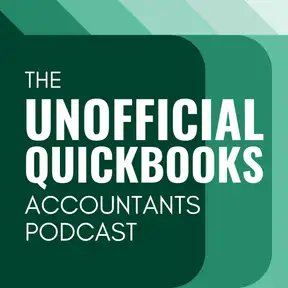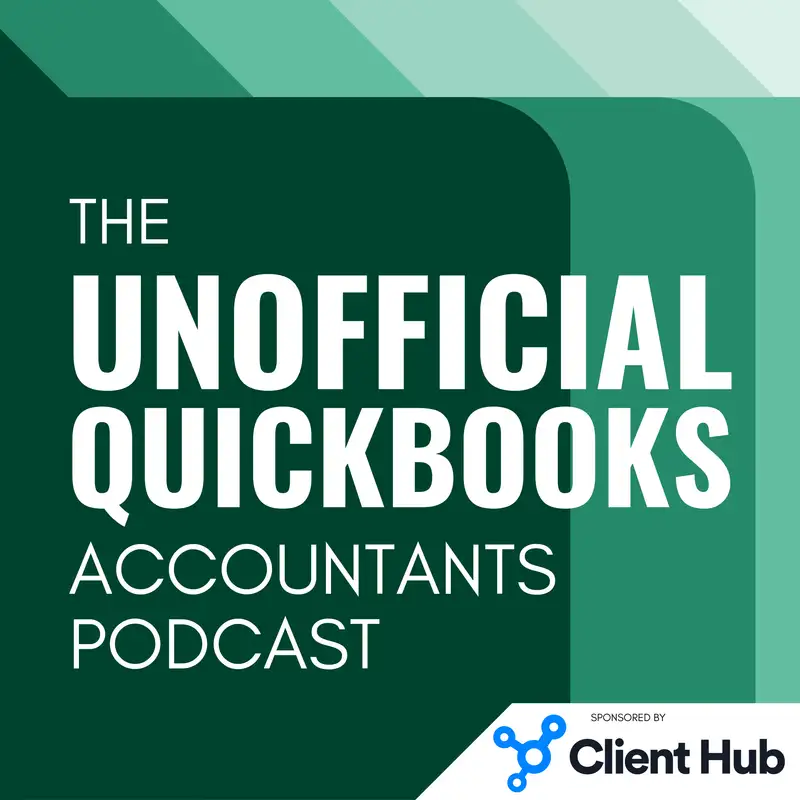
QuickBooks Online Interface Upgrades
There may be errors in spelling, grammar, and accuracy in this machine-generated transcript.
Hector Garcia: Welcome to the unofficial QuickBooks accountants podcast. I am joined by my good friend Alicia Katz Pollock, the original, the one and only Qbo Rockstar CEO and founder of Royal White Solutions.
Alicia Katz Pollock: And I have the privilege of collaborating with Hector Garcia, CPA, the founder of Right Tool for QuickBooks.
Hector Garcia: In this episode of the unofficial QuickBooks accountants podcast, we're [00:00:30] going to talk about some interface tweaks and small little changes we've seen in the first quarter of 2024. Hey, Alicia, how are you?
Alicia Katz Pollock: I'm doing great, but I'm really craving a cup of coffee right now.
Hector Garcia: All right, no problem. I'll virtually send one over. Let's talk about that. So let's talk about all these little things that we've seen in QuickBooks online changed in the past couple of months. These are sort of sleeper features that they're small tweaks here and there, but they can make fundamental changes [00:01:00] to our workflow. So we're going to start with modernized reports. You know, one of the least popular changes in the last couple of years in QuickBooks online, something that was released, uh, pretty early and it was sort of forced into users pretty early in terms of you start with the PNL, you drill down and you go into this new modernized reports. People are getting kind of mad. So QuickBooks took a step back. And now allowing people to go to modernized reports if they want to, and switching to classic mode here and there. But with that being said, they kind [00:01:30] of have this ticking time bomb where they made this announcement that by July of 2024, they essentially wanted to do away with all classic reports. And now they're sort of racing against time to get modernized reports, to look and feel like classic reports in a way, and also to improve upon the things that were never able to improve upon. So let's talk about the couple of things that they've added. And the first major one, and I think this is big, especially for like the old school desktop users and Qbo users, [00:02:00] is the regular date picker now works with keyboard shortcuts. So when you're in the modernized reports and you press T you get today, you press Y, you get the beginning of the year, ah, end of the year, that sort of thing. So now the keyboard shortcuts work within the date pickers in modernized reports.
Alicia Katz Pollock: Alicia thoughts I mean, that's one of my favorite hacks with using Qbo is like, you know, if I want to go to December 31st, I don't type 12 slash 31, I write, I type y y r to go back to the beginning of this year, beginning [00:02:30] of last year, and then R to the end of the year. So I'm really happy that the, the they're standardizing the calendars. I really like it when all the calendars across the whole software work exactly the same way. And this was definitely one of those.
Hector Garcia: Exactly. And the other really cool thing that they added, and this is this seems kind of minor when you're doing a detailed report in modernize, sometimes certain headers that basically label the fields that you're seeing in the detail report could come [00:03:00] from, let's say, the source of the transaction, or they could come from the some linked portion of the transaction. So for example, let's say you're looking for address in a in a in an invoice report. So the big question is does this address come from the address that's typed out on the invoice itself. Or does the address come from the actual customer attributes. So now the fields have a label in the top where it will say like address. But then it will say customer under it and it will say [00:03:30] invoice under it. So you know exactly where it's getting the information from. So for the custom reporting gigs and the data geeks, this is really important because sometimes, especially with the old detailed reports, you weren't 100% sure what the data was coming from. You kind of had to open the transaction and say, oh, is this coming from here? Is this coming from some default database? So I think that's big.
Alicia Katz Pollock: Yeah, that's going to be one of those that for advanced and experienced users, they're going to really [00:04:00] appreciate being able to see where the data is coming from. But I think for somebody who isn't as well versed in reports yet, it might appear as visual clutter or like what's this and what does that mean? But it's a great learning opportunity to really understand what's happening behind the scenes in the reports, because one of the things that the new modern view brings to the table, especially in advanced, is the ability to create your own modern reports out of any table and bring together data from lots of different places, all [00:04:30] into one form, which the classic version that we're used to never did and wasn't able to do. And so having these labels sources, when you are cobbling together your perfect report is really essential. And so I like seeing it there myself.
Hector Garcia: Yeah. Another example worth mentioning for this specific feature is for example, class. You have the option to choose whether a class is going to be detailed level or it's going to be header level. So class is one [00:05:00] of those fields that could either come from the header or it could come from the transaction lines. So that little label on the right telling you, hey, this class comes from the transaction line or this class comes from the transaction header level. Again it lets you understand what you're looking essentially, eventually what you're looking for in a report and whether you're an advanced user or a basic user or a sort of getting. Did. I think that you shouldn't label yourself as such? I think that understanding the data you're [00:05:30] looking at a report should become a more fundamental feature, especially as, you know, AI starts doing some of the mundane bookkeeping work. The bookkeeper has to now evolve from a sort of an expert in data entry to now an expert in data verification, data organization, and data interpretation. So I think this is a huge win, even though there is some clutter on the header, I think it's a huge win for the people that are turning into data geeks.
Alicia Katz Pollock: I personally would like to see a toggle to turn it on and off [00:06:00] when it's helpful, but I appreciate that it's there. I think it's something new and interesting, right?
Hector Garcia: Yeah. Again, I'm always going to say yes to toggles. Toggles are your friend, especially when you want to customize the the workflow. The other interesting thing is that a visible refresh button. So um, prior to adding a refresh button on top of the report, which is what we were expecting to see, if you wanted to refresh a modernized report, you had to refresh the whole screen. And the problem with refreshing [00:06:30] the whole screen is that you lose all the customizations that you were doing along the way. So prior to the refresh button, you would have to customize the report, save the report, and then refresh the report. If you wanted to see if a new transaction was added or a number was changed. Now there's a very visible refresh button on the top right of the report, which I'll brag that it was maybe partly inspired by. Right tool, because right tool, we added about a month and a half ago. We added a little red refresh button next to the report [00:07:00] name because of this very problem. So now this is another, uh, another feature and write tool that we have to deprecate because we no longer need it. Quickbooks has added a very much needed feature into, uh, the, um, the, the core functionality. The next one is, uh, in the modernized reports, the title. Now it's on top of the report. If you remember, Alicia, before the title was sort of outside of the report, it was like in the header of the screen. Now the title is inside the white [00:07:30] box of the report. That way it feels a bit more cohesive. And it is really a callout to the classic reports. Um, and you can edit the title from that area by just clicking on the little, uh, pencil button. So I think that's great because again, it makes makes the report preview look a lot more like what the report's going to look like when you print it.
Alicia Katz Pollock: Um hum.
Alicia Katz Pollock: Yeah. It fits the expectations. I mean, as Intuit is moving, migrating us over everything that they did that makes it look like the [00:08:00] old reports is going to help their case for sure. Yeah. And with along the same lines, something else that they did to make it more like it used to be was the they took the dates which were in the center and kind of had a drop down, which originally didn't even have all dates on it, and they moved it back over to where we're used to going to look for it over to the left hand side. So the report period has its drop down, and once you choose custom, then the two fields for the [00:08:30] from and two dates then appear. And so I'm very happy that that got reinstated the way that it used to be.
Hector Garcia: Exactly. And just going back calling out on the report title issue. So before you could save the customized report. But there wasn't a save as button. So it was it wasn't it wasn't very clear for the user, how do I take the current report and the couple of changes that I made and save it into another report? So they done a certain workflow [00:09:00] where under the save button, there's a Save As button in the dropdown, and when you save as it forces you to change the title of the report. And that's how QuickBooks knows that if it saves this one, it doesn't overwrite the existing save report that you have. So I like that. Um, I think it's missing. It's it's missing differentiating the name of the save report versus the actual title of the report. I think those two things should be different. But for now at least, there's there's a natural workflow for saving [00:09:30] a second version of the report after you've customized it without losing the first one. Yeah, I want.
Alicia Katz Pollock: To actually get specific about that, because in other software, when you click save as you're used to, then giving it a title and changing the location, um, in this, instead you change the title and then you do save as. So it works a little different than expectations. So as soon as you hit save as it saves it, and if you haven't changed the name of the report, then it just overwrites the report that you already [00:10:00] had. So it's kind of a hybrid of a save button. Not really a save as the way that we, you know, for 30 years have been using save as, as a computer command. So it still works a little differently.
Hector Garcia: Exactly. And it's worth mentioning that modernized reports, when you save a custom modernized reports, you cannot group it. Still, you don't have the ability to group your saved modernized reports in. To a single group. That feature is majorly missing compared to the classic reports. We [00:10:30] need that. So, um, this is all within that save as, um, that save as theme. Now, uh, going back to Alicia's callout about the, uh, date being moved to the top left of the report, they've also added a visible accrual cash toggle. It's no longer inside of a little drawer where you have to go find out. It's now visible. It's obvious to the user whether you're working on cash or accrual. You can toggle on the fly. So that's extremely important because that's [00:11:00] probably one of the most powerful things that people missed about, um, about classic reports when working with, uh, with a modernized report is, hey, where's my cash accrual toggle? So and the other thing worth mentioning in that same top left area, uh, there is now the, the option to collapse or expand, uh, rows that happen to be grouped. It's now inside a three little dot icon right there on the top left of the screen.
Alicia Katz Pollock: Yeah, I'm really happy that they put it somewhere [00:11:30] where you can actually see it, because before it was right next to the title and people didn't even see that it was a button to push. They didn't know what it was or what it was for. So now it's where it actually belongs. As a tool. I'm kind of curious about the icon. I'd rather see like an up down arrow or like a two headed up and down arrow, then three dots. But you know, hey, I'll take it. And maybe that three dots is going to become additional commands as well.
Hector Garcia: Right? The three dots actually has the collapse and expand button for [00:12:00] uh, grouped uh detail reports. And also this little normal view versus compact view that basically, uh, changes like the font size and the spacing between the lines. So you kind of get to squeeze in more information in that report. And the last thing to mention here, and this might be minor to some, but to me it was huge printed reports prior to this little change used to have serifed funds like a Times New Roman type of font and the reports you the [00:12:30] funds you were looking in the screen were more of a Helvetica like a non serif font. So it drove me freaking bonkers that the report I'm seeing has one font, and the report I'm printing has a different font, so I'm happy to report that they've listened to us. Well, maybe they listen to me because I was maybe the only lunatic screaming about this, but, uh, they finally fixed it. Where the the funds on the printed report are similar to the fonts that are on the on the preview. And also worth mentioning. Alicia, I would love to know if you feel [00:13:00] this as well. I feel the modernized reports load faster than a couple of months ago. Do you feel? I feel I really feel that performance improvement on modernized reports.
Alicia Katz Pollock: Yeah, I do as well, especially on the ones with a lot of data that it really has become, you know, the the whole purpose of going to modern reports is to take advantage of the new underlying architecture. And this is one of the places where it really shows.
Hector Garcia: Okay, moving on to an entirely different area of QuickBooks online. We're going to talk about bank feeds. There [00:13:30] are two minor changes to bank feeds that are worth mentioning. The first one is the categorized tab. Now got the ability for you to again, sound may sound weird for you because it should have always been there, but you can now sort. I mean it now shows the vendor and payee in the in the screen. So prior to this change you would go into bank feeds. Not not the for your review section but [00:14:00] the categorize section. And you could do and this is something we reported maybe a couple episodes ago. You can now batch edit the things that you've categorized in here, but you didn't have the payee information showing you in that screen and was really, really awesome. And this is sort of kind of semi mind blowing too. Is that in in the categorize tab you can actually without having to like click on multiple ones and click on edit. Now the, the, the Payees has a little dropdown [00:14:30] so I can change and edit on the fly the categorize tab by literally just clicking on the dropdown on the payee section. And it also works for the category. I could change the categories simply via a dropdown. So basically a two fold thing that we add. First we can now batch edit both account payee in the categorize screen by clicking on on a whole bunch. And we've reported on this maybe a couple episodes ago ago. So that's cool. [00:15:00] But also in line with the dropdown menu for both Payees and categories. That to me is huge. And this just came out like a couple of days ago. So I'm going to assume that Alicia hasn't even seen this. Um, or maybe it's only enabled in my file, I guess. Alicia, any thoughts on this?
Alicia Katz Pollock: I mean, for me, this is transformational. This is solving one of the big problems that we've had in Qbo that, you know, we get clients who run their bank feeds and they don't know that you have to put in a payee, you know, and, you know, especially [00:15:30] from back, you know, ten years ago when the payee field used to have optional in it. And people somehow thought that that was actually optional. But if you don't put it in a payee, you can't find it anywhere on your lists. The only way you can find a transaction is by drilling in through a report. And I've spent hours and hours correcting this in some clients files. And now that we finally have the ability to do a batch, vendor update is enormous and I couldn't be happier about it.
Hector Garcia: And [00:16:00] also worth mentioning within the same inline drop dropdown menus for Payees and categories in the categorize tab, you can also create the vendor or the payee, um, customer vendor payee on the fly, and also create the uh, account on the fly. What's curious about this. And we're going to talk about Chart of Accounts soon is that the the the pop up window that comes up to create a new account is still sort of the older [00:16:30] style pop up window. And add the new one. That's the side drawer that comes in through the side. So I wonder if they're going to catch up to that and just have a consistent new, uh, new account creation, uh, screen, you know, whereas it's not different whether you're in banking or in, in the chart of Accounts.
Alicia Katz Pollock: Yeah. I mean, it's been curious to me that they didn't just transform the whole thing to one solidified consistent interface, but, you know, honestly kind of miss the old box. So I'm happy to see it when I do.
Hector Garcia: Exactly. [00:17:00] Um, so let's move on to a different area in QuickBooks online customer detail screen. So when you go into any specific customer detail screen or in all sales, they now added sort of in screen contextual quick links to reports that normally people would, uh, search for while on the screen. So inside the grid where you see all the transactions, where you have the print button, the export to Excel button, and [00:17:30] the, the what we call the baby gear, the little gear where you can change what the what the grid looks like. They now added the the famous three little dots where you can click on that and a little window pops up that says Quick Links. And you get access to reports like the deleted transaction reports, which is probably an audit log. Actually, uh, the accounts receivable summary report, the customer balance summary report, sales by customer summary report and statement list report. So essentially, um, maybe they heard a couple of users say, hey, while I'm looking at the customer details, [00:18:00] I would like to open up this specific reports. And they're sort of bringing that, um, just contextual menus and contextual links within the screen. What are your thoughts about that? Alicia?
Alicia Katz Pollock: Oh, I'm delighted for this one. This is something that I hadn't even thought about myself, but the idea of being, you know, if I have to run a customer report, I've had to open up a second tab and then go to reports and go run the reports. In the go, filter it for the customer. And that's, you know, a good minute of time right there. And the fact that I can now just run [00:18:30] the customer balance summary or the sales by customer summary right from any customer's screen, so that I can see the whole big picture of what's happening behind the scenes. I love it, absolutely love it. That's a good minute of time frequently through the day.
Hector Garcia: Absolutely. The next thing is worth mentioning, if you actually go into the invoice list or the estimate list so close to the customers tab section, if you click on the baby gear or the Action Gear [00:19:00] button, there's a new concept here, which there's a button that says set as default. And the concept of this. And again, I don't know why they only do it in two screens. And then you have to remember which screens have it and which ones don't. But this is awesome. You know, when you actually click on that little gear button and you customize how many columns you want, which columns you want to see, and maybe how many rows you want to see, you can now click on Set as Default, and it becomes sort of the default setting when you go [00:19:30] back into that particular page. So this is actually a huge win. Um, I'm a little bit disappointed that it's only in the invoice list and only in the estimate list. Only like true nerds like Alicia and I are actually clicking on every button, every little box in QuickBooks across all screens to see what's different can discover this type of things. But I'm going to call out that if if this is a good idea, which I think it is, and users are going to give good feedback, all the baby gears, all the grid modification gears should have the ability for you [00:20:00] to save as a default. The current view that again both which fields you want to see, and also the number of rows, because that's part of having a customized experience for the user.
Alicia Katz Pollock: Please, please, please give it to me in the chart of accounts. That would make me so happy to be able to get everything all tighter together, and 300 on a screen that would save me. I use those clicks almost every time I go into the chart of accounts. So hopefully this is they're testing it out [00:20:30] on these first screens and that we will see it rolled out everywhere.
Hector Garcia: What I hope, and I'm going to put my future hat on. What I hope is the ultimate goal, especially for accounting professionals, is once QuickBooks stops mucking with the screens, like once QuickBooks says, okay, we finally figured out what QuickBooks online should look like this. All the interfaces are consistent across the board all the date pickers, all the baby gears, all the lists, all the screens, all the drop down menus. Once they figure that out. And for a good like solid [00:21:00] three years, they don't change the interface that there's a setting, a global setting like that for accountants. So I can say when I go across all my clients, this is how I want to see it without necessarily affecting how the customer wants to see it. So I may want to go into every bank feeds and see 300 lines or every chart of accounts. I see 300 lines where my client might want to see 50 lines or 100 lines. I would love to see an accounting wide setting that that basically affects all clients across the board. That would be amazing. [00:21:30]
Alicia Katz Pollock: I think that's a brilliant idea, but I think it's also rife with misunderstanding that if you don't know you, if you don't remember that this is just in yours, you know, advising your clients can get a little tricky. But I you know, it would be nice not to have to change that setting every time I open up a new client file. For sure.
Hector Garcia: Exactly. Now the next thing is really small in the expenses tab. They now added the ability to print multiple purchase orders in batch. I know it's small. I know it's like, [00:22:00] you know who needs to print multiple purchase orders in batch. Yeah, but for the few people that need to do that that's there. So you go into the expenses tab, you filter by transaction type only show your purchase orders and then you'll you'll be able to in there, print all those purchase orders in one shot. I don't know, uh, Alicia, have you ever had a situation where you had to do something like that?
Alicia Katz Pollock: I haven't haven't even come across it. So very happy that for the people who need it, that's going to be really handy.
Hector Garcia: The [00:22:30] next thing worth mentioning is sticky headers. So again, not available in all reports in all screens. I mean now in the expenses screen, the bill screen, the vendor screen, the sales screen, the customer screen, the invoice screen, the estimate screen, and the products and services screen. If you're in there and you scroll down, let's just assume it's a very it's a very long list and you scroll down. Now the headers, the titles of that [00:23:00] table. Now stick to the top okay. So I think that's huge. That's really useful. This sort of started with Chart of Accounts. I think Chart of Accounts was the first screen where where this ended up happening uh, in and I think it got such, such good, you know, feedback that they now added it to the expenses bill vendors, sales, customers, invoices, estimates and products and services, now not across all of QuickBooks, but in those. And that's like 80% of them. And it's also I'm also happy to report that within the same theme of, uh, [00:23:30] of sticky headers with classic reports. So going into like a classic report like your regular PNL, also, if you have a very long one and you scroll down, you get the header, uh, sticks at the top. Now it's it acts a little bit weird when you scroll up and down like, it feels like it's like sticking and and not sticking, but in, in, in essence, at the very end, it sticks to the top. So you can see what those headers look like. I think that's a big win too, because sometimes with especially with detail reports, you forget what [00:24:00] field is is what. So I think that's big. Yeah.
Alicia Katz Pollock: This one falls into that category of things that are so natural that you didn't even notice that it changed. And now that it's here, it's like, well, hasn't it always been there? And this is another one of those instances where the new programing and the new, uh, code underpinning the new reports and the whole software really shines.
Hector Garcia: And what you really notice, notice it is when you actually go into the register screen and you scroll [00:24:30] down and you see that the headers don't stick on the register screen, or when you go into like bank feeds, same thing, you scroll all the way down and the headers don't stick. So it's still missing in two fundamental screens like the register screen and the and the bank feed screen. I actually don't remember if in the reconcile screen they did the fixed headers. And Alicia, do you remember if in the reconcile screen you can you get sticky headers?
Alicia Katz Pollock: Um, I'd have to go look. Right now I'm in the chart of accounts and it's actually not [00:25:00] working in the Chart of Accounts.
Hector Garcia: Interesting. Yeah. Um, so in the, in the new reconcile screen, it is, it does have a sticky header. So let's I just went in and checked really quick. Okay. So it's, it's the register screen, the bank feed screen. And apparently specifically in Alicia's chart of accounts. Oh you're right in my chart of accounts doesn't do it either. So I don't know why it worked in the chart of accounts for a little bit and then it went away. That's kind of interesting. Um, but, uh, but anyway.
Alicia Katz Pollock: It ends in a Y. [00:25:30] Yeah.
Hector Garcia: Quick, quick QuickBooks. We need sticky headers across all screens, all interfaces. That would be very helpful. Um, the last, uh, kind of change that we've seen. And Alicia first spotted this, and I'll let you talk about it. Um, the edit screen in Chart of Accounts.
Alicia Katz Pollock: What changed when you are creating new chart of accounts? They had moved the whole experience over. Instead of a square in the middle to a column on the right hand side. And one of the things that they did is they had circles across [00:26:00] the top for all the different detail types, but they almost looked like arts. People didn't realize that. That's where you pick the detail type. And then below that it would have the you would tell it where on the chart of accounts you wanted it to fall. And what they were getting at is like, do you want it to be a sub account of this other account? But that was never clear and it was never user friendly. And so it was really hard to make good sub accounts. And what they did is they've kind of [00:26:30] made now a new screen that in a way goes back to the old way of doing it. It's a little bit more of a hybrid where it's still, you know, a right side draw and it starts with the account name, but now they actually have the account type and the, uh, and the detail type side by side. And then there's a check mark, a check mark, a check box for do you want this to be a sub account. And then a separate box for picking the sub account. And we're [00:27:00] going back to kind of the quote unquote old way of doing it. But this was way more usable. So I'm very happy with this. Um, that they're, that they've refined the user experience here.
Hector Garcia: Yeah, I agree 100%. I like making it obvious that it's a subaccount instead of having this really weird preview of a chart of accounts as as kind of the indicator, like you said, the big problem is it wasn't user friendly, not even for accountants. Um, so obviously it was costing a lot of confusion. [00:27:30] Uh, the last thing to report here, uh, there's a there's two new, uh, screens, uh, to batch enter or batch create, um, uh, customers and vendors that work similar to the batch creation and QuickBooks Online Advance. But this is across all versions. So, uh, prior to this, you could only import, uh, customers or vendors via a CSV or an Excel upload. Now you have this grid where you can sort of have [00:28:00] more of this copy and paste type of feel. It feels a little bit more like the add edit multiple end entities in QuickBooks desktop. So I like that. Net win make it easier for customers to add new customers and new vendors. Yeah.
Alicia Katz Pollock: And where do you find this is when you're looking at your customer's screen and you go to the new customers button. The dropdown on the far right now gives you the ability to add multiple customers. And that's what takes you to this new batch screen. And this is one of the first times when we have seen something that was initially introduced in [00:28:30] QuickBooks Online advanced rolled backwards across the other SKUs, across the other versions. And, you know, I'm really happy for it. You don't need to just get advanced so that you can add a one time import of your entire customer list. So this is this is great. Thank you Intuit, for doing this.
Hector Garcia: And to be clear, they have not rolled back the ability to batch enter invoices or expenses or bills. It's just customers or vendors. So they haven't rolled they. So they rolled [00:29:00] back the interface uh uh system to be able to import, but not necessarily the feature itself. Uh, the other features to batch enter transactions, those have not been rolled back. And that's it with the list of of kind of these tweaks and interface changes, there's one last thing we want to mention. Like literally the day we're recording this episode, we got an email reminder from Intuit that says the following. Uh, dear valued partner. So I assume this is being sent to all accountants. We want to remind you about an invoice change [00:29:30] that will affect QuickBooks Online Plus and advanced customers. Quote. The ability to switch the old and new invoice layouts will no longer be available beginning May 6th, which means the dreaded. I want to say dreaded because I've done tons of improvements to it, but I dread a new invoice screen that people a lot of people were kind of falling back to the classic mode, especially with this plus. And advanced users [00:30:00] will completely disappear on May 6th, which means you will only be able to have the new invoice screen. So Alicia, any thoughts on that so we can close out the episode?
Alicia Katz Pollock: Sure. I mean, when they first introduced this new invoice, I was not a fan, but they have been working really, really, really hard on making it more user friendly and more powerful. And this is another case where the right side drawer is just taking on more and more and more importance and features. So it's I've become a fan, [00:30:30] you know, a lot of the time getting used to something is the biggest part of the game and getting familiar with it. And so I really encourage everybody to go over to the new interface, enter the new invoice now, not wait until May so that you can put it through its paces and make suggestions and put in feedback. Because if May 6th is when we all have to go to it, let's actually actively give them our feedback now. Constructive feedback. What [00:31:00] is it not doing that you still need it to do so that we can all have a great experience?
Hector Garcia: Awesome, Alicia. So let's wrap it up. What's going on in your world?
Alicia Katz Pollock: Well, I just put out a new book called QuickBooks online From Setup to Tax Time on Amazon. That's a great book for beginner. For beginners. It's kind of like one of those desk references where you can go in and just look something up. Oh, look, Hector has a copy of it. Yay! And for everybody who is buying it, it is now available [00:31:30] on Kindle, which it was not the last time I made this this announcement. And please, please, please head back after you have purchased it and go back and leave me a hopefully five star review and tell people what you like about it. Because on Amazon the reviews are absolutely everything. All that being said, I now have to go back and update some of my screenshots, especially with the new chart of accounts. So. But I will promise to keep the guts of the book up to date. The life. How about you, Hector? What's going [00:32:00] on?
Hector Garcia: The life of a QuickBooks online printed book author isn't. Can't be easy. Um, I just want to mention really quick accounting highs. Uh, March madness tournament. It's been a lot of fun. Uh, I believe there was a total of 32 or 64 apps that entered this bracket style tournament. Uh, this is run by Scott Scarano from accounting. Hi. You can check it out at ABC dot accounting high com. [00:32:30] And eventually we'll record. When we're recording this episode we're down to the what's called the Elite eight. So the top eight. So what I give a quick shout out to the top eight that were here. These are both apps in the accounting space and both media and educational resources, which, by the way, are podcast made it to the very first round. Um, but we lost to the accounting podcast our partners over at Earmark media.
Alicia Katz Pollock: So it was worth it. Matchup.
Hector Garcia: Not a fair matchup, [00:33:00] but it was worth it was worth losing to them. But then the accounting podcast lost to a podcast called actually, they went head to head with a podcast called The Abundant Accountant. They beat the Abundant Accountant, and then they went head to head against Jason Stats Daily Podcast and Jason Stats Daily podcast won. So now Jason Stats Daily podcast. Who has been the favorite to win? This is in the top eight. Uh, also another podcast called The Ambitious Bookkeeper. I [00:33:30] think Serena Shoop I think is her name. Uh, runs that so. So them two are in the top eight. Then we have scaled new heights. The conference run by Joe Woodard in the top eight. And then we have the bookkeeping side hustle community, um, a community or Facebook group that's huge. Like 20,000 users. Uh, that's I run by what's her name? Catherine Johnson.
Alicia Katz Pollock: Uh, Kate.
Hector Garcia: Kate. Kate. Yeah. She's got, like, three names, so it makes it.
Alicia Katz Pollock: Harder to remember.
Hector Garcia: Then we had gusto. The payroll company [00:34:00] in the top eight going head to head against G suite. I mean, that's a weird matchup. The battle of the G's. And then we have keeper, one of one of this community's favorites. Uh practice management app going against right tool. So by the time this episode airs, we might be down to like the final, which we don't know which who's going to be in the final. But in either case, go to ABC Dot accounting Hicom and vote for your favorite app slash accounting resource so they can win the glory. And that's [00:34:30] all. That's all they get the glory or the bragging rights for the whole year. So of course, if you are a fan of. Right tool. Uh, go ahead and vote for that. Or obviously vote for keeper. If you think keeper is more powerful than the right tool, I'm okay with that. I won't be mad at you.
Alicia Katz Pollock: Yeah, no. Right tool versus keeper is kind of the the competition of the century and kind of not fair because it's the two tools that so many of us both use. So, you know, my perspective is I use keeper and I depend [00:35:00] on it. I use right tool and I depend on it. But if I didn't have a bookkeeping business, I would still use right tool. So that was my $0.02. I also keep oh go.
Alicia Katz Pollock: Ahead, I just want to.
Hector Garcia: Say so keeper, we love you even though right tool is going to win and you're you're always welcome to sponsor the podcast.
Alicia Katz Pollock: Yeah. No uh keeper is an amazing software. It has absolutely transformed my bookkeeping practice. So thank you Ben and Kenny for everything that you do. May the best software win. I also do want to just take a minute, though, and [00:35:30] give a thank you. Uh, Royal wise owls, my QuickBooks training company, did make it into the sweet 16, which is three tiers further than I made it the year before. And I did lose to Serena Shroobs ambitious bookkeeper. But I want to thank everybody who went in and voted for me because, you know, it's wild. You know, there's no nothing but bragging rights comes out of this competition. That's the acknowledgment that those of us in the industry need to keep [00:36:00] doing what we do and knowing that we make a difference. So thank you all for your votes and support in the accounting bracket.
Hector Garcia: Absolutely. And bottom line, bottom line, all 32 apps resources that were in the bracket are worth looking at. So if anything, it's a net win for the entire profession to get a really good roadmap in terms of what are the pieces of technology that we should start checking out and start figuring out if we can build it into our workflow. With that being said, thank you very much and we'll see you in the next one.
Alicia Katz Pollock: See you in the next one.
Creators and Guests