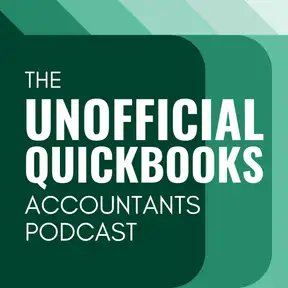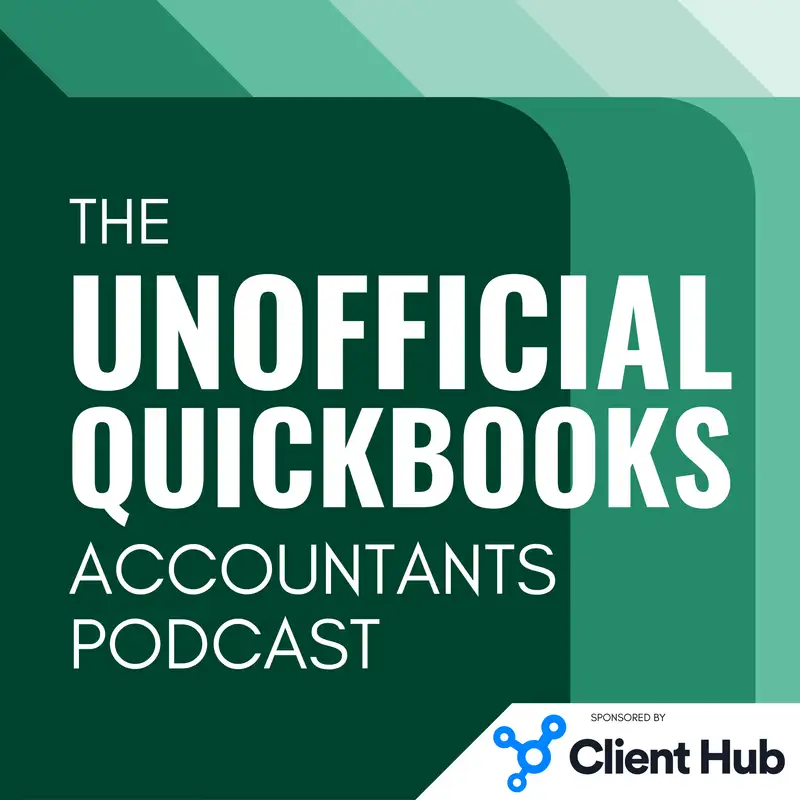
Mastering Journal Entries in QuickBooks Online
There may be errors in spelling, grammar, and accuracy in this machine-generated transcript.
Hector Garcia: Welcome to the unofficial QuickBooks accountants podcast. I am joined by my good friend Alicia Katz Pollock, the original, the one and only Qbo Rockstar CEO and founder of Royal White Solutions.
Alicia Katz Pollock: And I have the privilege of collaborating with Hector Garcia, CPA, the founder of Right Tool for QuickBooks.
Hector Garcia: In this episode of the unofficial QuickBooks accountants podcast, we're [00:00:30] going to talk about journal entries in QuickBooks online. I will break this down into three parts. First, Alicia and I will discuss when we should be using journal entries, when we shouldn't be using journal entries. I know most of you are accountants and you already know this, but I think it's a good review and it's a good brainstorming for us to kind of flush out all of our ideas around. When you're not. Entries are a good idea or a bad idea. The second part, we're going to talk about the new import feature in QuickBooks online, where you can take [00:01:00] a journal entry you have on a spreadsheet and import it into QuickBooks online, all with a built in tool. No need for a third party. It's amazing. We love it. We couldn't be more excited about that. And then the third piece of this, Alicia and I will sort of brainstorm around some of the more advanced concepts around journal entries. Gotchas, you know, when journal entries kind of surprised us in good ways or bad ways. So with that being said, Alicia, how are you doing this morning?
Alicia Katz Pollock: I am great, I'm really looking forward to this topic because I have been [00:01:30] on Soapboxes about journal entries for a long time, and any of my long time followers have heard me rant for an extended period of time. So this is one of my favorite topics because I do a lot of cleanups, and when I am doing cleanups, a lot of the time I'm looking at the accountant's journal entries, trying to think, okay, is this here as a bandaid or is this here for taxes? Or what's the function of this journal entry? And should it have been handled another way using [00:02:00] QuickBooks online? So I'm really glad to get the opportunity to revisit this with fresh eyes.
Hector Garcia: Yeah, I think it's also important before we jump into it, to kind of point out that all of QuickBooks online is a whole bunch of journal entries. When we say journal entry, we're specifically talking about the transaction type called journal entries. When you go to journal entries and you see the grid, it has all the accounts, all the debits and the credits. That's what we're calling journal entry. But essentially, if we go back to like a pre QuickBooks [00:02:30] day or pre accounting software days, every single transaction, an invoice, a bill, a check, it's it's deep inside a journal entry that needs to be a debit. That needs to be a credit. So every single transaction that you create in QuickBooks, you can go to something called the Transaction Journal, which gives you a report that looks like a journal entry. But we're specifically going to talk about the journal entry transaction type or what we might call an non-natural transaction or [00:03:00] an unnatural transaction. Right. So a check is a natural transaction because it mimics the real world. We wrote a check. We put a check in QuickBooks. A deposit is a natural transaction. A journal entry is not natural. There's no such thing as a as an equal action in the real world. That's not specifically to do with accounting. So journal entry transaction types. Alicia when should we use them. Yeah.
Alicia Katz Pollock: So CPAs think in terms of journal entries because debits and credits are ingrained in their brain. So they want [00:03:30] to see a form that shows the debit and shows the credit happening behind the scenes or showing shows the debits and credits. But the thing about QuickBooks is that all of that is happening behind the scenes, that the whole purpose of QuickBooks online is to give you a form to fill out that does the debiting and crediting for you, and that's really hard for people who are not trained in software to understand. They just want to go, here's the debit, here's the credit, here's the debit, here's the credit. And so I see people who haven't been trained on using QuickBooks [00:04:00] who are they're paying attention to the end reports. They're just like, okay, I want to move this dollar amount from this category to this category. So they go make a journal entry. And in QuickBooks online, that's not how it's designed. It's designed so that if there's a form that performs that function you should use that form. If it's from balance sheet account to balance sheet account, you would use a transfer.
Alicia Katz Pollock: If it's an A paying off an invoice, you're receiving a payment. And that's changing. [00:04:30] That's reducing your debiting and crediting your are for you. So with QuickBooks online, every time you fill in a form, as Hector said, you can check a transaction journal. But if there's a form, you should be using the form to do the job. So what we're going to do is we're going to break down some of the circumstances when you need a journal entry, when do you have to use a journal entry, and then when are there better ways [00:05:00] of handling it. So some of the times when journal entries are necessary. Depreciation and amortization is a big one or any of your end of year tax tax things, end of year equity adjustments when you're moving the equity to your partners or members, retained earnings at the end of the year, taking it out of [00:05:30] the owner's draws and owner contributions and moving it to retained earnings. Those are all great times to use journal entries.
Hector Garcia: Now I'll jump in really quick and say, generally speaking, I think most accountants would agree with me. We're going to say stay away from retained earnings. Do not touch retained earnings, do not adjust retained earnings. But sometimes we want the QuickBooks file or NLS and balance sheets to match the tax return. And in some cases tax [00:06:00] returns need to kind of like wrap up the equity for that year, send it to retained earnings so you can have a beginning balance on the next year. So if you want to mimic that that's obviously a great place to do it sometimes. Specifically Alicia is talking about making the owner's capital equitable. So if you have like two 5050 owners and you're not really tracking the details on distributions and you have a generic distributions account, you know, maybe you want to go in there, take that number and just split it across both partners. [00:06:30] Or maybe you want to break it down into a different percentage as you go 60, 40, 70, 30, that sort of thing. There are no natural transactions for that. So those are adjustments to reports essentially, and they have to go through journal entries. So these are like the typical things that CPAs do, especially when it comes down to looking at a tax return, getting all that stuff matched up.
Hector Garcia: Sometimes there's things called tax and books differences where something would happen in the tax return that didn't happen in QuickBooks [00:07:00] because of a special tax law, or because something is deductible or is not deductible, or is taxable or is not taxable. And again, if you want to make that match, a journal entry is the best mechanism for that. Now what some CPAs do as well and in some cases some QuickBooks Proadvisors do as well, is they will take your accounts receivable and your accounts payable, assuming that they know what that high level value is at the end of the year, [00:07:30] and they'll just make an adjustment to AR or AP. There are some repercussions to that because accounts receivable is driven or connected by the customer level. Accounts payable is driven and connected by the vendor level. Other CPAs go in there, look at AP and then ask the client, how much money do you owe? And they say 100,000. Okay, I'll just make a blanket adjustment and then I'll screw up all your vendor detail report, vendor balance, detail reports, customer balance, detail report. So even though it's a good mechanism to like [00:08:00] square up the tax return and make eventually the balance sheet. True. So you can make the PNL true, you can have some repercussions. Alicia. Any thoughts on that?
Alicia Katz Pollock: Yeah, that's one of the ones that I come across when I'm doing my cleanups is anytime they're making those kinds of adjustments. But then I go in and I work with the AR, and I work with the AP, and we close out bad debt, or we avoid certain void invoices on cash basis or anytime we're doing that kind of cleanup work. Then all of a sudden I'm left with [00:08:30] this final journal entry that, well, now that's actually what is throwing off the books. So now I have to reverse it in the in the current period to remove that journal entry. And so that's one of the reasons why I really implore CPAs. If you're looking at something like AR or AP, where the transactions are generated by the actual business activity, doing your actually going in with the [00:09:00] owner and discussing each of the invoices is important. Or bills, because you actually need good operational data. The business owner needs that information, and just throwing a bandaid on it so that it looks good for taxes doesn't. In the long run, it's a disservice.
Hector Garcia: Yeah. And I think every time I've gotten a new client, I would probably say there might be a handful of clients that when I got them, they didn't complain about the old accounting [00:09:30] or old bookkeeper quote, making a total mess. And sometimes this concept of total mess might actually be totally, 100% kosher for tax purposes. But it's total mess from a managerial administrative perspective, because then when you're looking at QuickBooks, you don't trust the individual transactions that link transactions, open balances and that sort of thing. But it is possible that when you look at a PNL and balance sheet, it matches your tax return, and it is possible there's 100% accurate, but it's also possible [00:10:00] that it's both 100% accurate, accurate and 0% auditable, you know, so, so so this is the challenge which is making journal entries. You're trying to get you farther and farther from being able to sort of backtrack numbers to natural transactions. And the easiest way to like to go through an audit and pass an audit is to have as many natural transactions as possible that they mimic a receipt, an actual contract, a bank statement line or credit card line or loan [00:10:30] balance, and that sort of thing. The next one to to discuss, um, actually, before we go into that, we talked about adjusting all the R's and all the APS.
Hector Garcia: Usually if you are going to adjust an all accounts receivable, be very careful if the invoices that you're adjusting have sales tax in it, because there are some big repercussions with sales tax. So if last year you had an invoice or several invoices that never got paid and you have sales tax in those, in those invoices, and [00:11:00] your state is an accrual basis, uh, tax perimeter, that means you sent all those tax payments. You're going to write off the invoices, but now you're going to eat or lose those tax payments that you that you sent out. So if you sent a sales, if you remitted a sales tax payment for an invoice that never got paid, and you are going to adjust those invoices via a journal entry or, or whatever, be careful that a journal entry specifically won't reverse the action of that sales tax. So you [00:11:30] would have to use a credit memo that contains the sales tax that's being credited to adjust the invoice instead of, um, a journal entry. So then on the next period, you get a credit on that sales tax. And it's kind of complex. And everybody does sales tax. But this could be thousands and thousands of dollars. Mhm.
Alicia Katz Pollock: Absolutely.
Hector Garcia: Yeah. The next one is deferrals or accruals. So this is something that QuickBooks doesn't do naturally. And depreciation and amortization is an example [00:12:00] of a deferral or an accrual. But we're talking about deferred revenue for example. So you received a bunch of money. It went into your income account. Maybe it went through the process. Maybe it went through invoices. But then after reviewing you realize that $50,000 or whatever for the year you haven't earned yet, right? You received the money you haven't earned yet because you also haven't spent the money, you know, related to, uh, to that income, that you haven't had any expenses related to that income or deploy your employer, [00:12:30] your resources, and you want to defer that income. So you use a journal entry to bring sales down and bring the liability of deferred income up. So you can the next year when you've truly earned the income, you can recognize it. Same thing with accruing expenses. So if you prepay a whole year's worth of insurance in December, you know what? The only amount that you're supposed to take is that month. So 1/12 of that annual prepayment of insurance. But it's it's unnatural [00:13:00] in the bill to put only the month. You usually put the entire amount that physically matches the paper that you got from the insurance company. So you naturally create a bill in December for 12 months worth of insurance. But then you go back and you do a journal entry to adjust that, because it's just too cumbersome to do it in the transaction.
Alicia Katz Pollock: Yeah. The the two accounts, if you're looking at the general ledger or the chart of accounts that we're really talking about in this one are prepaid expenses and deferred revenue, and [00:13:30] QuickBooks Online Advanced is actually has now rolled out revenue recognition. So you no longer have to make the journal entries for revenue recognition. It's right inside QuickBooks online advanced for prepaid expenses. This is where what Hector is saying really comes into play, that, you know, if maybe you have a big lump sum insurance payment or software subscription that's annual and you want to break it out into twelfths, the way that you do that is when you create the bill or the [00:14:00] expense, you use prepaid expenses as the expense category, and then immediately make a journal entry that moves 1/12 of it into the proper expense account, and then save that journal entry as recurring for 12 instances only, and then it will divide it into 12 and move it. Now sometimes you get a little bit of a differential. $0.04 is really common. And so what I like to do at the end of the year is I actually reconcile [00:14:30] my prepaid expenses and my deferred revenue and make sure that the whole amount got got broken out the 12 times and it all equals zero. So that way when I reconcile it, I can also make a report based on that account like prepaid. So I have a prepaid expense report and I can see exactly how much I owe on all of them. And I set the filter on that report so that cleared equals not reconciled. And that way every time something is complete, it just drops [00:15:00] off of the report.
Hector Garcia: Absolutely. And the last, uh, common type of adjustment that we use for journal entries is fixing previous beginning balances. So a common thing that we see is we just picked up a client for this year. Uh, QuickBooks might be a mess in the past. However, the 2023 tax return, uh, has been filed. There's this perfect schedule balance sheet on the tax return. I'm just going to make my balance [00:15:30] sheet in QuickBooks match the tax return so I can move forward in 2024 and have a clean, uh, beginning balance. Now, that doesn't fix the problem that if 2023 gets audited and you use QuickBooks to audit it, you're going to see a journal entry. Just patching that beginning balance, uh, throughout. Um, but it is a good starting point, uh, for a lot of accountants, especially when they first pick up that client, when they take that client for the first time and they choose to ignore [00:16:00] the past. So these two things have to sort of happen at the same time. One, ignore the past, and two, figure out the starting point in which will be the source of truth. But then again, it causes a little bit of, uh, backtrack nightmare if you want, if you're going to go through an audit. And I know Alicia, you deal with a lot of CPAs that do cleanups, and you give them some tips in this area.
Alicia Katz Pollock: Yeah. One of the whenever I'm taking on an engagement for cleanup, which actually is kind of the majority of my life at this point is cleanups and shoot conversions. [00:16:30] But I really love having a conversation with the CPA before I begin. And like, what's okay to touch? What's not okay to touch? Would they be do they want me to reverse their journal entries and reverse things in the past that were wrong in on January 1st or the first day of the fiscal year? Or sometimes they're like, you know, I'm just winging it because their books were so bad. Go ahead and clean them up. And then what we'll do is we'll take a snapshot of the journal [00:17:00] entry of the I'm sorry of the balance sheet, and P and L accrual based to have as the starting point for where they're at. And then I've got the the permission. But I have the permission from the CPA to go ahead and just make the books correct. And then we'll do a before and after comparison. And they'll decide if it's material enough to amend taxes or if now they're just grateful to have good information and we move forward. And so audits are where that gets sticky. But that's why I always get the CPAs blessing before deciding how we're going to [00:17:30] approach that, because sometimes it does mean removing some of the adjustments that they made.
Hector Garcia: And I'll tell you something. I, as a CPA myself, that prepared tax returns for the past 16 years, when the bookkeeper upfront told me the approach that we're going to take and you know why they were taking that approach and why they were ignoring the past and everything else. And it told me before, I almost never said no to whatever approach they did. And then after they did something, I have context and I sort of gave a blessing to something I was going to [00:18:00] give a blessing to. But what's interesting is if a bookkeeper were to be in the exact same situation, do the exact same thing, but didn't get me involved for three minutes prior to doing it up front, then my immediate reaction when I look at it is, this is probably going to be a mess. This is I'm probably looking at a mess. So this is one of the challenges that we have with multiple accountants. Touching things is that the other accountant always thinks the other person made a mess. Um, especially when the other person's, the other person had to make a mess to undo a mess. I mean, that's [00:18:30] kind of how it works. And, and journal entries tend to usually be the source and the and the end of that mess. So so just keep keep that in mind. Just multiple people touching things and journal entries put notes in journal entries attach you know, working papers all that stuff helps. Let's talk about the more advanced concepts in journal entries. We have a job costing, class allocation, payroll allocation not as common as the other things that we mentioned. So let's start with job costing. Alicia, [00:19:00] when do you use, um, journal entries for job costing?
Alicia Katz Pollock: I use journal entries for job costing. Anytime you're tracking where the expenses are going so that you can look at the profitability on a project by project or client by client basis. And what that basically means is, you know, on the simple level, if it's just one expense, you're putting the client's name on it right in the transaction. But if you're buying in bulk and it's being allocated across multiple projects, then you can open up that expense and use multiple line [00:19:30] items. And this is one of those cases where I vastly prefer editing the expenses themselves and and putting the different line items to the different projects, but that can be really time consuming depending on your volume. So what you're really talking about here is taking, for instance, your cost of goods and saying, okay, over this time frame, we spent X amount on this cost of goods and we want to allocate that across these different, uh, clients. And so you can make a journal entry that [00:20:00] it's still from cost of goods to cost of goods. But what you're adding is from no class or from an overhead or from no client to which of the clients it actually goes to. So there's zero change to cost of goods. It has now just appeared on the client's individual filtered reports.
Hector Garcia: Yeah. So this is the challenge with all allocation journal entries. They look pointless because you'll see debit one expense credit the same expense. And you're like okay what's the point of that [00:20:30] of that journal entry. And like and like Alicia said, because it's not the account itself that we're affecting. It's some other dimension, like in this case, job. But it could also be used for class or location. One example, I just want to do an example of job costing allocation because it's just very, very hard to follow unless you actually view it. View the process in QuickBooks, um, or any other accounting software. Imagine you have a small construction company that has ten active jobs. Ten active [00:21:00] jobs, okay. And through the whole month, uh, multiple people go to Home Depot and Lowe's and they buy a bunch of materials, and the materials totals to $20,000. When you sit down at the end of the month, you go through all the receipts. You do not know which of those receipts are for which jobs. It is totally 100% impossible because of the nature of how materials are being purchased. So in that situation where you have a lump sum of a bunch of transactions that are hitting this materials account and you have ten [00:21:30] active jobs, you could take a journal entry and debit the the materials expense and then divide that by ten and then have a 10th of each expense.
Hector Garcia: Sorry, you credit the expense. Then you debit each of each of them a 10th of it. So you're going to have a journal entry with 11 lines, right? One removing the expense and one putting it in each job. And then you have to assign each job into that journal entry. And essentially you reallocate it that to that. But like [00:22:00] Alicia said, if you can identify 1 to 1, this invoice or this bill or this receipt belongs to this particular job in the natural transaction, put the job in there. Don't wait for the journal entry. Or if you have three active jobs, right, which is not that much. And you went to Home Depot to buy materials for all three, go in there and divide it by three in the natural transaction. The more natural transaction job allocation that you have, the more trust you will have [00:22:30] for the reports. The more journal entries are sitting on the back end at the end of the month, the quarter, the year, the more it will give the user the reports, the impression that this stuff is estimated and there's a bigger margin of error, right?
Alicia Katz Pollock: The only one thing that I want to add to that is you described ten jobs and breaking it up into ten equal parts. One strategy that you can use is the size of the project or the the whip on the project, or some element of the project that says, well, [00:23:00] this project is is one tenth, but this project is 25% and this project is 50%, then those allocations don't have to be equal. They can be proportional.
Hector Garcia: Right. So based on revenue is the most common. And and with classes is the same thing. So classes or locations same thing. If you do not know what class that expense belongs to or what location the expense belongs to, then you're either going to put it in like an overhead class or a, you [00:23:30] know, pending location or something like that. And then at the end of the period, you take the total amount of that and you spread it with that journal entry across the classes or locations, either either evenly or proportionally based on revenue or any other metric. What about payroll, Alicia?
Alicia Katz Pollock: Before we go on to payroll, I want to say something about class allocations. This is one of my end of year business intelligence activities that I really like to do that if I have overhead, you know, when when you're looking at a profit and loss [00:24:00] report by class, you've got this giant negative overhead because there's no income for overhead. And so what I like to do is run a PNL by class, exclude the overhead class, and do a percentage of percentage of row on it so that I can see what percentage each of the classes was over the year. And then I'll do a giant journal entry that will take the overhead for utilities and spread it out across [00:24:30] the classes using those same proportions, and go through all of my expenses and allocate everything out of overhead and into all of the other classes by that proportion of how much of the revenue stream they were. And then it really helps see the profitability for each of the revenue streams.
Hector Garcia: So payroll entry from third party payroll providers.
Alicia Katz Pollock: So yeah, so payroll entry from third party payroll providers. And when [00:25:00] depending on how you're tracking your payroll and your your hours in particular, a lot of the time that you might want to allocate your employees payroll to different jobs that they're doing or different classes that they're from or different locations. So we've got those three different dimensions. And if you just have I spent $100,000 in wages, you may want to know what was spent on wages for a project or what was spent on wages for a for a particular class. And [00:25:30] so doing a payroll entry. Again, you're going in and out of wages or in and out of taxes. So the general ledger doesn't change. But when you filter your reports then now you have that information at your fingertips.
Hector Garcia: All right. That's awesome. So first part completed. Uh second part when shouldn't we use journal entries?
Alicia Katz Pollock: Anytime. There's a form that does that job please use that form in invoices, payments, deposits. [00:26:00] Make them expenses. Use them. Transfers use them. What I find when I'm doing cleanups is that CPAs use journal entries as a band aid. They're like, oh, that wasn't meals and entertainment. That really was owner draw. And then they just take that dollar amount and they move it out of meals and entertainment, and they move it down to owner draw, and then the business owner, when they go to look up how they recorded that entry the last time, they're like, oh, meals and entertainment, okay, I'll keep using [00:26:30] meals and entertainment. And so it perpetuates bad habits. And I think the biggest reason why CPAs do that is, again, they're thinking debits and credits. They're thinking corrections. But they probably don't know that there's a tool in QuickBooks that fixes it for you literally, literally in seconds that if you're using QuickBooks online for accountants, up in the accounting tools briefcase up at the top, there's an option called Reclassify Transactions, [00:27:00] where you can literally just click on the first meal shift, click on the last meal, reclassify to owner draw. And it's as fast as I just described. And so you can pour through the entire PNL category by category and just pick things up and move them in 5 or 10 minutes. And then you've got good business intelligence, you've got perfect taxes, and you're not going to have to do it again next year, because when the owner looks it up, they're like, oh, that's an owner draw. Okay, I'll do that again. And the books [00:27:30] get better.
Hector Garcia: I have two comments about that one, I agree with Alicia. Reclassified transactions in QuickBooks online accountant. Probably one of the most powerful features there are, and two we could dedicate a whole episode to all the things that are missing on that tool that I need for that tool to be even more powerful. So we'll skip that piece.
Alicia Katz Pollock: We won't digress.
Hector Garcia: Yeah, the one thing that it's worth mentioning is if a transaction has a product or service. So like an invoice, uh, in some cases, some bills, that sort of thing, [00:28:00] you cannot reclassify the account in those transactions because those are driven through the product and services account mapping. Now there are cases and we might go back and revisit this because this is something that QuickBooks has has had has been working on fixing several bugs. They are. But there are ways to re-import your item list with updated account classifications. So it will go back and sort of reclassify the past. [00:28:30] The problem is that QuickBooks doesn't have mechanisms to like tell you which which which of the items are going to be changed proactively or reactively. I mean, uh, you know, putting a backstop to the last time you closed the books. So sometimes when you make a change in the product and services mapping to the account, sometimes you will see that reflected in the financial statements and sometimes you won't. And QuickBooks has all sorts of bugs around this and not a consistent process. So sometimes I've had to [00:29:00] have to make adjustments to let's say for example, we had we had a particular product or service being mapped to the wrong income account. And for X and y reason, I couldn't change the mapping in that product. I had to do a journal entry to move it from income account A to income account B, because I didn't have any natural transactions, uh, to do that with. I literally have any comments on that.
Alicia Katz Pollock: Yeah. I mean, usually that is the solution is to just go into the products and services list, change the income account to the correct [00:29:30] account, and make sure you click the check mark that says apply to historical transactions. And then it will go all the way through the past. And normally that's not an issue because you're just moving it from one type of income to another type of income. So it doesn't change the, the, the net at all. Um, however, if they mapped it incorrectly, like their expense was matched to purchases when it should have been cost of goods, sometimes there are some changes that are fundamental, but most of the [00:30:00] time you're okay. It's just that checkbox to correct the history is the key there. Um, awesome. I want to add one more thing. This reclassified transaction tool that's in the Qbo A. It's not in the the primary admin or company admins tools because we don't want our clients using it. Oh my god. But you may be in a situation where you are logged in to the clients file, or you're on a zoom with [00:30:30] them and taking control of their screen, and you want to use reclassified transactions, what you can do is in the URL up at the top, which when you're using QuickBooks, always starts with qbo.intuit.com/app slash. You can take everything off of after that second slash app slash and change it to reclassify dash transaction singular. Then you will get the reclassified tool. So I always keep that at [00:31:00] the handy.
Hector Garcia: Awesome. So let's talk about, uh, the new import feature in journal entries on QuickBooks online. First is worth pointing out that QuickBooks online and QuickBooks desktop doesn't have that many differences when it comes to, uh, journal entries. There's one fundamental one that we talked about in the QuickBooks desktop to QuickBooks Online Conversions, which is in QuickBooks desktop. You can only have one AR or AP account, uh, where journal entries in QuickBooks online allows you to have multiple AR and AP accounts [00:31:30] in the journal entry itself. But the other fundamental thing that I liked about desktop forever more than QuickBooks online with journal entries, is that I could always import my journal entries via an IAF file, so they're very easy to put together, and you could have this big journal entry in a spreadsheet and easily create an IAF file to import it to desktop. With QuickBooks online, you always have to have a third party app like Sant or Transaction Pro Importer to import the journal entry from your spreadsheet into [00:32:00] QuickBooks online, which sometimes you'll have a POS system, you will have some weird e-commerce type of system. You will have third party payroll company that they give you the data detailed in a spreadsheet. Beautiful. But there wasn't a mechanism to import. So now we're happy and very excited to announce that QuickBooks online has a built in journal entry import feature. And we're going to go through all the bullet points here. So number one the way you access it is you click on the gear menu on the top right. Then [00:32:30] you go into import data. And then you're going to see journal entries show up there. Now. Now this has existed in the UK and Canadian versions and maybe Australian versions as well for like 7 or 8 years. It's actually knowledge based articles and the QuickBooks blog about how to use this. And somehow, um, finally they brought it into the US versions of the US version of QuickBooks online. So we're very happy about that and also very excited.
Alicia Katz Pollock: So they probably just thought it was there [00:33:00] all along and finally went, oh wait, we missed that line and added the I know.
Hector Garcia: It's it's very curious, but one thing that seems to be the truth, and I hope I don't have to correct myself, is this is available. Are you ready? Alicia? All skills is not a QuickBooks online Advanced only. Can you believe that?
Alicia Katz Pollock: No, I can't believe that. I don't believe you.
Hector Garcia: All right, so let's go. Let's go through some of the particularities. So number one is CSV only. So it needs to be a CSV file [00:33:30] that gets uploaded to import. If if it's Excel it won't import but usually not a big deal. You open in Excel save it as a CSV. Same thing with Google Sheets. You can open an Excel and save it as a CSV pretty easily. Second, there's a really awesome cheat sheet. Uh, sort of like a like a what are they calling the import guide in PDF that you can print, and it has the journal entry visually, so you can see exactly what the journal entry looks like on the screen. [00:34:00] And it has little labels on every single field to let you know okay. This label I mean this field maps to this field in your spreadsheet. So now you know exactly how you're supposed to map it. So if you know what you want the journal entry to look like, all you have to do is print this out. You know, maybe draw the journal entry, write it by hand, and then go, okay, if this is the way I want to see it, then these are the fields I need to be putting in headers in my CSV file. So I love that. Really really easy to to read.
Hector Garcia: You can also download [00:34:30] a sample CSV. Basically it's a it's a it's a pretty clean CSV file. It contains only the columns you need journal entry number, journal entry date, account account name, debits, credits, description, name which is like customer job, that sort of thing. Um, currency. If you have multi currency you can get rid of that. If you, if you have multi-currency location and class. So it's very easily laid out um, for, for you to, for you to use [00:35:00] as a sample. The only bad thing about this sample is the sample itself contains sort of bogus class names and bogus location names and bogus account names. What I mean by bogus means not the same ones that you have in your in your QuickBooks file. So you couldn't like, write. It's like a placeholder. So you couldn't like import this as a sample just to kind of go through it. Like you actually have to work it and use your real account names, your real information to be able to import it. And there's three lines at the bottom that just add a couple of notes about, you know, which fields are mandatory [00:35:30] and that sort of thing, and basically making it obvious that this is, um, a sample only that is not going to work if you try to import that.
Alicia Katz Pollock: I would imagine that the hardest thing about crafting your journal entry, though, is that you have to have exact matches for your chart of accounts and you, you know, don't have a reference other than copying and pasting. Correct.
Hector Garcia: And I do have a note on that that we're going to we're going to cover as we conclude we get to the end of this, um, podcast episode. So the next thing is worth mentioning is you can import up to a [00:36:00] thousand lines in the. Csv file. So if you have and you can do multiple which is nice. So you can have multiple journal entries in there. So technically the physical limitation is 500 journal entries. So if you have 500 journal entries with two lines each that will get you to 1000. That would be the hard code limit. So you can do either one big journal entry with 1000 lines, or you can do 500 journal entries with just two lines each, which is the minimum. You could import journals with zero value. So you could do zero debit, zero credit. And that's kind [00:36:30] of a weird one. It's like, why would you do that? And I have a client that does that has been doing it in desktop forever to add notes to the financial statements. So what they do is when their CPA is reviewing their PNL detail, they add notes sequentially to the date on which they want to see a note. So they'll do a journal entry with $0 value with a note saying, hey, up to this point, this happened up to this point that happened. So it's a very interesting thing that you could do, which is basically create a journal entry with zero value, just with the notes, with the memo. So the person following [00:37:00] a PNL by detail report can kind of see the history, and you place it on the particular date that you think that's relevant.
Alicia Katz Pollock: Oh my God, that's brilliant. I mean, I'm sitting here literally with my jaw dropped. I never thought of that use case that you can actually take a list of transactions and annotate the list of transactions, like, up to this point, we were calculating our sales tax incorrectly. From here down. The sales tax is correct, right? That's fantastic.
Hector Garcia: But it only works for the person that's reviewing a PNL detail and [00:37:30] is going sequentially every single transaction up till they get there. So but um, and just also worth pointing out, no accountant would ever come up with that. All the end users come up with that sort of thing, which is pretty brilliant.
Alicia Katz Pollock: Creative use of the features.
Hector Garcia: Totally, 100%. So three more things are important to mention about the CSV file itself. So number one, you must end. You must enter a journal entry number on every row. And this is how it identifies how to group these in [00:38:00] individual journal entries. So you have a bunch of rows have the number one. Then a bunch of rows have the number two. That's how it knows which are all one journal entry and which are the second journal entry, the third, etc., etc.. So you couldn't have obviously same journal entry numbers on any of these because it will think it's just one big journal entry. Second particularity is the date needs to be entered on the very first line of the journal entry, and it doesn't need to be repeated. If you do repeat it across all lines, [00:38:30] that's fine, but you only need the date on the very first line of the journal entry, because that's a header level, um, field. And there also is a it's very curious. There's also a field for the memo box of the journal entry, which is different than the description box of the journal entry. So description box is attached to each of the lines of the journal entry. Uh and the memo box is attached to the overall. So if you had a note across the entire journal entry that would go into memo.
Hector Garcia: And [00:39:00] that one also doesn't need to be repeated, that could that could just be on the first line of the journal entry. Same line with the date, uh, where the date would be, uh, and the last one, and this is what Alicia was talking about, is chart of accounts. Mapping is one of the most difficult things to do with journal entry import specifically, and particularly when there's account numbers specifically, um, particularly when there are subaccounts. Right. Because subaccounts requires you to have a full path. So parent sub sub sub [00:39:30] sub between each one there needs to be a column. There can be spaces in that column. So just it's very easy to make a mistake, especially if you're typing by hand or if you're exporting from some system. And the and the source of truth that you imported there as as your chart of accounts, um, isn't verbatim as it is in your in your chart of accounts, then just the journal entry one import, it'll give you an error. So my only tip I can give you around this area is turn off your account numbers temporarily while importing your [00:40:00] journal entries, because otherwise it's going to be it's going to be a hot mess. And that's it. Alicia, any notes on that?
Alicia Katz Pollock: Yeah. No, I mean, there's a super fancy way that you can make dropdowns in your Excel by using your chart of accounts as a source so that you can pick it, but that is probably massively more work than the benefit out of doing this. But if you export your chart of accounts list to an Excel spreadsheet, then you have something you can copy paste off of to get the proper formatting for those fields.
Hector Garcia: Exactly. [00:40:30] And let's talk about the one really advanced concept, which is actually really simple at the end when you really think about it, is the adage check mark on the journal entry. So when you create a journal entry as an accountant, so end users are non accountants don't see the checkbox in there. But accountants or people connected to a QuickBooks file as a, as an as an accountant will see a little checkbox on top of every journal entry called a DJ, okay, or adjustment or adjusting journal entry. [00:41:00] Alicia. Any notes on that?
Alicia Katz Pollock: Yeah, the adjusting checkmark actually took me when I was a novice. It took me a while to wrap my head around, but basically what it allows you to do is distinguish if this is a journal entry for a functional purpose, or if this is a journal entry as a band aid to correct something that's wrong in the data, you know, that that use that I don't like using. But if it's like, okay, I'm moving the meals and entertainment to owner draw, that's an adjusting checkmark as opposed to job costing. [00:41:30] That's not an adjusting checkmark, at least in the way I interpret it. If you have something to if you use it differently, then please let me know.
Hector Garcia: Yeah for sure. Well, I think the the most, the most tangible ways to kind of get satisfaction from making the decision to use the adjusting checkmark or not is to, number one, run a report called the Adjusting Journal Entries Report, which essentially will show you all the journal entries in your file that contain that checkmark. So that could be one. So [00:42:00] you can basically differentiate. And in many cases it could just be differentiating the journal entries the accountant makes versus the journal entry the user makes. And I'll probably say that's probably the most practical sort of quick hit way of using that. The other thing is there's a report called the adjusted trial balance. And the adjusted trial balance will contain the trial balance of your QuickBooks file that contains all your natural transactions and all your journal entries that don't have that checkbox. And then it'll contain another [00:42:30] column that says adjustments, and it'll show you just the debits and credits from that specific set of, of journal entries. And then the adjusted balance, which eventually is the one that finally makes it to your PNL and balance sheet, so allows you to evaluate what your trial balance looks like prior to the accountant making adjustments and what it looks like after the accountant makes the adjustments. So the accountant could always go back and say the reason why, you know, you have $100,000 more of income or $100,000 less of income or whatever on the [00:43:00] final numbers prior to you giving them to me is because I made these adjustments.
Hector Garcia: And once you start using these, then you go back to this episode and go, well, Alicia told me I should do journal entries. They Alicia told me I should fix the transactions naturally using a reclassified tool, which I get. Only problem is, is that the only way to tell the difference between what the accountant did and the end user did is to do an adjusting journal entry for everything [00:43:30] instead of touching any specific natural transactions. It is the hybrid that makes this part particularly messy, but one really useful case. As a tax accountant, I could tell you, is I could do all the work in QuickBooks, doing normal journal entries and reclassifying up to the point that my client says yes, this PNL and balance sheet agrees with me, and then I'll use adjusting journal entries just to make tax book differences. Right? So just to see why the tax return changed [00:44:00] with my books. So Alicia, this is like a really advanced concept. But many times at the beginning it's hard to kind of get, but once you start using it, you you totally get it.
Alicia Katz Pollock: Yeah. That's not a report that I've ever used before, but you really just gave me an idea for how I can frame my cleanups, that especially in those cases that I was talking about, where I'm actually moving the transactions to correct them. But the accountant had made an adjusting entry. If I start my cleanup with this [00:44:30] adjusted trial balance report, and I can see the unadjusted balances and the ones that they created, then after I've done the work, I can compare it. And if those dollar values that have moved equal those journal entries, then I know that I have a journal entry that I can either delete or or reverse.
Hector Garcia: So I started very fun. And then I got very dense, very quick. But this is how accounting is. So thank you very much guys. From listening to that uh, a very long episode. So we'll wrap it up with [00:45:00] a quick question to Alicia. What's going on in your world?
Alicia Katz Pollock: Well, I am getting ready for a course on April 30th for, uh, QuickBooks Commerce Tools. And now these are tools that are under works inside QuickBooks. But what I'm going to start with is how do you manage PayPal? How do you manage square, how do you manage the merchant processors. And then we're going to look at importing from um, from Stripe and Amazon and the commerce integration tools [00:45:30] that are built into the software. And then we're going to talk about, well, what if your needs are more robust or you're using stripe or some of the other third party apps that can help you bring in data from e-commerce and POS systems? So it's a two hour class on April 30th. Two CPE, and I would love for you guys to enroll for it.
Hector Garcia: One thing I just want to throw out there is that, um, when Alicia announces her classes, she puts the date [00:46:00] and the date. Is the day that is going live. But these things get recorded and you can go back, purchase them and watch them post recording. I mean, of course, if you want to ask questions, live questions while the course is happening, I think it's valuable to attend the live webinars when they're in live webinar format, because I know, Alicia, some of the courses you do are prerecorded, like payroll and stuff. You can't do that stuff live ever. Um, but some of them are in live webinar format. So when those dates just means that's the day that it goes out into the public, you could always [00:46:30] get them afterwards, right?
Alicia Katz Pollock: Yeah. And thank you for that clarification that it is the recording date. But then those classes are live. So if you are listening to this April after April 30th, you can still go and it's at learning Toys.com and then you can just search for commerce to get to the course. But you get the recording of everything that we talked about and there is a class discussions forum. So when you do have questions, every time you ping in that forum, I get a little beep. And then in between each of my clients, I go answer [00:47:00] all of the questions that came in. So you still get live interaction and connection with me, even if you're watching the recordings. That's one of the things that makes royal lives a little different in what we do. And Hector, what about you? What's going on in yours, in your world?
Hector Garcia: First of all, I want to brag that in the app March Madness tournament by accounting high right tool, my brainchild won the tournament. So we are essentially app of the year I guess. So I want to give kudos to [00:47:30] everybody that voted for us and allowed us to get all the way to the finale and win it. So we're very proud and we love the exposure this is going to give right tool. And if you yourself haven't used Right Tool for QuickBooks online, check it out.
Alicia Katz Pollock: Congratulations! It was really exciting watching you, watching you take the whole thing.
Hector Garcia: So with that being said, thank you very much and we'll see you in the next one.
Alicia Katz Pollock: See you in the next one.
Creators and Guests