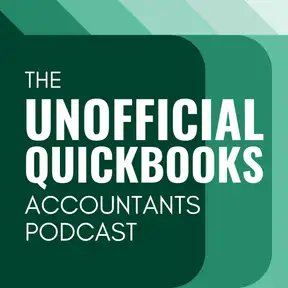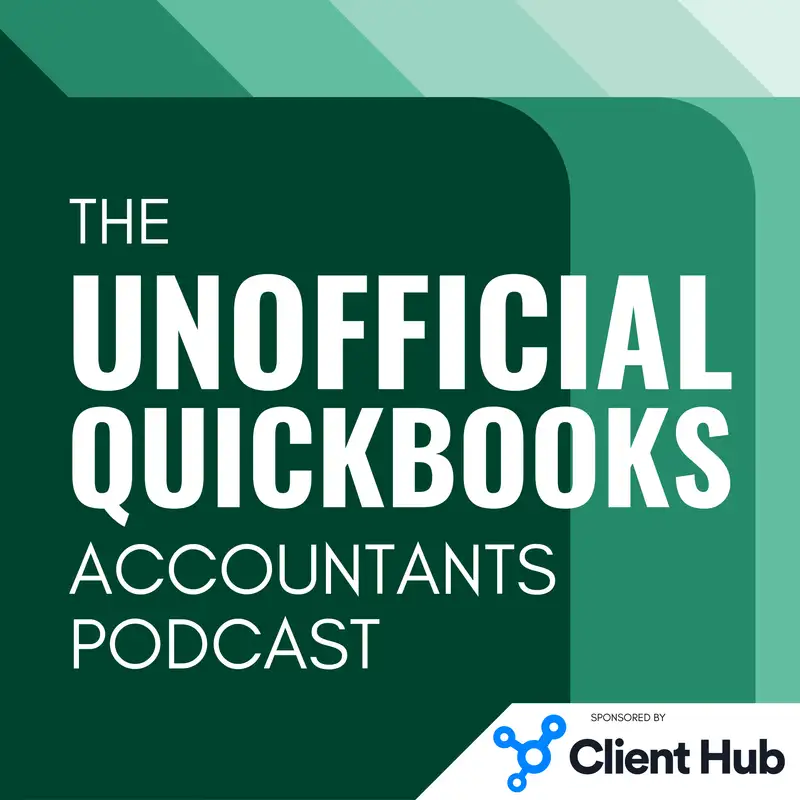
Desktop App for QBO
There may be errors in spelling, grammar, and accuracy in this machine-generated transcript.
Hector Garcia: Welcome to the unofficial QuickBooks accountants podcast. I am joined by my good friend Alicia Katz Pollock, the original, the one and only Qbo Rockstar CEO and founder of Royal White Solutions.
Alicia Katz Pollock: And I have the privilege of collaborating with Hector Garcia, CPA, the founder of Right Tool for QuickBooks. In this week's episode, Hector and I are going to take a look at the QuickBooks online [00:00:30] desktop app that I personally haven't actually checked it out now in over a year. And as I'm fond of saying, if you haven't looked at any software in a year, it's probably completely different than you ever expected. So I have asked Hector to give me a tour of the the desktop app for QuickBooks online, which to be specific, means that we're using QuickBooks online. But instead of logging in through a browser, we're actually opening up an application that resides on the computer to pull [00:01:00] in that information. So, Hector, are you ready to convince me that I should move over to the desktop app from the browser?
Hector Garcia: Convince you? Uh, this is going to be a tough one. So let's do let's do this. The only way I can convince you or try to convince you is I have to put myself into character. I'm going to pretend I am the product manager of this particular product inside Intuit, and I'm going to present it to you from their point of [00:01:30] view. Like you know how why? Why were they thinking again, I'm just this is all platitudes. This is all, uh, conjecture, this I'm assuming this is what they were thinking. So just remember for a second that this is a character and just some background to that is I would never use this app or for my day to day stuff because I use a browser, because I use browser extensions and we can talk about that later. There's a whole line of reasoning why [00:02:00] browser extensions are really important to me, but I know there's tons of people that love this app and I would like to channel that. So, Alicia, are you ready?
Alicia Katz Pollock: I am looking forward to this. Yeah.
Hector Garcia: Okay. Alicia. So I signed up to the QuickBooks Online desktop app. It's an app that installs in your PC or your Mac. It does have to log in into QuickBooks online. So we're going to log in into QuickBooks online. You're going to see the exact same [00:02:30] things you're used to seeing when you log in through the browser. There's actually no change on any of the screens or any of the workflows. What we are trying to do with this desktop app is to change the experience, mostly the navigation experience. Now, recently, the desktop app released a new feature called Split Screen, which is why you got all excited about this app and we're going to dig into that. But that's probably the [00:03:00] biggest thing that stands out when comparing QuickBooks desktop online app, sorry, QuickBooks Online Desktop app, or using QuickBooks online from a browser.
Alicia Katz Pollock: Yeah, as I'm just looking at the screen, I'm already seeing like 2 or 3 things that I have questions about.
Hector Garcia: So I will answer your questions. Alicia. So I venture to think that the biggest question you have is a little checkbox on the top left called Desktop View. When you open [00:03:30] up the QuickBooks Online Desktop app and you log in into your QuickBooks online company file, it will default into Desktop View when you turn off Desktop View. Essentially, it's just a normal browser, okay, it does have to refresh and it feels like a normal browser. So imagine a Google Chrome browser inside of the app itself. Now the app itself currently does a couple of weird little refreshes. Don't worry, that means that it's working, Alicia. That means that it's doing what it's supposed to do. [00:04:00] It's refreshing. Okay, okay.
Alicia Katz Pollock: Uh, so, so right now you just turn desktop view off and it looks just like Kubo in the browser. Exactly. And then when you turned it on the left side menu completely changed.
Hector Garcia: Correct? Correct. Now, when you turn on Desktop View one more time, essentially what happens is the traditional left navigation bar that QuickBooks online has disappears, and a new proprietary shortcuts menu on [00:04:30] the left hand side shows up, where you can pick and choose what shortcuts you want to put in there in order to quickly access things like QuickBooks online has. So the new button disappears. The traditional big new button on the left hand side, but essentially because it is collapsed, the new button now appears somewhere in the middle of the screen at the top, which is the same behavior that you expect to see in a browser when you collapse the left navigation bar so the new button doesn't disappear, [00:05:00] it just moves.
Alicia Katz Pollock: Location. And so right now it's a plus sign in the middle, which is actually old school for the way it used to be back in the beginning.
Hector Garcia: Correct. That's how it that's that's how it started. So somewhere in the middle it might be to the left of the little megaphone icon or to the left of the contact experts, uh, icon or to the left of the Intuit assist icon. Depending on what is being enabled in your in your company file.
Alicia Katz Pollock: Now hold on, hold on one second. So when Hector turned on Desktop View, what showed up in the middle was the [00:05:30] the QuickBooks desktop home screen with the workflow arrows and the circles that you're used to seeing that are in desktop that are not in online. So turning on the desktop view literally made it look like the home screen.
Hector Garcia: Correct. So it's a really good observation. So there is a hidden screen per se A interface that QuickBooks doesn't expose on the browser side, which has been graphically designed to look identical to [00:06:00] the QuickBooks desktop home screen interface, where you have the top portion, it says vendors, and it gives you the icons that pertain to vendor transactions, like enter bills and pay bills. For some weird reason, we decided to put managed sales again. I'm channeling my inner Intuit employee Product manager. We we we decided to put managed sales tax in there, although it has nothing to do with vendors. But I guess the government is kind of a vendor, so we'll just put it in there. Okay. Now we're going to scroll [00:06:30] down to the section right on the bottom which says customers. This is where you're going to see all the customer, uh, centric transactions, estimate invoices, receive payments. Um, and then and this is the workflow, right? You start with an estimate, then an invoice and a receive payment. And then finally it ends in record deposit, which is in a different section. It's in the banking section. Other things like a sales receipt, which is right between receive payments and deposits, which is pretty [00:07:00] interesting. You could also put that between customers and receive payments. Uh, sales receipt is kind of like really, uh, an invoice and a payment all at once. And then things like creating a statement or returning credits, which are the credit memos, they're going to be in that customer section.
Alicia Katz Pollock: Okay. So now that you've turned on the desktop view and it looks like the home screen in desktop, for those of you who are coming over from QuickBooks desktop, now you've got your comfort zone. And for those of you who [00:07:30] have only been qbo only and have never used QuickBooks desktop, this is worth a look. Because what it does is it groups together the vendor transactions, the customer transactions, the banking, and the company section. But what it adds is workflow arrows, where it says, first you do this, then you do this, then you do this. So it actually guides you through the experience, which is something that QuickBooks online doesn't do.
Hector Garcia: And as a long term trainer of QuickBooks desktop, this [00:08:00] was probably my favorite part of teaching QuickBooks desktop to brand new people is, hey, this is what a business process looks like outside of software, and this will guide you through and remind you that there is a next step, and there's a next step and there's a next step to these things. Right. So so the transactions are not their own thing. They're part of a bigger thing. Yeah.
Alicia Katz Pollock: So I like this. This is great I love.
Hector Garcia: Yeah I love this as well okay. And just keep in mind that this interface you don't get there's no way [00:08:30] or at least I don't know of a way you can get to this page from the browser. It's only unique to the desktop view the one time.
Alicia Katz Pollock: The one time that you do see something similar to this is if your QuickBooks online file was imported from desktop, then you actually do get a dashboard that has something similar same flavor, but not the same experience, not the same layout.
Hector Garcia: Right? And it's also worth mentioning that the direction that Intuit is going [00:09:00] with Qbo is with a customized widgets and the customized dashboard and moving away from this, uh, this workflow based, uh, home screen. But in the so this might be a more, uh, desktop app for qbo, uh, unique experience we're expecting now on the left navigation bar, it says shortcuts. It says home snapshot, cash flow hub, check banking. If you click on any of these, you're going to go to the screens that QuickBooks online has. There's [00:09:30] no new functionality is the exact same thing that you expect to see. If you were to click on any of those things inside the browser.
Alicia Katz Pollock: One thing that I do notice, though, is that they call it items instead of products and services, which is the terminology that came over from desktop.
Hector Garcia: Yeah, that is interesting that actually that is interesting. I wonder, I wonder if that was done by, um, if it just happened or if it was done on purpose. But when you click on items, it takes you to products and services. So it doesn't change. Sort of like the main [00:10:00] view, the white screen. View, it only changes the name of the shortcut on the left hand side.
Alicia Katz Pollock: But for somebody moving over from desktop, it makes it obvious what you're looking at, that there is a terminology change for sure.
Hector Garcia: It is obvious that this is here to make it easier for the people transitioning. Now, if you click on the little pencil icon on the shortcuts, then you get the pop up of the Customize your Shortcuts screen. That gives you a list of all sorts of things you can add in there. So if you search [00:10:30] bill or something like that, it will take you to the bill's. You can check that or uncheck that. And essentially it will add it into your shortcuts list. So there's a whole bunch of things you can add in there. And and this mimics a little bit like when you're in the browser and you go into menu settings and you click on customize this menu where you can pick what bookmarks you can add in there. It mimics that. Exactly. So it's not new functionality per se. It's just a change in the navigation interface [00:11:00] in terms of like the most common things that you that you access and you can click and drag them. So if you want to put something that you access the most in the top, you can do that as well.
Alicia Katz Pollock: It mimics the ability in QuickBooks desktop, but it's one that I don't see a lot of people do where you can create a customized left sidebar, but this actually is not as flexible as QuickBooks Online's ability to create bookmarks and turn on and off features and rearrange them. So it's kind of a cross between [00:11:30] the two.
Hector Garcia: And it's also it's also worth mentioning that it is navy blue, and that's on purpose because the desktop default navy is navy blue. So that's so now you start seeing, okay, it's not black like it is on the on the browser interface. Okay, so that's the the most high level stuff that we can mention. Now you have tabs. Okay. So when you actually click on any of the areas you want to go into, if [00:12:00] you want to go into vendors, for example, you can right click just as you can in your browser. And then you get open a new window open in split screen, open a new tab. You do get all that. Now I'm going to do open a new tab, which is the most common way that we're used to doing it. And it creates tabs at the top, just like a regular browser would.
Alicia Katz Pollock: Let me actually emphasize that for a second, because I find so many people don't actually know that this is a thing, and it's a game changer that if you are using QuickBooks in a browser, you [00:12:30] can have multiple tabs with all your different screens open all at the same time. And now I'm seeing that you can do it in both the browser and in the desktop app. But that's how you see multiple windows open. Correct.
Hector Garcia: And there is one of the options that you see here are open a new tab. But another option is um, open a new window. So what open a new window does is it pops up. It pops up, what feels like another instance of the software. [00:13:00] And then you can have your whole a whole, a bunch of ecosystem of tabs in there.
Alicia Katz Pollock: But that's also good for multi screen so that you can actually have it open on two different screens.
Hector Garcia: Is is exactly for multi screen. You can move it to your right your left. It's exactly what the purpose of that is. Now the thing that you don't get because you're going to say oh well I could do that with a browser too. But the thing you don't get is that you can't click and drag them out like so. If you're used to using, um, a browser, you can click and drag them out or place them [00:13:30] back in there. You don't have that experience the other window instead. Yeah. So you have to right click and go to new window. And you can't take an existing tab or right click and send it to a new window. So once there's a new tab it's within that window. And that's it. So you have to know when you want to create, uh, new windows okay. Now another use case for having a new window. Is that in. If you open something in a new window, in that new window, you can have again like I said, its own ecosystem of of of tabs. [00:14:00] But you could also switch your firm. You can change to a different company, a different firm, a different company. And you don't have to like create a new Google Chrome profile like you have to do in Google Chrome. You can just literally just switch your firm. And then the so you can switch the firm or switch the the company file that you're in. So it makes it very easy for you to have a multi company experience without [00:14:30] having to have multiple chrome profiles.
Alicia Katz Pollock: Okay. Yeah. So that's great. So you can have multiple companies all open at the same time because I love using Chrome profiles. But you have to have a different Gmail account for each one. And this way you don't have to jump through that hoop. Right.
Hector Garcia: And if a Gmail account or you have to create guests, uh, profiles, which don't, don't save your history and a bunch of stuff. So so that's one approach you can create a new a new window. And in that new window log in to a different company. [00:15:00] The other approach is within the same tab, the same window you can actually have without having to have multiple windows. You can switch companies, which is actually what really interesting thing. So if you actually click on Switch Company while in any of the tabs and you log in to another QuickBooks online file, it will not log you out on the other tabs. So in other words, each tab is potentially its own instance [00:15:30] of the browser for security purposes, and it won't automatically log you out. So I'll log in to another company.
Alicia Katz Pollock: So. Right. So basically not even switching between your clients. If you have multiple qbo realms, you can have multiple files open at the same time, which you can have helpful because I have my own clients. But then when I help bookkeepers, they have their own sets of clients and I'm on their team. So that would allow me to log in through my team login and be able to [00:16:00] see my different clients, customers and files all at the same time. So that's that's more flexible. That's really.
Hector Garcia: So yeah. So you can log out of your qbo file, log into a different qbo into a login. It could be within the same login, a different company file. It could be a different uh firms. So it's so every single tab, even if it's within the same window, it's its own instance of the browser. Now that comes with some cons. Which is it. You do feel the performance. [00:16:30] You do see it kind of struggle speed wise. I believe browsers just have the edge on that. Uh, because the way browsers work is every tab in one Chrome profile. It's all like its own. Its its its own resources. Where? Like in one set of resources is controlling all the tabs, where this is almost like spooling up another piece of your of your hardware, um, to run that. So you do feel the performance decrease? Unfortunately. So if you, if [00:17:00] you kind of have a slower, older computer, the desktop app, especially with multiple tabs, you do feel it a little bit slow, a little bit slower.
Alicia Katz Pollock: And I also noticed that there's no real visual distinction between them. There's no different colors or different, um, themes. So you really kind of have to have your own way of keeping track of which realm and which customer you're in as you're using it.
Hector Garcia: Yeah, something that would be very useful. Again, coming from a QuickBooks desktop, inspiration would be [00:17:30] if you could just like assign a different color to these tabs. Now they have a little dot on them. So it feels like that dot could be changed colors. But I honestly I can't figure out, um, how to do that. And if and if there is a way to do that and I, and I don't know it, then I'm not being a really good pretend product manager, I guess. But I can't figure out if there is a way to change the colors on them. It's not very intuitive. Now, one thing to point out, if you click on the help menu, you can click on Keyboard shortcuts. [00:18:00] Um, it's going to open up a different keyboard shortcut screen. So when you are in the browser and you look for keyboard shortcuts, I believe it's control alt question mark or something like that. It gives you your, uh, control alt or your control, um, uh, control option. In the Mac keyboard shortcuts, there's a different set of keyboard shortcuts for this app. Oh, they're not the same. Yeah, they're not the same. They're not the same [00:18:30] and they're different from Mac and PC. So that's a little bit of a weird thing that you have to deal with is you have to like, learn new keyboard shortcuts. Okay.
Alicia Katz Pollock: Good to know.
Hector Garcia: Good. Yeah. So for example, there's one, uh, where you hit F2 or command one, which kind of feels like control one on the keyboard, on the keyboard, in a in a desktop, it opens up a new tab where it's essentially it's going to take you to the should take you to the the.
Alicia Katz Pollock: That makes sense because, you know, on a PC [00:19:00] it's control whatever and control one.
Hector Garcia: Yeah, it's control one. It opens up the the information. And that takes you to the account and settings where the billing information is. So you can see your company ID control one, you used to see your license number. So very typical thing. So like F3 for example. Um. It opens up search. And essentially it's just opening up in a new tab. Uh, a different, different area or section of of qbo. I wonder if there's an app out there that did [00:19:30] that first. Mhm. No, no, this is 100% original. We at QuickBooks came up with this all by ourselves at the very beginning. Uh, anyway, uh, so you can go through all of the if you can go through all of the shortcuts. For example, if you want to create a new bill, you do command B or Zoom it's control B on the on the PC. I don't have a PC version, but essentially just go look at all the look at all the keyboard shortcuts. I think that keyboard shortcut centric people [00:20:00] are going to appreciate this very much, because there are more shortcuts. By using the desktop app versus using the browser, you're going to have tons of restrictions with shortcuts on the browser because the browser owns some shortcuts like Google Chrome has a set of its own shortcuts, so there's a lot more limitations of of what keys you can use on a, on a scenario of a shortcuts.
Hector Garcia: So having their own app that QuickBooks controls allows them to give more shortcuts. And I would probably say that might be one of the most. [00:20:30] So the left navigation, the navy blue left navigation bar where you can customize the shortcuts. That's probably the most common thing that desktop users want. The keyboard shortcuts would be the second most common thing that QuickBooks desktop users want. And lastly, but not Leastly. I don't know if that's a word. Is the the menu the menu in the top. So with traditional software, especially because of the way Microsoft Windows and Mac was designed, most of the functionality [00:21:00] you go all the way to the top, click a submenu and then find it in there. So if you click on reports, for example, it's the most iconic place where you go and click on a menu and then a submenu, and you go down to company and financials. There's my profit and loss. There's my balance sheet statement of cash flows, how I'm used to navigating to reports in QuickBooks desktop.
Alicia Katz Pollock: So so what Hector is showing me right now is that because this is a desktop app, it has across the top. Now we're on a mac, but it has an Apple [00:21:30] and then the QuickBooks online menu and then the traditional menus. So if you are used to on QuickBooks desktop, going up to a menu in order to do your QuickBooks commands, you get that ability back. Because when you're working in a browser up there would be the Chrome commands or the edge commands. So instead of having browser commands in your drop down menus, you're actually getting QuickBooks navigation commands.
Hector Garcia: Exactly. And one thing to mention is these menus are not dynamic. [00:22:00] So it's not like so if you don't have employees turned on, you're still going to see employees, right? If you if you don't have purchase orders turned on, you're still going to see the create a purchase order button. So this doesn't read your company file and restrict it to what's available, something that's just raise them out. Right.
Alicia Katz Pollock: But that makes sense because that's actually what happens in regular drop down menus is if you have a command that's not available, it's grayed out. So you're not infinitely trying. No, that's the point.
Hector Garcia: That's the point. It's not grayed [00:22:30] out. It's not grayed out. Oh it's.
Alicia Katz Pollock: Still there. But it doesn't.
Hector Garcia: It's still there. Right. So so so it adds some confusion because users are like, wait, I clicked and go to purchase order. But I have simple study doesn't have a purchase order. So that's kind of a bit of a challenge I have with this. Okay, the only really good call out that this has is the little lightning bolts. So there's a lightning bolt icon to the left on any command that's only on Qbi or advanced. Oh okay. So if there's something that's only available in Qbi or advanced [00:23:00] like under vendors, there's enter batch bills, enter batch expenses. That's only in advance. Under customers there's create batch invoices. That's only in advance under reports there's the custom report builder and the Performance Center only in advance. It gives you the little icon there. So if you click on that it gives you an error. Hopefully over time you know you'll know that that lightning bolt that's what it meant.
Alicia Katz Pollock: I like that lightning bolt to indicate advanced. But I do wish [00:23:30] that unavailable commands were not available.
Hector Garcia: Okay, I'm going to I'm going to defer to double checking that. So if you don't mind I am going to give you a quick answer on that. I'm going to log out of the company file that I'm in, log in to maybe a simple start and go back and tell you, um, just to double check whether or not those commands are grayed out now. So we'll go back to that. The the big thing I want to point out. So again navigation. We got a left navigation bar [00:24:00] where you can choose the shortcuts you you want. You have a you have multiple tabs and new window that allows you to connect to multiple company files simultaneously without logging you off. We have the drop down menu that feels a lot like a desktop. Application. So the last thing that's kind of like highlights the features is in the top right. There's a little icon and I'm not sure what the icon is called. But when you click on it it [00:24:30] says open tabs and windows. And essentially all the windows you have open and all the tabs you have open, they're listed in there. And if you hover over each of them, it gives you like a little preview of the screen.
Alicia Katz Pollock: Oh, so that's like the windows dropdown in desktop.
Hector Garcia: The windows dropdown or the open window list right.
Alicia Katz Pollock: Yeah. Exactly.
Hector Garcia: Correct. In desktop it used to be on the left hand side. Now this is on the right hand side. So you can technically have your shortcuts left list on the left on their desktop view. [00:25:00] And you can have your open tabs list on the right. And essentially you can navigate all your multiple tabs and quickly be able to go to the specific tab you want on that, right? Open tabs and windows lists.
Alicia Katz Pollock: Especially since the way this is laid out, you run into the danger of having, you know, 1012 tabs open, and being able to just see them all at one time is definitely handy.
Hector Garcia: Exactly, exactly. And, um, also worth mentioning that you can zoom in and zoom [00:25:30] out with Control Plus and Control Minus.
Alicia Katz Pollock: There's also that little slider up at the top, which is fantastic, correct?
Hector Garcia: It's a visual slider for zooming in. And there's also, um, Control plus and Control Minus for zooming in.
Alicia Katz Pollock: Yeah, I actually want to kind of point this out because I've been waiting for you to get there. I've been seeing that since you, since you logged in, that one of the problems that some people have with QuickBooks online is that maybe you run a report that's too wide for your screen, or you're working on an older machine or monitor that has a really, [00:26:00] really high screen resolution and you spend a lot of time moving left and right and up and down. The ability to know. Well, actually, before I say that in Chrome, you can go up to the three dots and then there's a zoom option so you can make your screen smaller and bigger so that you can see it all at once. But this actually puts it right up on the surface. It's right there on the upper right, and I can easily just make it smaller and make it bigger. Zoom in and zoom out any time I need to as I'm working, [00:26:30] which is pretty cool and situation specific.
Hector Garcia: Exactly. It's kind of important to remember that sometimes we forget control plus and control minus is there. It's just that that's the reality. And a lot of users don't use shortcuts. So having that Zoom feature in there, because that's kind of a big deal. And honestly QuickBooks desktop never truly fixed that. That's that always has been an issue with QuickBooks desktop that depending on your screen resolution, your experience could be very different. Because QuickBooks desktop [00:27:00] doesn't have natural. Make this bigger, make this smaller. You can you can increase and change the font size of reports. But that's really all it is. So having a nice zoom in and zoom out um, bar, it's very, very useful. So I'm confirming.
Alicia Katz Pollock: I'm actually kind of excited about that because when I'm doing reports in modern reports, I'm, it's modern reports has given me the opportunity to have more details in my reports, and I've been leveraging that. But it makes it hard because then I have too many columns for the width [00:27:30] of my screen. So this is actually a really cool problem. Power solve.
Hector Garcia: Exactly. Confirming that I'm logged in to a simple, uh, simple start company file, and the vendor menu still shows the, uh, purchase order button. So when you click on that, it's just going to give you those errors that say, hey, we don't do that and maybe even send you to the you should.
Alicia Katz Pollock: Upgrade, right?
Hector Garcia: You should upgrade. So okay.
Alicia Katz Pollock: Hey, can I ask a question? I'm dying here. What's the split screen? Okay.
Hector Garcia: Yeah. So I want to leave it. Uh, I'm [00:28:00] going to call this the best for last. Even though technically. Technically, to me, the Multi-instance multi-company usage really, truly is the best for last. Sorry, the best feature just because people again, people forget that there's multiple chrome profiles, and that's a very big source of frustration. And desktop users actually technically don't really have the ability to get frustrated at this, because with QuickBooks desktop, you never had the ability to open [00:28:30] three or more files at the same time. And in the rare case that you had QuickBooks Desktop Accountant or QuickBooks Desktop Enterprise, you could open multiple companies. But some functionality for some strange reason, was blocked out when you had two companies open at the same time. So it's it's never been like a solution for desktop. It's just a solution, period. Which is making it very easy for somebody to be able to log into three or 4 or 5 company files at the same time. So let's talk about split screen. So split screen [00:29:00] basically what it does it doesn't create two tabs within the same tab opens up two separate distinct uh pages per se. And each of the pages can be controlled independently. Now it's all within the same company file. So you're not necessarily moving across multiple company files, but the split screen allows you, for example, to [00:29:30] pull up. Let's say I wanted to pull up a profit and loss report in one of the screens. Okay. So I'll go to let's go to search and then I'll search for a profit and loss report. On one screen I would say this is the most typical use case.
Hector Garcia: I want to see a profit and loss and a balance sheet next to each other. I don't want to be moving too many things around. And then I'll search the balance sheet on the other side. Okay. Or trial balance or whatever. Okay, so I got report A on the left hand side. I [00:30:00] got report B on the right hand side. Now I can collapse my shortcuts list on the left. And I can close my open tabs window on the right and essentially make the most use out of my two screens. Each of them can be scrolled independently. I am a big fan of using a trackpad and not a mouse because I like doing side scrolling. So when you when you have a way to do side scrolling, that's going to work beautifully. If you don't, if you can't do side scrolling, it might [00:30:30] be kind of an issue. So something to kind of to kind of think about. And when you do zoom in and zoom out, it zooms in and zooms out, both of them at the same time. Now, that might be something where maybe I want to do just one, but I could totally see, you know why zooming both at the same time could be useful. This is something where I would urge our developers to put a little checkbox that says, hey, zoom in and zoom out independently. But this split screen view, it's really, really cool. And it's I think it's going to ignite [00:31:00] some new excitement in in this in this app.
Alicia Katz Pollock: Yeah. I mean, mostly what I'm seeing is that it really gives you extra flexibility for your appearances and your layouts, for how you want to arrange your content on your screen, whether just having it in multiple tabs or having a whole different instance that you can move to a different monitor, or do you just want to see two things side by side inside your one tab? That's pretty cool.
Hector Garcia: Yeah. So, [00:31:30] Alicia, if, um, if you were going to give me a suggestion of what I should be working next on this app, what would you suggest?
Alicia Katz Pollock: Putting right tool in it?
Hector Garcia: Yeah.
Hector Garcia: So that is the right answer. But an impossible, possibly an impossible answer because this is meant to be a controlled environment where no one can add a Chrome extension, no one can add additional functionality. We I mean, Intuit want to control that this experience 100%. So [00:32:00] that would be an impossible impossibility. Is there anything else, uh, without bringing third party, uh, developers into this? You mentioned the color coding. That would be important, right, to be able to color code. Uh, those things. I'm gonna. I'm gonna take off my hat of, uh, the product manager. My general challenge with this is speed. Like, I, I don't know if it's my computer, and I want to be. I want to be very generous [00:32:30] and transparent about this. Um, I don't know if there's something with my computer or my configuration and experiences might vary. I find the loading time, the refreshing, the the the dancing around the screen when I when I open and close things to be a little bit distracting. Uh, so I still, I still feel the browser just feels more stable.
Alicia Katz Pollock: Do they? I mean, that makes sense because if you [00:33:00] have multiple tabs and multiple instances, then you're definitely taxing the CPU a lot more than having just different screens inside one interface. So that makes sense to me. However, I remember that early on. One of the things that they used to tout about this was that it was faster because it didn't have to make as many calls to the internet. And is that still true? Do they still make that claim?
Hector Garcia: I don't feel that's true. And I think a lot of people have the misperception that there is some [00:33:30] sort of offline offline mode happening here, and it doesn't feel like there's any of that. Okay, it could be interesting if the entire Qbo database, like if you had the option to like, load the entire Qbo database or like the most common, like the chart of accounts or the item list or the vendor list, something like that. If you could load that locally in some sort of memory and it would recall those things. And again, I don't know if if it is doing that, but I think that could be an opportunity to have this hybrid sort of like part [00:34:00] online, part desktop. But in, in my experience, and if you can go back and watch this recording, if you request it, we'll give you access to this. Is that the just the general speed in which it reacts and does things. It just feels like it's half a second behind.
Alicia Katz Pollock: Okay. Yeah. So I'll be curious to know if that's still one of the things that they're saying is one of the advantages of it. But that also made me realize that I think they have an opportunity here, because one of the reasons why some people cannot go over to QuickBooks online is because they [00:34:30] work in places where there is no internet access. And I know that, like with my Google Drive, I can go plan ahead and say, I want to be able to. I want offline access to this file. I really think that this would be an opportunity for them to be able to go into offline mode. Go ahead and download all of your data, which you know you might have to plan ahead for and give it 15 minutes to import, but then you can work off of offline. And then when you come back again, you can upload all your changes. Of course, if [00:35:00] there's other people working on it, multi-user, maybe that's a bad idea. But you know, that's what it made me think of.
Hector Garcia: Yeah, they're definitely working on that. And wake up from that dream. Alicia. That's never going to happen.
Hector Garcia: Yeah.
Alicia Katz Pollock: You know, working with Intuit gives me this opportunity to fantasize on all the possibilities of all the things that we could ever do.
Hector Garcia: I think offline mode is going to present a really big problem in a multi-user environment. Absolutely, because when you [00:35:30] create a transaction, it gives you a transaction number. So if you're an offline mode and you're creating a transaction with a transaction number and somebody is online in QuickBooks and creating a transaction, you're going to have all sorts of discrepancy of data. I think the amount of engineering work that we have to do just to make this work will be the equivalent of making Qbo as powerful as QuickBooks desktop and NetSuite combined next week. It's just so much it is. So it would be so hard for them to [00:36:00] do this, but it'll be an incredible prowess.
Hector Garcia: If they can. Now, you wouldn't.
Alicia Katz Pollock: You would need a single user mode and an offline mode. And so, you know, I'm not asking for this. I don't want Intuit to do this. It was just something that it made me think that might be there.
Hector Garcia: A really great app for desktop that that did this like Q box or something like that, that, that turned everything into a single user mode, offline mode. And you can work on your computer. Then when you're done, it uploads to the server and the next computer. But there was always this issue that only one person could work [00:36:30] at a time. Right? That's very anti qbo if you think about it fundamentally as a platform.
Alicia Katz Pollock: I was just so you know, I was just looking for a power solve for my clients that can't go to Qbo because they need offline access. So. Exactly. Not this.
Hector Garcia: So Alicia, are you convinced are you going to start using the desktop app now?
Alicia Katz Pollock: You know, I there's a lot of things that I really like about the interface. And I think especially for my clients who are moving over from desktop, this is a really good transition, transitory, [00:37:00] um, solution because they will still have their familiar home screen, they'll still have their familiar left navigation bar, they'll still have their familiar dropdown menus. And then as they make the get comfortable with QuickBooks online and using it and its interface, then that's one less thing that they have to worry about. And then we can move them over to the browser. For all of the enhanced functionality that the working in a browser does bring to it, [00:37:30] like for instance, the color coding or using right tool and other browser extensions. So I like this for people who are doing migrations, I think that's a really good intermediate step.
Hector Garcia: So I want to chat about I want to chat, if you don't mind about, uh, browser extensions for a second. Okay. There's a browser extension that I use and I know many people use called Grammarly. So sometimes I have, um, some somebody, just not somebody, an app, live spot checking when I'm writing. [00:38:00] I'm very sloppy at writing stuff, so I can't do that. I cannot do that with desktop app because I can't add, uh, that type of power. So, like, if you use any extensions that do that, like spell checking.
Hector Garcia: Stuff, one.
Alicia Katz Pollock: Password.
Alicia Katz Pollock: I would.
Alicia Katz Pollock: Totally lose my my, my password manager.
Hector Garcia: That's true. But you technically only really need to know your password because you're not going to be inside Qbo entering another password anyway.
Alicia Katz Pollock: I go in and out of client [00:38:30] stuff all the time.
Hector Garcia: So yeah, I know.
Hector Garcia: I know, but this is the thing with the desktop app, you're going to have to still have a browser open and the desktop app. So now you're going to put double strain in your computer, you're going to do all your email banking, whatever. You're going to have that on your browser. And then quick QuickBooks app will only be QuickBooks.
Alicia Katz Pollock: And your Wi-Fi is going to hate you too.
Hector Garcia: Yeah. It just it might again my computer. Alicia. Like if I show you my computer, you're a mac person. Uh, [00:39:00] like like you're the type of person that in high school I would have picked up, you know, with this type of computer. Like, you'd be like, whoa. Like, not the car. The computer.
Hector Garcia: Yeah.
Hector Garcia: And and and even with this computer, it just feels slow. The other extension that I love, I don't know if you ever worked with this one is called Tab resize. And what it does is it's really, really cool. You can actually do split screening with it.
Alicia Katz Pollock: Oh I use one called loom.
Hector Garcia: What's it called?
Alicia Katz Pollock: Uh, mum, m o o m is my [00:39:30] window layout app.
Hector Garcia: So it does split screening. Yeah. So I love that. So technically there's no edge to that because of that. And of course we talked about this all the time. Right. Tool which adds a gazillion you know, uh, navigational enhancements to, to show you can do that with, with the app. But I am glad to see that some of the things that right tool does, uh, you start seeing them in the app itself, especially that open, that open tab list, that open [00:40:00] window list, that's very much something that right tool also draw inspiration drew inspiration from QuickBooks desktop. So I can't say all right tool did it first, but technically QuickBooks desktop did it first with the open window list. We were just trying to mimic that that experience. So I like the fact that they did that.
Alicia Katz Pollock: Yeah. So I'm really glad that we took the time to give me this tour of it, because I'm working on a QuickBooks desktop to show migration course for earmark and for royal wise. And this was not on my radar as something [00:40:30] I needed to include inside that curriculum. So I am very glad that we took the time for you to show me the enhanced navigation opportunities here.
Hector Garcia: That's amazing. So, Alicia, anything else going on in your world?
Alicia Katz Pollock: Um, well, I'm working on a course for how to migrate from desktop to online.
Hector Garcia: I guess I landed in that. Okay, I stepped into that one. You're working. You're working on a course with Earmark Media that's going to be CP eligible, and it's going to be in royal wise or an earmark.
Hector Garcia: Um, it's. [00:41:00]
Alicia Katz Pollock: Going to be on earmark, but I'm going to do a royal wise version as well. And this actually stemmed from the series that we did six months ago where we went, we did that four session series where we looked at my my migration SOP and went through it. So I'm actually kind of developing that into something beyond the podcast. And what about you? What are you working on?
Hector Garcia: So I'm in conference mode. Um, so I'm going to be in a lot of conferences this summer and this fall, [00:41:30] my own conference, reframe. You're just working through the people that are asking questions about it that want to attend, are setting up their hotels and, uh, bringing all vendors in. We're super excited. We have fishbowl as one of our headline sponsors. We have Anker as one of our sponsors. We, uh, we're talking to Intuit. We're trying to see, you know, if Intuit wants to wants to be part of it. I think they should. I think very much they should. Most people coming are going to be hard core, uh, QuickBooks users. We have [00:42:00] Makers Hub. Alicia, have you seen Makers Hub?
Hector Garcia: I have not.
Alicia Katz Pollock: I keep hearing about it.
Hector Garcia: Oh my God, that is the most mind blowing app that they finally cracked it. They figured out how to get paper bills into QuickBooks with all the line item details.
Hector Garcia: I have every single line item we're talking.
Hector Garcia: About inventory, non inventory. Um, taking all the items that have the word PVC [00:42:30] into one item and they'll have number into one item they've cracked the code.
Hector Garcia: In.
Hector Garcia: In taking paper bills and putting them into your QuickBooks. Uh, in detail. It's both QuickBooks desktop and QuickBooks online. So Makers Hub is going to be at the conference. Super excited about that. Keeper is going to be at the conference. Right? Right. Tool of course, is going to be at the conference. And we're negotiating a couple of things with a couple other people. And [00:43:00] of course, Alicia, you're going to be at the conference. I mean, what else do you want? You're going to have Alicia and Royal.
Hector Garcia: White at.
Hector Garcia: The conference. Yeah.
Alicia Katz Pollock: All right. Excellent. Well, I am totally looking forward to that. And I'm really excited to go check out Makers Hub now in addition to this app. So thank you.
Hector Garcia: Absolutely. Well thank you everybody and we'll see you in the next one.
Alicia Katz Pollock: See you in the next one.
Creators and Guests