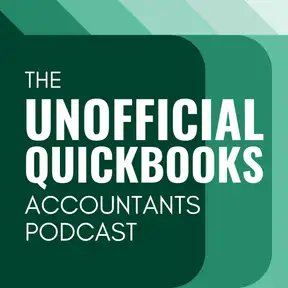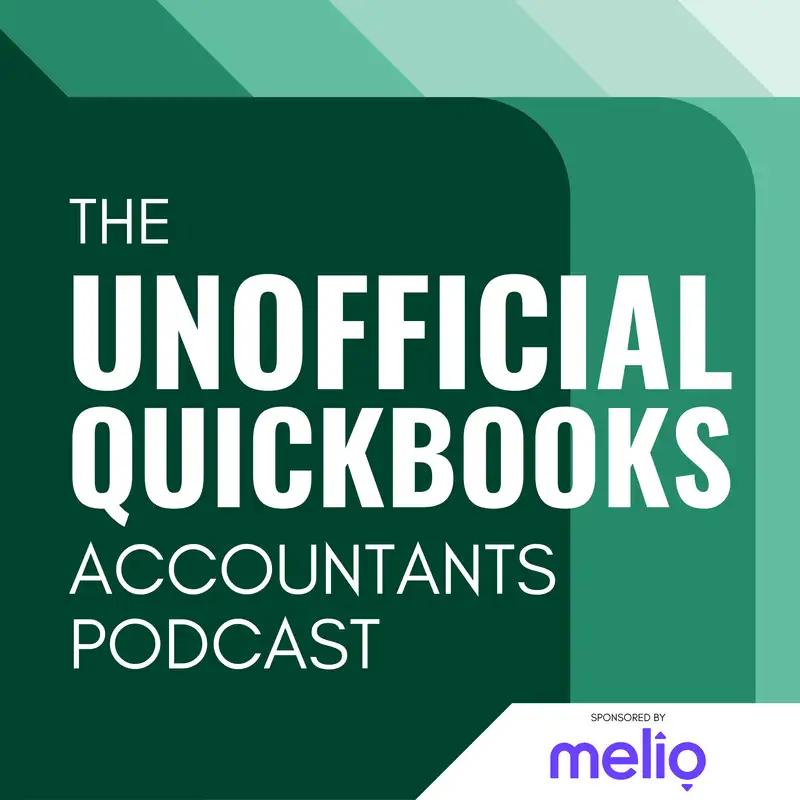
QuickBooks Classes vs. Locations vs. Tags
There may be errors in spelling, grammar, and accuracy in this machine-generated transcript.
Hector Garcia: Welcome to the unofficial QuickBooks accountants podcast. I am joined by my good friend Alicia Katz Pollack, the original, the one and only Qbo Rockstar CEO and founder of Royal Way Solutions.
Alicia Katz Pollock: And I have the privilege of collaborating with Hector Garcia, CPA, the founder of Right Tool for QuickBooks.
Hector Garcia: In this episode of the unofficial QuickBooks accountants podcast, we're [00:00:30] going to be talking about reporting dimensions in QuickBooks online. They're not just reporting dimensions, but they're dimensions of data. So when you think of classes, locations, customer projects, tags, and custom fields, these are non-essential pieces of information that we're recording alongside our transactions that contain the basic stuff that we need, like the chart of accounts account that that, that, that account [00:01:00] that that transaction is actually going to affect. We make the additional choice to add these additional pieces of reporting information. And Alicia and I are going to discuss, you know, in, in what situation you would use one versus the other, in which situation you would use a combination of 2 or 3 of them, and in which situation you can't, because you're not in the right version that supports that. Hey, Alicia, how are you?
Alicia Katz Pollock: I'm great. I'm looking forward to this topic because there's a whole lot of different distinctions to each one [00:01:30] and why you would use them, and especially for people who are more familiar with desktop than online, because some of the things we're going to talk about are way more robust in Qbo than they are in desktop, and some of them are not available at all in desktop. And I've found that when I'm converting somebody over from desktop to online, this is where the delight lies. The fact that you have all new capabilities that weren't there before. Now all of a sudden, there's huge opportunity to learn more about your [00:02:00] business than you ever knew before.
Hector Garcia: Okay. So we're going to start with tags now. Tags is the one that when it first was released, it felt like it was going to be the most powerful of all the dimensions of one, because you get to choose the name of the group of, of the tags and then build individual tags under each group. This is unique to to the experience of working [00:02:30] with QuickBooks. Custom fields can apply in this category, which we're going to discuss a little bit more detail. But tax did feel like they were going to be the most powerful. Now tax were released I believe in 2018. I did a video on tags back then six years ago, and I was looking at tags today, and everything in my video holds true. Eventually means that they have done nothing with tags ever since. Um, the problem I have with tags, fundamental problem with tags is the [00:03:00] lack of availability in reports as kind of the biggest issue. So like we spend all this time putting data in, but then we can't get it out. Now, Alicia, tell me what you like about tags. And then maybe we could do you know some of the pros and cons of using tags.
Alicia Katz Pollock: So the thing with tags is that it allows you to label your transactions. So tags are more like labeling if you're using Gmail where you can say, well, this [00:03:30] transaction is about this and this transaction is about this. So it's not financial at all. It's all about business information. And so Hector mentioned you can make a tag group like you can say how did they find out about us? And you can have options for word of mouth and a conference and name all your conferences. Or I have a vet who labels the transactions with what kind of pet they were helping. Was it a bird? Was it a cat? Was it a dog? Was it a rodent? Was it a reptile? And so it's information that wouldn't belong in QuickBooks otherwise. [00:04:00] But it helps you be able to do the reporting. But the only reports that are available is for example, pnl by by tag. There's just not much when they first announced tags and when they first started developing tags, there were original goal was actually to supplement, if not replace classes. But what they never got to work was line items that you can only have a one. Each tag [00:04:30] is per transaction, not per line item, and they were never able to get the tags to work on the line items, and that's why they stopped looking at it as a replacement to classes. And now it really is just a supplement. But what's cool about tags is that you can have multiple tag groups, and you can put as many tags as you want on a particular transaction. But like I said, it's just one per transaction.
Hector Garcia: There are two things about tags that I [00:05:00] like that's different than any other experience in all the dimensions in QuickBooks online. One is the color coding. So every every group can have its own color coding. So not just having, you know, location, you know, maybe the location of of the, of the, of the job or the job site or whatever. You can have different counties, but having that and having a green so you know that, okay, automatically your brain goes to okay, the green stuff is the locations. And then having like you said, uh, where do you hear about us? [00:05:30] Like the source where the client came from. You make that pink and then like in, in your in your mind, all these different colors could help you just so much quicker. Get to the data entry and also helps the new users also go hey, by the way, this dimension doesn't make a lot of sense here. Just remember green is for this or blue is for this, red is for that. I particularly love that since tags don't show up on when you print an invoice or whatever. So the colors are not really relevant for like printing [00:06:00] something out there just in, in the screen.
Hector Garcia: Uh, the other really cool thing about tags is when you create a new tag group, QuickBooks gives you like a little cheat sheet and it says, hey, this is how you can use this. It says example one if you have if you sell clothing and you have different collections, spring collections, summer collection. Example number two if you run a gym, you can tag transactions by whether it's a yoga class or a rowing class or uh, which is instructor running it. So later on you can run a report by revenue, [00:06:30] by class type or revenue by instructor, or revenue by collection or revenue. By where do you hear about about us Google Radio advertising. It could be really powerful. And unfortunately, because tags are such a unique experience to every business, there probably isn't enough good content. And I am going to say maybe I'm the culprit of this. As a content creator, I probably should have created all sorts of different, um, examples of tags so people can go, oh, okay, I see what this [00:07:00] how this can work. And that's kind of the challenge is it doesn't come from desktop. None of the old school accountants that that that came into QuickBooks online even understand like how you can use tags like it doesn't even they don't even have like an idea in their head because they've never worked with something like this before.
Hector Garcia: Uh, maybe Gmail users like Alicia said, you have Gmail tags like those type of people can, um, can relate to it better. However, because the groups are so weak. And I think [00:07:30] that's probably part of the problem that because it doesn't show up as a, as a dimension when you do PNL by tag and it's just like very like obvious and right there in front of you because it isn't there, super obvious for you. I think that also deters people from using it. Um, so let's talk about some of the cons. Okay. So so the first con is is not available in many reports. And we will break down which reports are available on. But the second um con to this is it's only 1 to [00:08:00] 1 per transaction. So it's the transaction level and not the line item level. And this is where people go this is where I prefer classes or customer projects, depending on the context, because those can go at the line level. Alicia, what are your thoughts?
Alicia Katz Pollock: Yeah, I just want to be really clear about that, that when we say one per transaction, we only mean that you can't do them line by line by line. On a split transaction. You can have as many. You can have one tag from each group across [00:08:30] the transaction. So you can have you can have 20 tags in a transaction, but it's just the transaction not the line items. Yeah. So the two reports that that do have tags naturally are the profit and loss by tag group and a transaction list by tag group. And you know, honestly, if you have a transaction list by tag group, you can then further customize that report. And really pull in other dimensions of what [00:09:00] you need. It's just that not every kind of transaction has tags as filters, but most of them do still list tags as one of the filters that you can customize on.
Hector Garcia: Yeah. The other fundamental problem, at least from the perspective of getting accountants buy in, is that when you go into the reclassified transactions page, most accountants go into to reclassify transactions and batch you can add see a tag. You can add filter by tag [00:09:30] and you can reclassify tags in that screen. And for most accountants, that screen is the only screen that you have in terms of a tool to reclassify anything in QuickBooks classes, locations, that sort of thing. So because it's not their most accountants don't even know that there actually is a way to reclassify tags, which basically what you do is you click, you're going to go in the gear menu, you go into the tags screen and then there's a little link that [00:10:00] says see all untagged transactions. So when you click on that it takes you to a new page, um, which is the transactions by tag page, and it shows you all the transactions that don't have a tag. And then in there you can select multiple transactions, click on update tags, and then you can add, um, as Alicia said, at least one tag from each group in batch. Click apply. And then you can quickly go back and add tags. And this is the the big [00:10:30] challenge with accountants is that accountants tend to not use a tool or not recommend a tool in which they don't feel they can fix, especially if they recommend the client to be start using it. Because we know clients are prone to using the wrong thing or missing it, so it just feels like more work to suggest, especially when we collaborate with clients using tags, because we have this, uh, we have this, uh, thought or this assumption that there [00:11:00] isn't a way to quickly reclassify tags, but there is. But the problem is that they hid it inside this little, uh, sub link inside of the tag screen.
Alicia Katz Pollock: Yeah, but at least once you get to the tag screen, you can filter it by vendor, or you're by contact and apply the tags that way. So there's a couple filters, but you can filter by money in and money out. And then apply a tag. You can filter by payee and apply a tag or by date range, but it's not any more robust than that going back through the history, but at least [00:11:30] it will let you to get. It'll let you get caught up so that your reports are functional.
Hector Garcia: Right? Okay. Anything else with tags, or do you think we're pretty much good with that?
Alicia Katz Pollock: I think we're good with tags. You know, again, I'm, I'm a fan because I, I like data I like being able to analyze my data on different dimensions. You know, I have a gas station who uses a tag for what the weather was that day so that they can see my sales were down because it rained for three days, and they actually find that useful.
Hector Garcia: Okay. [00:12:00] So let's stay within this okay. So let's just add one more thing. As you as we mentioned these are not in desktop. But the good news is tags are available all versions of QuickBooks online, so simple start all the way to advanced. They all use tags. I don't remember if QuickBooks ledger has it. I'm going to make the assumption that maybe it should have it, but I don't know. So I don't want to promise you whether or not QuickBooks QuickBooks ledger has it. And I don't know if QuickBooks solopreneur has it. I'm going to make the assumption we'll just start by saying, assuming [00:12:30] that it's not in those two, but simple start essentials Plus and Advance does have that. Let's stay within the same go ahead.
Alicia Katz Pollock: But just I want to say one more thing about that. What Hector just said is really important though, because if your client needs classes but they don't need anything else in plus, then they can use essentials or simple start and have the benefit of the tags instead of classes.
Hector Garcia: So assuming is a single data point and is all for this transaction and individual lives. So [00:13:00] let's stay within the the this this category of um of single one, one per transaction type of uh type of dimension. So we're going to talk about locations next. Now locations sometimes is referred to as departments. I feel it's it's a bit inconsistent across the board. Uh and sometimes you'll see it called locations, sometimes you'll be called department, I think on the API, like on the, on the back end is called department. So [00:13:30] like most developers, when they show their app and they show, hey, do you want to link this department? People say, well, what the heck is department? What department is location? So like client facing user user facing is location. The report is called PNL by location, that sort of thing by location. But on the back end is called the parameters. Now, the cool thing about locations is that you can actually change the the title or the name that is being used, [00:14:00] uh, in, in every company. So it defaults to location, but you have the option to call it business or department or division or property or store or territory. So the nice thing about just seeing those is that sometimes most users, they don't know what locations are, but when they see the different options that they go, oh yeah, different stores.
Hector Garcia: That makes sense to me, right? Because maybe location is not what makes sense to them because they sell in Amazon and eBay. [00:14:30] That's not a location. That's a website. Right? So like to them maybe store makes more sense or somebody that manages real estate right where you know, department or business or division doesn't make sense. But specific property makes sense. So it's just to make it easier for the end user to understand what they're working with. Essentially it's, it's a, it's a, it's a dimension of data that's uh, known as locations. And this is only available in plus Plus or Advanced. That's [00:15:00] a really important piece and it's not in desktop. So this is one of the things that don't port over from desktop. Now the main advantage of location I would say the number one advantage of location, especially versus classes and versus tags, is that in reports you actually can do a balance sheet by location. And there's there's some technical aspects of this which Alicia and I are going to dive into. But if you try to run a balance sheet by class, it's usually a pretty much a hot mess where [00:15:30] a balance sheet by location, it's more likely to be organized.
Hector Garcia: And the reason for the technical reason for this is because essentially, because it is limited to a single location per transaction, there's no way any transaction can ever have an unbalanced location. All the debits and all the credits on that transaction, they hit the same location. So you're not going to have a balance sheet where your balance sheet by location [00:16:00] essentially is going to be it's going to be off. Whereas if you try to run a balance sheet by class, almost always your assets don't equal liabilities plus equity at the class level. So that's not an issue. You're going to have with locations. You're always going to have assets equal liabilities plus equity with locations. Um the only challenge is that you will have some transactions that don't actually have a location associated with it. [00:16:30] And, and because, and because of that, like a transfer or something like that. And because of that, it is still possible that you can have a whole bunch of transactions that don't affect allocation. Uh, but, uh, but, but you will never have an unbalanced balance sheet by that location. Alicia. Any thoughts on that?
Alicia Katz Pollock: Yeah. This is an opportunity for people who are moving over from desktop to have a whole new set of data, because since it's not available and when I'm doing a migration for a larger company, I sit down [00:17:00] with them and I say, okay, well, you're already using class. Do you ever wish that you could have a second set of classes, or do you want to see all of that same information broken up in yet a different way? Because really what it does is it creates almost like a matrix of data that you have all of your classes, but then you can also split those classes up by the the location or the department. So we wind up using it for divisions of a company a lot and a departments [00:17:30] within a company. And now all of a sudden there's a whole new opportunity to see how is this department doing? How is this division of our company doing where you never had that information before? So that's where locations really shines.
Hector Garcia: Exactly. So that's locations. And we should probably stay within the dimension of, um, single transaction, uh, dimensions. So we should the natural thing is to go and talk about custom fields, but custom fields are a little bit [00:18:00] complex, a little bit more complex. I like to leave those at the end. So let's make the transition from locations, uh, to uh, classes. So the main distinction for locations again, it's a single single location per transaction. You can successfully run a balance sheet by location. Uh, some transactions are not going to contain location at all, or classes for that matter. Uh, and they don't and they don't come in desktop. Now, you did mention if you want a second class and you use that as a [00:18:30] I'm using that in quotes second class, you can use locations. Just be wary that specifically locations cannot be done per line item. So it's technically not a second class. I mean, it's if your classes were single transaction classes where the whole invoice is one class, then yeah, locations can work as a second class per se, but no line items.
Alicia Katz Pollock: Let me jump in and interrupt you for a moment as a best practice. For those of you who are converting over from [00:19:00] desktop and you're having that conversation about, well, should this be a class or should this be a location, and you're trying to define what the new structure is going to look like, that's where you kind of have to break down the cycle of the transactions. Like, here's our whole workflow for this client, or here's the whole workflow for this vendor. And the key phrase is, do you ever need to split this transaction into multiple line items according to fill in the blank? [00:19:30] And if the answer is yes and whatever that blank is, that's how you know that it needs to be your class list. And if it's like, no, that whole transaction is always for this one, why then that's how you know which dimension goes into locations.
Hector Garcia: Yeah. The most typical example I can think of is somebody has, let's say multiple stores or multiple offices and they say, no, no, no, 100%. I have a bank account for that office. I have a bank account for that office. I never split them. And I say stuff like, [00:20:00] well, what about payroll? Like all your employees, you know, from this store, you run payroll separately and versus the other store. Do you have any employees that do both? You've never had to buy an expense that you because of volume, you bought a whole bunch and you're going to split it across the two stores. And people go, well, you know what? That's yeah, that does happen. So when that happens, then, you know, immediately you might need to, um, uh, use classes instead or [00:20:30] just be aware that you may have to create a location called a split location. Just create one called split. And then at the end of the period you have to do journal entries where you allocate stuff out of that split and into individuals through a journal entry process, which could be a little bit painful. Yeah.
Alicia Katz Pollock: Okay. So when we're talking about classes, what we're talking about is the ability to look at, for instance, different revenue streams or different elements of your business that you would like to be able to compare. So as [00:21:00] an example for royal wise we have individual consultations. We have a QuickBooks department. We have an we do Apple training as well. We do publishing. We help people buy equipment. All of those are different revenue streams. And so that's what we use for our different classes. So all of the different delivery methods and service big buckets of services that we provide. That way, when we have income and expenses related to QuickBooks training, [00:21:30] I can put it in the QuickBooks bucket. And when we have expenses due to the the Apple training, we can see how much that Apple training is, is earning, because we see the revenue for the Apple training and the expenses related to the Apple training. So that's how classes are used. They're great with real estate. It could be the different buildings that you are, um, uh, that you are um, leasing out if it's construction, traditionally [00:22:00] in construction, your different projects, the different houses or buildings that you were working on were classes. But hold that thought, because when we move over and start talking about projects, there's a new opportunity there.
Hector Garcia: Yeah. Before we move into projects, let's, um, add one more thing to this. If you go into the report section in QuickBooks and you just type the word class where you actually just want to see all the different reports you have by class, you're going to see purchases by [00:22:30] class detail class list, which is just a list of classes PNL by class, sales by class summary. Sales by class detail if If you type location, you're going to get the exact you're going to mimic the exact same thing. You're going to see purchases by location, location, list, profit and loss by location, sales by location summary, sales by location. Detail. If you ever run a custom report like you do something like a transaction, like a transaction detail report or something like that, keep in mind [00:23:00] that when you type the word transaction and the report screen, you're going to get two types of reports that have the word transaction. You're going to have transaction detail and you're going to have transaction list. Now transaction list only shows the transactions as a dimension of the header. So for those you're going to have you're going to perfectly be able to go in and do any sort of filtering by location, right? Because at transaction list, [00:23:30] by definition doesn't contain line items. Whereas if you were to run a transaction detail report. So transaction detail by account is the most common one either transaction detail report. At that point you can actually do both.
Hector Garcia: You can filter classes and locations. Remember, even though a location is only on the header of the transaction internally for the database, it sort of repeats itself across every single line item. Now you can choose a different location across different line items, but [00:24:00] every line item or every detail line in a transaction is going to in fact contain that that location. Whereas with classes it doesn't work the exact same way. So if you're working a transaction list report and you try to run a filter by a class, if your classes are split inside of that transaction, that filter is not going to work, because that filter is only supposed to filter the header of the transaction and at the detail the transaction. I don't want to get too much into like header and source and destination, [00:24:30] because that's something Alicia and I have taught for years. But it is it is fundamentally how you can tell the difference, especially when you choose to make that class a line item class instead of a high a transaction level class. And it's important to mention that when you go into the settings and you go into the advanced settings, when you go turn on the the classes, it will give you the choice. It would say, do you want classes to be, uh, just like locations. So or tags. [00:25:00] Do you want it to just be one per the entire transaction That will remove the class column on every line item of the transaction? Or do you want it to be one for each row and essentially removes it from the header of the transaction? So that's something, um, to keep in mind when planning between classes and locations.
Hector Garcia: Um, and Alicia, I'm going to have a bonus one to say before we move over, because we we probably should have mentioned this, but locations have a has a particularly different behavior that classes do when [00:25:30] you actually create a location. When you go into the location screen and you create a location, it will ask you if the location actually has a different title for your sales forms. So if you want to have if you have a single entity that has multiple, let's say, brands or multiple locations and you want to invoice from location A or location B, or store A or store B, and you want those invoices to contain maybe a different name for the company [00:26:00] name or a different, uh, email, like a return email address or a different, uh, address. You actually can have used the locations as an indicator of what data shows up on the invoice when your invoice. Now, this stuff was working beautifully with the classic invoices, and it doesn't mean it doesn't seem to work today with the new modern invoices. So I'm hoping that they fix that pretty soon. Alicia, any thoughts on that?
Alicia Katz Pollock: Yeah, that for some of my [00:26:30] clients is mission critical because I have some agencies that have different departments and the department has its own address and its own billing and its own tracking, and being able to have every invoice coming out from that location have their direct contact information has been mission critical. And so that is something that Intuit is going to have to address with the new invoices before everybody can move over.
Hector Garcia: Exactly. And the other sort of let's call it [00:27:00] bonus, um, concept here is when you create a product and a service. Um, and again, class locations are both only for plus or advance. So when you create a product or service that could be a service or it could be an inventory, you actually can choose the default class for that product or service. So if a product or service has a class assigned to it immediately, when you when you create an invoice or a purchase order with that, uh, product [00:27:30] or service, it assigns the class for you. So it's a super important piece. If there's a 1 to 1 relationship of class to to item, it's not always the case. Um, but if there's also a default or like a sort of the most common one, that would be very useful to use and enable that in your products and services.
Alicia Katz Pollock: And then you can also do the same thing with your employees in Qbo payroll is you can assign employees to each employee, can be assigned to a different class as well.
Hector Garcia: Let's [00:28:00] move on to customers and projects. So customers and projects work similar to okay so hold on. Let's take a step back. There's customers and then there's projects. And in between there's sub customers. So let's take a one step back so you can create customers and you can create sub customers in QuickBooks desktop it used to be called customers jobs. So every parent customer is a customer. And every sub customer is quote unquote [00:28:30] a job in QuickBooks online projects is actually not the same thing as jobs in desktop. A job in desktop is a sub customer where QuickBooks created a new dimension called projects, which aims to replace the concept of sub customers into projects. Now, when you convert from desktop to to to online, all the jobs come in as sub customers and then you have one button you can press that will change them all over to projects, but you can never change [00:29:00] it back. Some apps, some third party apps still require you to use, uh, some customers because of how they manage the data because they can't write stuff into projects. So you might want to be very careful about converting your sub customers into projects. However, when it comes to all the new payroll things that are coming down the pike where you can have, uh, a time sheet where you can, you know, have allocate people's time to a particular project and that flow [00:29:30] through into a time sheet. You have to use the projects feature for that. So you're going to be turned between if I use a third party app, you probably want to keep using sub customers, but if I have, if I'm going to be using all the time sheet and project management features in Qbo, I probably want to convert those into, uh, projects. So that's a first piece of information. Alicia, any thoughts on that particularly?
Alicia Katz Pollock: Yeah, except for those specific use cases where you are using a third party integration and it doesn't [00:30:00] talk to to projects. This has been the single one biggest opportunity and moment of delight for the companies that I'm moving over from desktop, because there's nothing like the project in desktop whatsoever. And you get these graphical dashboards and you can see estimates versus actuals in a chart. And you can have both income and expenses all on one screen, instead of being separated into customers and vendors and having to go there to go find these things. [00:30:30] So you really can manage a project and see all the income, all the expenses, all of the time, allocations graphically under one roof. And it has been literally transformational for the clients that adopt it. And that's what they're loving about Qbo versus desktop. So for the clients who are project and job based, it's, you know, it it is essentially customer jobs but on steroids with beautiful, beautiful reporting. [00:31:00]
Hector Garcia: Exactly. Now the the behavior of a of a customer project is is almost identical to the behavior of classes. When you use classes at the line item level where you can have every every line on an expense transaction like a bill or a check, hit a different customer project. Just as you can have every line hit a customer a different class. When it comes to reporting, uh, customer project and class are almost identical. As I mentioned in a in a transaction [00:31:30] detail report, you can break it out by by customer, project or class. Um, a PNL. You can have a PNL by class or a PNL by customer project. Customer projects are classes are almost identical when it comes to behavior on standard reports. Where they're different is. For example, if I create an invoice, that invoice already contains the customer project information. So I don't have to like go into class and choose a class. Whereas, you know, with classes I have to tag both my income and my [00:32:00] expenses to that particular class. So the nice thing about projects is you just tag the expenses to the project, and all income transactions naturally are going to be having a customer project because it's natural to have an income tied to a customer project. The other piece of customer projects, you know, where it's really important is on marking a particular expense billable. So if you take an expense, you assign it to a customer project. You have the choice to market billable and to choose the markup. [00:32:30] So if you mark a particular line item in an expense transaction, billable, billable, and you have a particular markup to it, when you go and create an invoice for that customer project, you're going to be able to port over or bring that line item that you had an expenditure for and automatically add it to the invoice and add increase the price from that cost based on that markup. So it really helps you control your billable expenses.
Alicia Katz Pollock: Yeah, absolutely. [00:33:00] And the fact that you can actually see in the project center, there's even an unbilled expenses report. So if you are if your pricing model is that you are billing for time and materials, you can see exactly where you are in that unbilled expense. There's a whole section to see exactly what is pending and waiting to be invoiced under the under the project reports.
Hector Garcia: Yeah. Now we promise you that we probably will do an episode 100% on projects [00:33:30] if we haven't done one already. I can't remember at this point, um, because there's all sorts of things going on in projects that are important to to discuss. Maybe we'll wait for like a big new feature to be added so we can so we can discuss that. But in terms of C.
Alicia Katz Pollock: Right on your screen, a big new feature changelog is something that is is new. Okay.
Hector Garcia: So there is a changelog new feature. Again, we're probably going to have to have a different episode for that where where we're actually.
Alicia Katz Pollock: Looking at seen it before. So yeah, yeah. So I'll have to get back to [00:34:00] you on that.
Hector Garcia: So, so doing these episodes, we do have QuickBooks open just to make sure that we're not sort of like missing something like Alicia and I do a little bit of prep on this stuff, but we don't like, um, we don't have like a guide that we go through, like, we ad lib some of this stuff. We always have the screens open just to make sure, hey, are we missing something that we should mention? You know, we're kind of clicking on things that's happening? We're seeing this thing called change log inside projects that we're going to have to study to figure out exactly what it means. But we will probably dedicate an episode on QuickBooks Online Plus and advance to [00:34:30] customer projects. The other thing that is worth mentioning that customer projects do that's better than classes is that customer projects don't have a limit. Like if you have. If you turn on projects and you have QuickBooks online Plus you can have 10,000 customers. I haven't tested with 10,000 customers, but you can have 10,000 customers and they're all part of your dropdown. You have all these different choices, whereas with classes and locations with QuickBooks Online Plus, you're limited to 40 in aggregate. So [00:35:00] you can have at most 40 classes at most 40 locations or 30 and ten, 20 and 20, that sort of thing. With customer jobs, you don't get that limitation. So if you have a particular client that has plus they're never going to pay for advance, um, and they want to use plus and that's it. That's all they can afford. Um, there might be situations in which, uh, customer projects might be a better choice than classes, even if it's not a real customer. Like, I've seen all sorts of situations where people create fake dummy customers. [00:35:30] Um, as a as a way of tracking, um, classes when they're not like, maybe they're not even tracking projects per se, but they create dummy customers just to track, uh, these, uh, these things as its own unique sort of, I think, projects as its own ecosystem of income and expenses for that particular, um, set of transactions.
Alicia Katz Pollock: And that's one of the ways that you can actually determine the use case for a projects that if you're constantly managing your class list because the class is temporary, I [00:36:00] need it right now, but that class is done and then you're having to inactivate it. That's your number one sign that projects is a better choice than classes for your use case.
Hector Garcia: Correct. And if you're ever going to use customer projects or just customers as a replacement to classes to kind of get a, you know, get beyond that 40 limit, uh, make sure that it's only when you track expenses only and not customers, because the problem is now is going to get all jumbled up because customers need to have a real customer name. [00:36:30] And if there isn't a projects dimension, it's just not going to work very well. Okay. So the last one that we're going to discuss here, I don't think we missed any. Yeah. It's the last one. We're going to talk about custom fields. So Alicia do you want to start maybe let's talk about custom fields. Not in a cube advance, uh, scenario. Sure.
Alicia Katz Pollock: Yeah. So custom fields are your ability to add fields to your invoices. And historically, they were really only available in, um, [00:37:00] in your income transactions, but they are now available in your expense transactions as well. And what a custom field allows you to do is track something that doesn't have a natural fit inside your standard transactions. So it could be sales sales reps, it could be Po numbers. Those are the two most typical options, but I've had people track their crews or a delivery date requirement [00:37:30] or any kind of information. Oh, here's a good one If you are in a high volume of business like a coffee shop or, you know, retail, but you're not using your QuickBooks to track every single customer and you're just using like walk up customer or counter customer, you can use a custom field to actually put the customer's name in there, so that you can still search and find that particular, that particular transaction. So the custom [00:38:00] fields traditionally are just text fields where you can put anything in there, and then they're available as filters on pretty much all of the reports. And there's specific custom field reports as well. But what's new and what's awesome is that in QuickBooks Online Advanced, then it just absolutely explodes your your ability to use your custom fields. You can not only [00:38:30] have them on your transaction level, but you can also have them on your customer and vendor level. So you can, for example, have a custom field in your customer. That is how they heard about you. That way it's not in every single transaction, it's just attached at that customer level.
Hector Garcia: Alicia, you mind if we roll back for a second before we get into deep dive into advance? So I want to go back for a second. The the custom fields in QuickBooks Online Essentials and plus because [00:39:00] they're not available in Simple Start, they're only available in essentials. And plus as you mentioned, there's only three that you can have um at any point in time. So you can have custom field one. Custom field two, custom field three, sales rep, whatever you want to do. Similar to tags, and in many ways tags is going to be more powerful than custom fields, period. Especially for essentials and plus customers. Now, you did mention that, uh, that custom fields are now available in expense transactions. That's only true for advanced. So I just want to go back and correct [00:39:30] that. So we're going to get into that if you have essentials or plus and you use custom fields, you can only turn them on once. And then once they're turned on they will show up across all your sales transactions. So sales receipt estimates, invoices credit memos and refund receipts. And then inside of each transaction, if they have templates you can turn them off and on on the template. Or there's going to be a little gear button on the on the top right of the transaction where you can enable disable the custom [00:40:00] field in that transaction and at the same time consequently enable and disable tags to be used in that transaction. Now you can choose to print them on on forms or not. So that's going to be um, up to you on how you use them. And again, you can only have three active ones at all time. If you try to create the fourth one, it will tell you, hey, I can't create a fourth custom field. What's nice is I can I can disable one and then create another one, and I can have a whole bunch inactive. But there's at most that I can have active [00:40:30] are going to be my, uh, my three. So that's with essentials and plus.
Alicia Katz Pollock: Yeah, I want to just emphasize one of the things that you just said about making them visible or not. So that means that you can just use them internally. Or if you turn on the option they will print for the customer as well. So for example, Po number would be something that everybody would want to see.
Hector Garcia: Exactly. Okay. So now let's properly move on to Qbo Advanced Custom fields. So you already mentioned that it blows it up, um, that it works [00:41:00] in both, uh, income transactions and expense transactions. It goes way beyond the, the three, uh, that are limited. You can create a whole bunch of custom fields. I don't remember how many active ones you can have at any point in time. Do you remember how many active ones you can have?
Alicia Katz Pollock: The numbers have probably changed, but I think there were it was a total of 48 where you could have 12 that were specific to the customer, 12 that were specific to the vendor, 12 that were specific to the transaction. [00:41:30] Um, but that leaves off a 12, although I see there on the list now that they've added project to that, which is also new. So now you can assign tags, I'm sorry, custom fields specifically to projects. Yeah. Let's let's break.
Hector Garcia: Yeah. Let's break down what that means okay. So when you create a custom field the custom fields have categories. So one it could be a customer custom field. So a customer custom field means it's only going to be used across customer transactions, [00:42:00] sales receipts, invoices, estimates, credit memos, refund receipts, and and that's it. That's a customer custom field. And then you can choose whether you can print that or not. As uh, as um, Alicia discussed earlier. Now you can enable a customer level custom field in expense transactions too. But the difference is that a customer level custom field could be both in income transactions and expense transactions, but [00:42:30] you can only create a default value at the customer level. Okay, whereas there are transaction category custom fields that can be both in income and expense transactions, but you cannot assign a default value in the customer or the vendor itself. Then you have a vendor level custom field where again, you can use both in income and expense transactions, but then you can only assign a default value inside [00:43:00] of the vendors profile. And then there's the project level custom field that can be used both in income and expense transactions. But you can assign a default value under projects only, which is similar than Customer. But it's not because it's projects only. The problem with all of these is that the custom fields assigned to customers, vendors, or projects. We don't have a report that can show me, um, you know, transactions that use the dimensions assigned to those particular customer [00:43:30] vendors as a filter, options on reports.
Hector Garcia: So it's it's useful kind of when you want to create a just a default up, um, a default value when creating a customer or a vendor. Uh, so I'm just going to go in the screen really quick just to make sure I didn't miss, uh, anything in the workflow here. But when I go inside of a particular customer, whether I'm creating it or or editing it, um, in the, in the edit drawer that comes into the right, if you scroll all the way down, you're going to see an [00:44:00] in an area that says custom fields. All the custom fields that are the category type customer are the ones that are going to show up in there. And you can create a default value. So when you create that default value and then you go and create a customer transaction, those things are prefilled for you. Whereas the vendor one only on the vendor side transaction one wouldn't be in any of the two and the projects would only be inside of the project. And again, it only shows up, [00:44:30] uh, in the projects section. It doesn't even show up in the transaction section because that's tied to the customer, not the project. So it's kind of a weird, quirky thing that it has.
Alicia Katz Pollock: Now, the next thing that I love about the custom fields is that you can actually assign the data type to it That traditionally, a custom field is just a free form text field. And that can be hard because if you have a typo then you are going to get multiple dimensions. So for example, [00:45:00] if it's your employees list, you can have a list of your employees and then it will always be spelled right. But if you you know, Alicia is not that easy to spell. And if you're going fast, I even misspell my own name. And then your reports have too many custom fields because you've got some data errors. So being able to create a dropdown of exactly the information that you want your employees or your your business owner to choose from is amazing because you've limited the list. There's even a date [00:45:30] option. And so you can have a field that's preformatted for dates. And I think that's one of my favorite things about the custom fields at the at this level. So the drop down list, the date, you can define it also as a number format. So the only thing that can go in there is a number. And so you get to really refine your process right.
Hector Garcia: And QuickBooks will give you an error if you enter the date wrong. Like if you put, you know, year first and then [00:46:00] day and then month. It'll give you an error like it needs to have a particular formatting. And the purpose for that is because when when you run them in reports, it's supposed to have a consistent format. So you can filter and sort and that sort of thing. So that's a very particular important thing, because the big challenge we've had with um, you know non dropdown or non uh format define custom fields is that people start entering whatever they want, and then all of a sudden the information is not PivotTable or Groupable [00:46:30] or Filterable and that sort of thing. Um, that's it for for custom fields. Some of the, some of the big wish list items that I think almost every power user has had is can we get custom fields at the at the line item level? I think that's when they do that. When that breaks through, that's going to be the most powerful thing and probably advance only I would say yeah, absolutely. Probably advance only, uh, anything else, Alicia, or did we cover pretty much everything? [00:47:00]
Alicia Katz Pollock: I think we did a pretty good treatment of these five different options.
Hector Garcia: Absolutely. And of course, the context of this most of the time is the report. So my biggest suggestion to Intuit is have make sure that every team owns each of these dimensions and then goes into all the reports and makes sure that these things are available as a field, available as a grouping, available as a filter. Because if they ever feel that a certain feature of QuickBooks is not being used, it's probably because [00:47:30] the accompanying report doesn't exist or doesn't work. And it's always going to be the situation where Intuit traditionally does a very good job of adding things for input, but not so much adding things for output. And ultimately we need like all these things to also be available in the API. Projects need to be available in the API. Custom fields need to be available in the API, and these things are still kind of lacking. So if you don't have the buy in from.
Hector Garcia: The.
Hector Garcia: Ecosystem and or and [00:48:00] or the reports, the ability to export, it's just not going to work. But for the most part, I am very happy and proud of what Qbo Advance has done with all these options of dimensions. As a as a consultant, as an advisor, I think I have a lot of tools in my arsenal to provide really good advice and a custom experience for our users. Once they get all these things into reports, it's going to be next level for us. So with that being said, Alicia, uh, what's going on in your world?
Alicia Katz Pollock: I am about [00:48:30] to release an update to one of my courses called Next Level Accounting, and here we are talking about classes. This next level accounting class is all about year end close and accrual versus cash reporting and journal entries. And one of the things that I do include is how to allocate your overhead expenses across your classes. So when you do have overhead expenses or expenses that didn't get a class in the first place, how do you distribute [00:49:00] them across your reports? So that's one just one of probably a dozen different topics in my next level accounting class. So I'll make sure that the link is in the show notes to that class. So that class is advanced enough that literally everybody who listens to it is going to get some really good, useful nuggets that are going to improve your client management of their data. And Hector, what are you up to?
Hector Garcia: Well, um, over at Right Tool World, we're exploring, [00:49:30] you know, how can right tool help with reports more. And in the process of kind of thinking about what's out there, we've been doing some research. And I've been playing with a couple of reporting apps that are worth talking about. We probably should do episodes on this, and I probably will do videos on this and YouTube. I've been playing with an app called Qxl one, which is pretty cool. You can just do a data dump of all your QuickBooks that I've been playing with, one called Flash Reports, which allows you to run in Excel custom [00:50:00] reports, which is pretty cool. I've been playing with live reports for consolidation also very very very exciting. And I've been playing with spreadsheet sync for reports, which is uh, semi exciting and semi frustrating at the same time. So, uh, we're probably my YouTube channel. You'll see in the next couple of weeks you're going to see videos on all these tools, because I think that's kind of what QuickBooks Online Advanced is still missing, believe it or not, is just better reports. So maybe we'll do an episode [00:50:30] just on reports at some point. Uh, dance reports or something like that. But that's kind of where we are. We're still needing to use third party apps to complete the reporting task.
Alicia Katz Pollock: All right. Excellent.
Hector Garcia: Alrighty. So thank you everybody, and we'll see you in the next one.
Alicia Katz Pollock: See you in the next one.
Creators and Guests