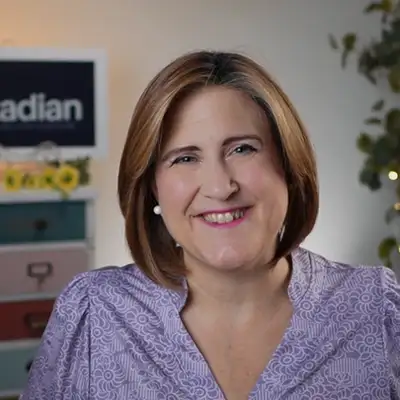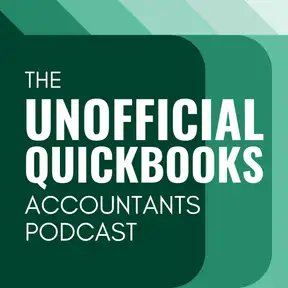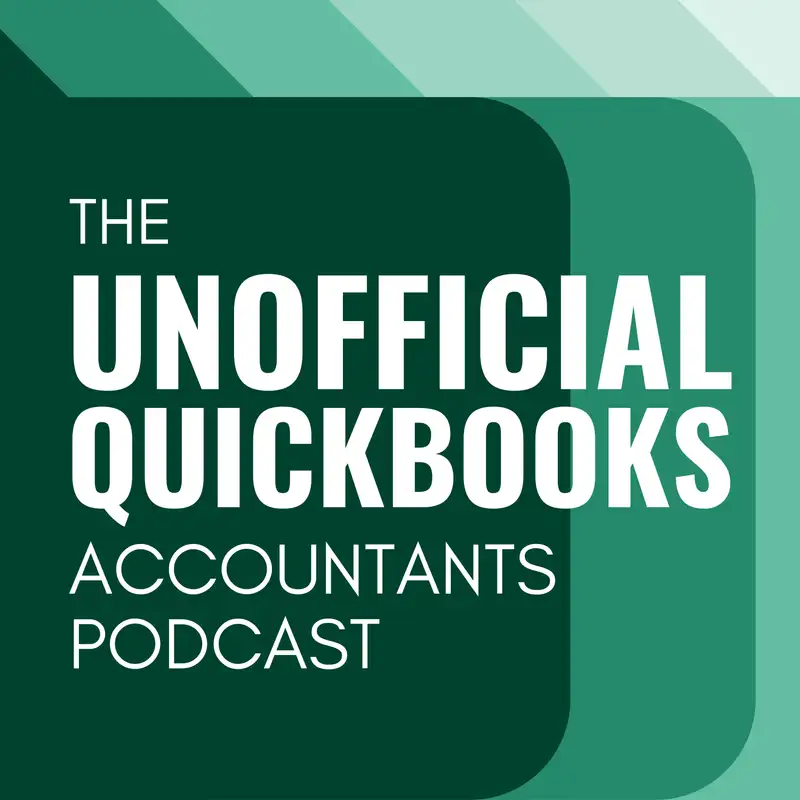
Look What We Found: April 2025
There may be errors in spelling, grammar, and accuracy in this machine-generated transcript.
Alicia Katz Pollock: In this edition of the unofficial QuickBooks accountants podcast, I have with me, Miss Margie Davis of Acadian accounting education at Acadian. Com. How are you doing, Margie?
Margie Remmers-Davis: I am excellent. How are you?
Alicia Katz Pollock: I'm doing great. This is our monthly segment for March and April of our look what I found. [00:00:30] Or in this case, look what we found, where we go down, all of the little changes that we've seen in the software. And this is really fun for both of us because it's always a game of, was that always there? Did I just notice this for the first time? What was there before? And so we have kind of a bunch of different categories of we're going to talk about some features that are brand new that weren't there before. We're going to talk about some new abilities in your qbo Accounting [00:01:00] tools. We're going to talk about some interface updates, some things that have changed in the interface. We have a little list of things that we saw once and haven't seen again. And then we also found a couple of things that aren't new. But we never noticed. And so we want to make sure that you're actually using them.
Margie Remmers-Davis: Yep. Excellent.
Alicia Katz Pollock: All right. You're ready.
Margie Remmers-Davis: Excited. I'm excited.
Alicia Katz Pollock: Okay. Okay. So the we're going to start with things that are brand new in the system. And [00:01:30] we had mentioned in a previous episode Tap to Pay. But I think it always bears repeating until people really adopt this, that you now have the ability to use QuickBooks payments out in the field by pulling up either your QuickBooks app or the go payment app and running up an invoice or a charge. And then your client can either tap their credit card to your phone, or even just tap their phone to your phone and run the payment.
Margie Remmers-Davis: That is crazy. [00:02:00] That is crazy to me that that is available.
Alicia Katz Pollock: I'm really glad that they were able to use the NFR codes and and bring us into the modern age, because one of the problems that people had with QuickBooks payments is that you had to go pay 50 bucks to order the reader, and then you had to keep the reader with you and keep it charged and keep it connected to your Bluetooth. And so this solves a whole lot of problems.
Margie Remmers-Davis: Yeah, yeah. And one and one little tip too. If if you're new to the world of tap to pay [00:02:30] that your card or that your customer's card or whoever's using the card, the card has to have this, there's a little symbol on it that indicates that it has that ability to do tap to pay. I had a card that I could never get it to work, and I didn't understand. I mean, I was always trying. The cashier would say, well, you can just tap it and I'd say, I can never get it to work. And then finally some a cashier somewhere said, oh yeah, your card has to have that [00:03:00] little symbol on it.
Alicia Katz Pollock: So time to get a new card. Time to replace the card. Okay. And we will put a link to the article about tap to pay in the show notes as well, where you can just Google it. And right now it is only available on iPhone. But Android phones are coming shortly. The next thing that I noticed is a really subtle little change. We recently had the addition of products and services in the banking feed, so that's out for a [00:03:30] couple months. But what I noticed this week is that I was able to skip the type of transaction drop down, where you specify whether it's a deposit or a sales receipt, that if you go straight to the product and service fields, it will turn it into a sales receipt automatically for you, saving you a step.
Margie Remmers-Davis: Yep.
Alicia Katz Pollock: And that's, you know, I didn't realize it until I did it once by accident and did what I needed it to do. And hey, that's saved [00:04:00] me two clicks. So I was happy with that one.
Margie Remmers-Davis: Yeah.
Alicia Katz Pollock: Yeah. The next one is the sales tax center. They are. If you are looking at your QuickBooks in the left hand navigation bar down at the bottom where it says taxes, if you see a pink dot, you have a new feature waiting for you. They are rolling out the ability to pay your sales taxes directly to the state on your behalf. They started with North Carolina. Apparently it's going really well because now [00:04:30] I know it's available in Washington. I'm not sure what other states it's available in yet. Margie, have you seen it? I don't know.
Margie Remmers-Davis: Nope. I don't know.
Alicia Katz Pollock: Yeah, but they're going to roll that one out pretty slowly because they need to make sure that they're getting it right. But basically when you're using the sales tax center and you're gathering up all your sales tax in your liability account, up until now, you had to go log in at your state's Department of Revenue website, make the payment, and then record the payment in QuickBooks online, including making [00:05:00] any adjustments if the state's calculation didn't match your calculation. So it's going to streamline all of that and, um, do a one step process where you just run it through your qbo and they will remit to the state. And I assume they've made some sort of agreement so that if there is a discrepancy, everybody's good with it, right?
Margie Remmers-Davis: Right. Oh my gosh, that's going to save so much time. I remember hearing you talk about it for the first time a while back on the podcast, and I was like, what? [00:05:30] This is amazing. So I'm so excited to see it. Uh, see it rolling out. It's going to save so much time.
Alicia Katz Pollock: Yeah. Something else I also saw is they're in the process of rolling out a new products and services experience in with the end goal of enhancing their commerce center. And so in some files you actually see an enhanced product and services area. And in those files what you also get is in the sales tax center. There's a new button that [00:06:00] you can map your products and services to their specific tax categories in the tax center, not just in the products and services list. So I've only seen it in a couple files, but that's something to look forward to because that's one of the big problems with the sales tax center is if it's not calculating properly, you may have to override the default and pick an actual product type for the product, because in some places some products have different sales tax than others. [00:06:30]
Margie Remmers-Davis: Right, right. Interesting.
Alicia Katz Pollock: Yeah.
Margie Remmers-Davis: I'm so grateful for software.
Alicia Katz Pollock: I know right.
Margie Remmers-Davis: I'm so grateful that somebody else does all of this for me.
Alicia Katz Pollock: I'm grateful that that while Excel is still necessary, it's not like we don't have to do everything in it anymore. Yeah, yeah, yeah. All right. The next one is one of the pieces of feedback that Intuit was getting in the [00:07:00] change to from the old invoice to the new modern invoice, is that you used to have the ability to group unbilled expenses together. For example, if you had billable labor charges in the original invoice, you could group them together in the settings, and they were hearing from people that they needed it in the new invoices as well. And they added it, but they did it in a really deep, obscure place. [00:07:30] So I didn't even know that it was available. So I'm going to give you a little bit of instructions here. So when you are in a new invoice and you, you click on the manage button so that you have the sidebar with all of the different settings in it, and you've got suggested transactions like billable labor or billable expenses. There's a filter button. And in the filter There's a check mark for group billable time by service. I [00:08:00] don't know why it's under the filter button. And do it. Hey, it shouldn't be under the filter button because it's not a filter. But what it does is then when you check it off, it takes all of the individual time entries and it pulls them all together into one time entry and then adds it to the invoice with a date range. Like, you know, here's the labor from this date to this date with one grand total so that you're not getting individual line items on the invoice anymore.
Margie Remmers-Davis: Nice.
Alicia Katz Pollock: Yeah. So that one is [00:08:30] very, very essential for some people's workflow. But the setting is buried. So now, you know, if you do want to group click on the filter. And then you will be able to group your time and services on your invoices.
Margie Remmers-Davis: So in addition to being grateful for software, we can be grateful for Alicia for digging down and finding these itty bitty things that make our lives easier.
Alicia Katz Pollock: Yeah. Now on this one. I actually wish that I could credit the person who showed it to me, because this is not one that I found myself, but I can't remember [00:09:00] where I found it. Oh, yeah. All right. So that was the changes for things that are brand new that we wanted to bring your attention to. I want to veer a little bit and just talk about features available to accountants. So we have a couple of those. Margie, you want to take the next one?
Margie Remmers-Davis: Yeah. So, um, so the target limit for desktop to online migration is now 1.2 million, [00:09:30] which is huge. I'm trying to think of what it was when I first started. It was in the hundred thousands. I mean, I think.
Alicia Katz Pollock: Yeah, it went from 250 targets to 750,000 targets, and now it's at 1.2 million.
Margie Remmers-Davis: Yeah. 250 sounds sounds like a number that I remember. Yeah. Yeah. So that's amazing. I mean, if so, for people who are holding back, who aren't, you know, before weren't able to do the conversion because [00:10:00] they had too many targets. This is awesome.
Alicia Katz Pollock: Yeah. What that essentially means is that the file size and the file complexity, you can now if you're moving from desktop to online, if you have a very large file with a lot of history or a lot of complicated relationships, it will now more and more people are able to move over to Qbo without condensing their file down, which is what you had to do.
Margie Remmers-Davis: Yeah.
Alicia Katz Pollock: Yeah. Um, and I do have a course about, uh, about how to do [00:10:30] these migrations. So if you want information, you can head over to Royal Wise and take a look at my, um, conversion course. I also have a book on Amazon called The Comprehensive Guide to Converting from Desktop to Online, which I now need to go update because it doesn't relate to what else.
Margie Remmers-Davis: Alicia is the expert on converting from desktop to online. So many, so many tips and tricks like I, I [00:11:00] would not I would not do a, I would not do a migration from desktop to online without Alicia's book.
Alicia Katz Pollock: No.
Margie Remmers-Davis: I wouldn't do it.
Alicia Katz Pollock: You don't.
Margie Remmers-Davis: Risk it.
Alicia Katz Pollock: Awesome. Good, good. Um, I appreciate that. All right. So the next one, I had mentioned this before, but it is now being rolled out and active. And this is for in your qbo list when you're looking at your clients. We [00:11:30] now have a service through Intuit called QuickBooks Live Expert Assisted, which is a direct support line where it's not about doing the bookkeeping, it's really about a Q&A and getting help for how to do things when you don't know how to do them. And this was released back last March to or no, last May. 2024. To the consternation of a lot of bookkeepers. But I, even though I'm a trainer and what I do is teach [00:12:00] business owners how to use QuickBooks, there's a lot of questions that people need to know, like, how do I adjust this sales tax, that I don't necessarily have time to answer all those questions for all those people. So the QuickBooks Live expert assist is an add on that you, as a bookkeeper can sign your clients up for, which is 50 bucks a month. And now what's new? And the reason why it dovetails nicely with us as professionals is you now have insight into the calls that are [00:12:30] being made. You're not just sending them off to intuit and hoping for the best and wondering if they're competing with you.
Alicia Katz Pollock: You can actually see the call summaries. So the way that you do this is when you're looking at your client list in your qbo at the, at the macro level, and then you click the name of the client, you will see, Um, an area that has notes about the client and shared documents with the client. And this new calls with experts. And [00:13:00] when you click on the calls with experts, it gives you a list of the dates and times of the calls. The expert name that they talk to. So you actually know who at Intuit they talk to. Then there's a summary of the topic. There's the actions that the expert explained to the client and then a resolution and next steps. So you actually have full insight into everything that happened in the call. And that way if it's like, you [00:13:30] know, stuff that you're fine with them doing, then great. But you can look at it and say, oh wait, yes, those answers are right. But in your circumstance, we have something different than you can go to the client and run interference or, you know, add some extra guidance or give them some extra training or take your service to the next level to because now you have extra insight into their pain points.
Margie Remmers-Davis: Yeah. So great. So and on the tab that [00:14:00] calls with experts tab, it will actually tell you if there's, there's like a little indicator that tells you that there's new a new call logged. So you'll so you know to go back and check. Oh they this my client just talked to you know so and so and then you can read what the details are. So yeah.
Alicia Katz Pollock: And this is a really important feature for your audience because you work a lot with, uh, with beginning bookkeepers who are passing their certification tests and wanting [00:14:30] to work for Intuit. And so it's this is kind of a nice bridge for the services that Acadian provides.
Margie Remmers-Davis: I hadn't looked at it that way, but. Yeah.
Alicia Katz Pollock: Yeah. Okay. Another feature that I came into for Qbo is if you, as a bookkeeper, have more than one login and more than one qbo account, and you have everybody listed in one, but you want to move them to the other. You now have a self-service ability [00:15:00] to transfer your clients from one qbo to another. So from one firm to another firm. You do have to be the primary admin on both of the firms that you're administering. So the firm owner is the only person who can do this, but you can if you are the firm admin on both of the two qbo accounts, you now have the ability to move people yourself from one to the other.
Margie Remmers-Davis: That's super helpful.
Alicia Katz Pollock: Yeah. [00:15:30] Now, once you do that, you do need to re-invite any team members that were attached to it. And if you're using the project center or the work center, any of the work and projects that were associated with that client don't come over. You are going to have to recreate those after you've.
Margie Remmers-Davis: Oh, that's good to know.
Alicia Katz Pollock: Yeah. All right. The next one is a change in retirement contributions through Qbo payroll. Now, this is specific to people [00:16:00] using QuickBooks Online Payroll. So basically they realized that how they were calculating retirement was not including cash and paycheck tips. And so they haven't been added to the gross pay in QuickBooks when calculating retirement plans. They were still calculating fine for taxes and for everything else, so don't get into a panic. It was just as far as retirement. And so now cash and paycheck tips. If [00:16:30] their retirement plan is set up to calculate as a gross percentage, they will now include the tips in that retirement percentage, which does mean that their net pay is going to be reduced slightly and their retirement contributions are going to be increased slightly. So make sure that you communicate that with your clients and that they communicate that to their employees because paychecks are going to change. But I [00:17:00] know that I would want my retirement to be based off of the tips that I received as well. And so I think this is a welcome change and a good recalculation. All right. We're going to move on to our next category and some interface updates, some new screens and windows that we've been seeing. And as you know, you've heard from us or heard from us in the past, Intuit is rewriting the underlying code base for all of [00:17:30] QuickBooks online, bringing it into the modern age because it originally was written back in the 20 tens, and programing has changed and they're slowly doing it form by form. And we've kind of noticed a distinction that one of the ways that you can tell. I have two ways of telling. One is that if the bottom bar across the bottom used to be black, and if it's turned white, you know that that form has the new reprograming. [00:18:00] And there's also a little bit it's subtle, but the grid itself with like the, the the category and the description and the amounts and those grids also behave a little bit differently. So those are the two signs when you're on a new form.
Margie Remmers-Davis: And the buttons are square instead of round, I mean, they're still rounded, they're still rounded rectangle rectangles. But they used to be like oblong round you know.
Alicia Katz Pollock: Mhm.
Margie Remmers-Davis: Yeah I'm using my hands to demonstrate to show the size. You can't [00:18:30] see that on a podcast. Okay. So yeah. So one of the things that I pointed out was in addition to like that white, uh, you know, being white on the bottom, at the bottom of a, of a transaction where you used to like be able to click the more button. I mean, it still says more, but it's now green, which matches the rest of it. And I'm pretty sure it was blue before, like a hyperlink would look even [00:19:00] in the new, like transitioning from the black, the black screen or the grayish one that that, uh, Alicia described. So just these tiny, tiny little things that don't make a difference to anyone unless you're a trainer and you have something that says, click the green thing.
Alicia Katz Pollock: Yeah, I just went through my book and I had to take out. Click, click the blue link. And now.
Margie Remmers-Davis: Right.
Alicia Katz Pollock: Yeah.
Margie Remmers-Davis: I just taught a class right before this. And the one of the colors [00:19:30] on the money bar used to be blue and now it's purple.
Alicia Katz Pollock: So unbilled expenses. I know that.
Margie Remmers-Davis: Precisely. That's exactly what it is.
Alicia Katz Pollock: Okay. Um, one of the other screens that is being rolled out is a new receive payments screen, which makes sense because we have new invoices. So it makes sense that we have a new receive payments. And what they did is there's a new payment box on the left hand side that has either record a payment [00:20:00] if you are recording, if you're taking the payment outside the system, or a dot for charge new payment if you're using QuickBooks payments. So they're really making it crystal clear how the payment is being run.
Margie Remmers-Davis: Yeah, that's so nice. It makes it so much easier. So it looks so much nicer. And you know, Alicia and I are trainers and so everything that we do has to be couched in how do I explain this. So and the previous one [00:20:30] was was more difficult to explain than when I see this visually. I think, oh that's easy.
Alicia Katz Pollock: Yeah, it makes sense. It's really good design.
Margie Remmers-Davis: Yeah.
Alicia Katz Pollock: Okay. Another screen that has been renovated is the weekly time sheets, that the weekly time sheet is the one where you pull up an employee and you put in what kind of work they're doing, even right down to what customers for what services provided, what class. If [00:21:00] there's a product or service associated, if there's a location, if it's billable, like all the things that you need to record time that later becomes part of your job costing and reporting and invoicing. And then on the right hand side, it has boxes for Monday, Tuesday, Wednesday, Thursday, Friday, Saturday, Sunday so that you can put in how many hours they did that combination of things across the week. And then it has a notes box so that it can put in details about what they're working on. And then every [00:21:30] time they change customer or job or class or whatever, you start another row, which basically allows you to split up one workday vertically into different projects and services as well. And the functionality of the window is almost identical, but the layout is much cleaner and easier to easier to use.
Margie Remmers-Davis: Oh, here we go.
Alicia Katz Pollock: Go for it!
Margie Remmers-Davis: We've [00:22:00] been waiting. We've been waiting for so long. And finally, um, we have the balance sheet and profit and loss in the modern view. It that one. Those two have been holdouts as they like, try and figure out how it would work and, and uh, so we can now sometimes it seems to be going back and forth whether it like I see it sometimes and I don't see [00:22:30] it other times. So I don't really I don't know what their plan is, but um, and, and that it's the modern view of it isn't perfect. So for example, if it's, if the, if the balance is zero. You used to be able to in the in the old view, you could click on the zero and still see the history of that account. Now with the modern view, it's not a zero, it's just a dash. And so you can't. So if you want to be able to demonstrate how you click on it [00:23:00] and see the history, you know, which if it's a clearing account, it should be zero. And you want to demonstrate that ask me how I found that out.
Alicia Katz Pollock: Well is there.
Margie Remmers-Davis: Is.
Alicia Katz Pollock: There a setting like there was in on the other one where it you tell it to show zeros or not show zeros?
Margie Remmers-Davis: I didn't play around with it enough to to see whether that was the case. But when I switched, you know they have the toggle where you can switch [00:23:30] to classic view. And this I mean I hadn't changed any settings. The settings would be the same. So anyway, so it's not perfect, but I know we've we've all been waiting for a very long time for these major reports to be switched over to the modern view. And they are sometimes. So it's getting there.
Alicia Katz Pollock: Yeah, they are actually actively in the process of bringing over a whole next wave of business overview reports. And [00:24:00] they were planning to do it right now. But I kind of said, well, can't you wait until after tax season, please, just in case the report does something that you don't want, but they're uh, so it is coming. You are increasingly going to see Modern View as the default report for a lot of the reports that have been classic by default, you still are going to have the ability to toggle back to classic for a while. But [00:24:30] I highly encourage you if you find things like Margie just found that you need to be able to click through to see the history on a clearing account, even if the balance is zero. Please go into the feedback button right on the report. It's up there on the upper right and tell them what you need. They need to hear from you. They want these to work. Overall, I think the modern reports are a huge improvement, but they're not all completely dialed in yet. This has been a several year process and they're not [00:25:00] done. So flood the feedback. Yeah. Tell them what Margie just found. Tell them anything else that you find that it doesn't do. But we just wanted to let you know that modern view is going to become the default on a lot more reports in the next few weeks.
Margie Remmers-Davis: What do you think of this new little icon? So when they first rolled out the modern view, when when a when a report was going to be modern view by default, there was [00:25:30] like a little it was a little pink thing and it was like a little magic wand or something. And it said, I know exactly new experience, new experience. And now it's just like a piece of paper. Yeah.
Alicia Katz Pollock: It's a little more subtle. I think it makes sense. They don't have to celebrate that. There's a new experience now. There's just the ability to see.
Margie Remmers-Davis: The other one was prettier. That's all I'm saying. Well, I have a magic.
Alicia Katz Pollock: Wand and some sparkles.
Margie Remmers-Davis: Who doesn't.
Alicia Katz Pollock: Like sparkles?
Margie Remmers-Davis: So [00:26:00] funnily enough, immediately before recording this podcast, I was teaching a class. I was teaching a class, and I found a new thing and I said, oh my gosh, I've got to talk about this on the podcast. So if you are in the if you are in the sales center and you are using the money bar, which is what we just talked about, it changed from blue. It was dark blue, now it's purple. And um, [00:26:30] in some of the if you click on the I didn't grab it in the whole screen picture. So I can't even remember now what it is. It's unbilled charge. It's not unbilled charges but the ones that are overdue invoices and.
Alicia Katz Pollock: I see it on all sales.
Margie Remmers-Davis: All sales. Yeah. There is, there are now these little mini filters. So you've already you've always been able to filter your list of, uh, your [00:27:00] list of transactions by type. So you can say, oh, I only want to see invoices, but now you can you now you can filter the, the status of those invoices with a little, little mini thing so I can see. Alicia, what are the little this little statuses or just give us a couple of the statuses that are available on those little mini filters.
Alicia Katz Pollock: Okay, sure. So where Margie found this [00:27:30] is specifically on the all sales list. It's not in like the invoices or the other ones. It's just under all sales. And then you see, you already had the ability to filter by what type of transaction and the date range. But now all status. I'm going to rattle through this list. You can filter your income transactions according to whether they are open, overdue, paid, pending, accepted, closed, converted, [00:28:00] declined, expired and voided, which also some of those are specific to estimates. Some of those are specific to sales orders. So basically when you're looking at the whole list of all of your customer facing transactions, now you can just just find your converted estimates or your pending estimates or your paid sales receipts. Yeah. So that's awesome.
Margie Remmers-Davis: Yeah. So you can also, um, filter the delivery [00:28:30] method. So if you want to just find the ones that you need that you had set to print later. And so now you're going to pull them up or send later. Oh my gosh, that send later would have been so helpful. So helpful. Um. And an errors one. So you can see if there was a delivery errors and you need to reach out to the customer or do something about it. So that's. Yeah, those are fun. They're [00:29:00] just and they're so tiny. There's, they're just like these little tiny drop downs. So yeah that was a fun find.
Alicia Katz Pollock: Well the errors one is actually of all of these the really really significant one because before if you sent an invoice you had no visual indicator for whether or not it was actually received. And so now if there are email delivery errors, it will filter and show you the the invoices that were never opened or received. Yeah, [00:29:30] yeah.
Margie Remmers-Davis: So huge.
Alicia Katz Pollock: Yay into it. That was a good one. Okay. Our next section are things that we saw, but we can't reproduce. So we found them once and we don't know exactly where they are to go find them again. The first thing that I saw on one of my client's files, that I assume must have been somebody who was not already [00:30:00] signed up for QuickBooks payments, is that under the gear there was a menu option for about online payments. And then that gave up, gave me the ability as an accountant user to send a link to my client to sign up for Qbi payments through my revenue share program. And so it had a the screen itself talks about all the different things you can do with QuickBooks payments, [00:30:30] and then it shows the processing rates and compares them to QuickBooks and Square and Stripe so that you can see the QuickBooks rates are lower. And then when your client, you copy that page link and you send it to the client, and that way they get your discounted ProAdvisor rates and you also get a percentage of their of their fees as well. Now it's not you know, it's only like the profit [00:31:00] on the fees. So it's literally pennies or fractions of pennies on the dollar. But hey it turns into a nice revenue stream. So keep an eye out for increased ways to get your clients signed up for QuickBooks payments.
Margie Remmers-Davis: So this is one that Alicia found saw momentarily, which is that client Qbo files can now undo reconciliations. So it used to be that only account. Well, [00:31:30] she only saw this. You only saw this once or twice, right? Yeah. So it used to be that, um, you know, only accountants could undo the reconciliations. Now they're allowing the clients to be able to do that. Apparently, they're thinking about it, rolling it out to some people. And I am on the edge of my seat to hear what you think about that, whether you think that that is a good thing or not.
Alicia Katz Pollock: So I've only seen it in this one file, but I did hear reports of it online where [00:32:00] occasionally a a primary user, not an accountant user, can look at the reconciliation history by account and under the dropdown where we're used to undoing. A couple times the business owner has been able to to have that ability as well. And I have like you're saying, I have kind of mixed feelings about this, that a business owner probably shouldn't be undoing a [00:32:30] bank reconciliation without asking you first, because God forbid, they undo, you know, hours and hours of your work and then you have to go redo it again. And what a lot of people don't realize is that if you have a starting balance error, don't undo everything back to the date of the error. Just repeat the most recent reconciliation date and dollar amount. So like here it is. It's April. So [00:33:00] I would go find out what March, the March 31st ending balance was and put that in the reconciliation. And then boom, the three transactions that are off will be there for me to reconcile. And I'm done. Most of the time you don't need to undo. So I have mixed feelings about this because I was actually just talking to I was in I was at the Intuit campus last week, and I was talking to the developer in charge of this, and he says that it is one of their [00:33:30] number one most requested features from the business owners to be able to undo their reconciliations. Well, why should I have to have a bookkeeper in the first place? Why can't I just do this myself? So they are rolling it out to right now. It's rolled out to anybody who has an accountant user attached has this ability and I hope I'm getting this right. You guys are welcome to tell me into it if I'm getting this backwards. But [00:34:00] what I told them is that I think it should be the opposite.
Margie Remmers-Davis: That's what I was just about to say. Yeah, yes, it should be the opposite. Oh my gosh, I cannot imagine. Well, first of all, if they did need to, if they did need to undo a reconciliation and they did not have an accountant, how would they get it undo undone? Would they just I mean.
Alicia Katz Pollock: I'm answering questions on Reddit all the time from people [00:34:30] who can't undo it, and they're like, can you, can you go in and and connect to my file so you can undo this for me.
Margie Remmers-Davis: Oh my gosh. Yeah. Well, I mean, can they I mean, can they do it from qbo support can can qbo support person go in and do it if they need to? I mean, I can imagine if they don't have a bookkeeper and they, um, they're doing it themselves and they make a mistake. Yes, they should be able to undo it. They should. I mean, because [00:35:00] you could have serious problems if you couldn't undo it. Yes, but if you have a bookkeeper or an accountant and they are the ones that did the reconciliation. Uh, no. Absolutely not. Don't undo. Don't undo it without without at least permission or talking to me or oh my gosh.
Alicia Katz Pollock: Yeah. So so that's our recommendation into it is that if you want business owners to be able to, [00:35:30] uh, to undo a reconciliation, it should only be files not attached to an accountant so that they have the feature, and maybe if they are attached to the accountant, they can undo reconciliations that they did, but not reconciliations that the accountant user did.
Margie Remmers-Davis: Yeah. Yeah.
Alicia Katz Pollock: That would be a good.
Margie Remmers-Davis: A good thing. Yeah, exactly. They know in the audit history who did the reconciliation. And so if you they could [00:36:00] easily put up a pop up that says, you know, you did not do this reconciliation therefore cannot, you know, undo it.
Alicia Katz Pollock: Yes. And then you saw something that I haven't seen.
Margie Remmers-Davis: Oh, yeah. And you're like, I think this is fake. I don't think this is I don't think this is real. No, I absolutely saw in the action column of I don't know what what was I in at the time? Oh, a product and service list. [00:36:30] The action column, uh, had an edit drop down with a completely different interface than what we normally see. And. Oh, you have an idea?
Alicia Katz Pollock: Yeah, I bet that's part of that. That's if the file has the new product and service interface. I bet that that might be the visual signal that you have the the new products and services.
Margie Remmers-Davis: Hmm. [00:37:00] I don't know. But we just saw it that one time. Haven't seen it since. But, you know, Alicia and I are always at the ready with our little snap tool to.
Alicia Katz Pollock: Like, take the screenshot. Okay.
Margie Remmers-Davis: Yeah, and the next one. This is one I've only seen one, but one time. But, um, the, uh, I had logged out, apparently, or I was about to log in and on the the Intuit um, the [00:37:30] login screen, which you and Dan just did a whole episode episode on managing your Intuit account and how all of that works. And and here I am on the screen, and it has different tiles to the right of. So normally on your Intuit, on your login screen it says Intuit up at the top, let's get you into QuickBooks. And then it has your a little tile with your login information. So you can click click [00:38:00] that. Or you can do use a different ID or you can remove like there's other options. But now and it used to be just that on a white on a white screen, black background. Well this one time I added I at my login screen had these tiles to the right of that main tile. This one says add a company to save 50%, simplify pay day, um, [00:38:30] sign in and explore payments made easy. Sign in and explore. Um, expert assisted live sign in and explore so I could check the box, I guess. And then when I log in, it would give me these, uh, I would have the opportunity to learn more about these different things, I guess.
Alicia Katz Pollock: Yeah. So it's what they're doing is they're making you aware of different features that you may or may not be using. But basically, this is an ad for payroll and an ad for QuickBooks payments and an [00:39:00] ad for expert assisted. Uh, but again, you as professionals, we need to know everything available to us as resources so that we can make good recommendations to our clients.
Margie Remmers-Davis: Yep.
Alicia Katz Pollock: Okay.
Margie Remmers-Davis: All right.
Alicia Katz Pollock: All right. Now we're going to end with two things that are not new. But they never I never grokked them until now. And that is in an invoice. You have the ability down under [00:39:30] the more button to copy an invoice to a credit memo or in an expense. Under that same more button to copy the expense to a vendor credit. Whereas I'd been manually making credit memos and vendor credits from scratch. Like, I would go do the research and find out what the original service or product or expense was. And then go make it. You can turn an invoice into a credit memo right from the invoice.
Margie Remmers-Davis: And that's been there for years. You're saying? [00:40:00]
Alicia Katz Pollock: I don't know how long it's been there, but I did look at a screenshot from my book from the previous year and it was there. So it's been there for about a year and I don't know. And, um, Dan just popped in. Maybe he knows, um, uh, how long that has been there, but I, I actually went back and rewrote a chapter of my book to include these options.
Margie Remmers-Davis: So yeah, that sounds super helpful. Super helpful. [00:40:30]
Alicia Katz Pollock: Yeah, absolutely. A huge time saver. Okay, so thank you, Margie, for going over and helping me collect all these little changes in the in the software.
Margie Remmers-Davis: I'm just glad I have somebody to share them with, you know, because it used to be I would see them and then I would just. And now I get to go. Oh, look. Alicia, look.
Alicia Katz Pollock: Yay! We have friends as geeky as we are.
Margie Remmers-Davis: I know right?
Alicia Katz Pollock: All right, so, Margie, what's going on in your world?
Margie Remmers-Davis: Yeah. [00:41:00] Well, um, I think the biggest thing is, um, that I haven't talked about on this podcast is, um, the locker room. So the locker room is our location. It's a free Facebook group. Anyone can join. I don't it's not anyone. It's specifically for bookkeepers and accountants using QuickBooks online in the United States. So it's not for everybody, but a huge number of people, right? Ah. Or can come and [00:41:30] be in the locker room. We call it the locker room because it is where we hang out after we exercise. And, um, and we are fully dedicated to practicing QuickBooks online. That's what we do all the time. We have everybody who's in the locker room gets a free Qbo quickstart course from us. Here at Acadian, we have hundreds of free exercises that they can use the sample company. And then every Friday [00:42:00] I do a live class on rotating topics where we just go over an exercise of the week and I answer questions and people get to follow along. And and it's a lot of fun. And I just thought, I need to be talking about this more because this is like, this is where it's at. We need to. So yeah. So we'll put the link in the in the show notes to have everyone who wants to come hang out with us in the gym locker room. [00:42:30]
Alicia Katz Pollock: Yeah. And it was that service. And that program is what kind of put you on my radar. I was like, wow, that's actually a really cool approach to QuickBooks training. So it's completely different than what I do and I love it.
Margie Remmers-Davis: Awesome. Thank you. Well, what's going on in your world, Alicia?
Alicia Katz Pollock: Well, I am heading to the BDO Evolve conference. Royal wise is a member of the BDO Alliance as a burn or a business resource network, and we have been moving into providing [00:43:00] QuickBooks trainings for CAS programs. And so we're going to have a booth at BDO evolve. I am speaking I'm doing a Train the Trainer session, um, for training for success in CAS. So how to provide training to the members of your team in your bookkeeping team, in a tax environment? So I'm very much looking forward to that. It'll be our second year there.
Margie Remmers-Davis: Excellent.
Alicia Katz Pollock: And then on April 13th, I'm doing a class on [00:43:30] the go payment mobile app and actually both the QuickBooks app and the go payment mobile app. And so in addition to using QuickBooks on your computer, you can use it in the palm of your hand. And we'll be demoing things like tap to pay so that that class is another good one to come to. And so you can go to uh, dot com takes you straight to our training center. Skip the, the website. Just go straight to the training center. Um, and then if you click [00:44:00] on the calendar, you can see all of our upcoming classes.
Margie Remmers-Davis: Fantastic.
Alicia Katz Pollock: Yeah. All right.
Alicia Katz Pollock: Margie,
Margie Remmers-Davis: Whatever we can do, whatever we can do to get more training out into the world, we want people to know what they're doing.
Alicia Katz Pollock: Absolutely. So thank you for joining me on this segment of look what I found, and we will see you in the next one.
Creators and Guests